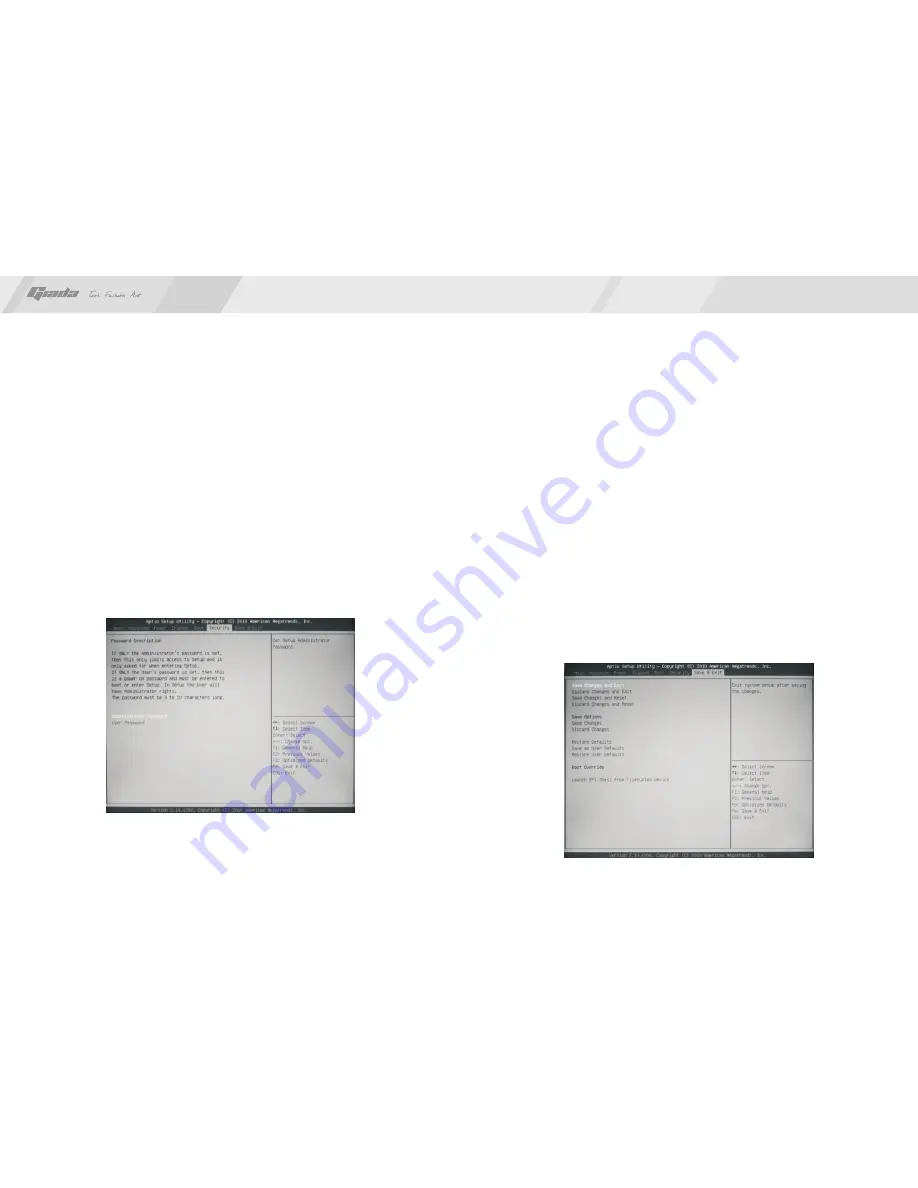
32
31
·
Setup prompt timeout
Use this item to set waiting time of enter the system.
·
Bootup Num-Lock State
To set the state of Num Lock after start-up.
Options: [OFF] [ON]. In other words, this item can be used for setting the state
of Num Lock for the time the system has been started. It can be set on the basis
of the needs of the user and doesn't affect the performance of the computer.
·
Quiet Boot
To start the system quietly.
Options: [disabled][enabled]
7. Security Setup
Fig 3.15
Fig 3.14
If this function is selected, the following information will appear:
Enter New Password hhhhhh
Then, enter the password with not more than eight characters and press <Enter>.
BIOS will requires to enter the password again. Once you enter it again, BIOS will
save the set password.
Once the password item is enabled, you will be required to enter the password
each time before the system goes to the set program of BIOS. The user can set
this item through the Security Option in advanced BIOS properties. If the item
Security Option is set as System, the password will be required to be entered
before the system guides and goes to the set program of BIOS. If set as Setup,
the password will be required to be entered only before the system goes to the
set program of BIOS.
To delete the password, press <Enter> in the popped-up window that requires to
enter the password. Then, information for confirmation will appear on the screen
to allow you decide whether the password is disabled. Once the password is
disabled, you won't have to enter the password and can enter the setup program
directly when the system is restarted.
8. Save&Exit
www.giadatech.com






































