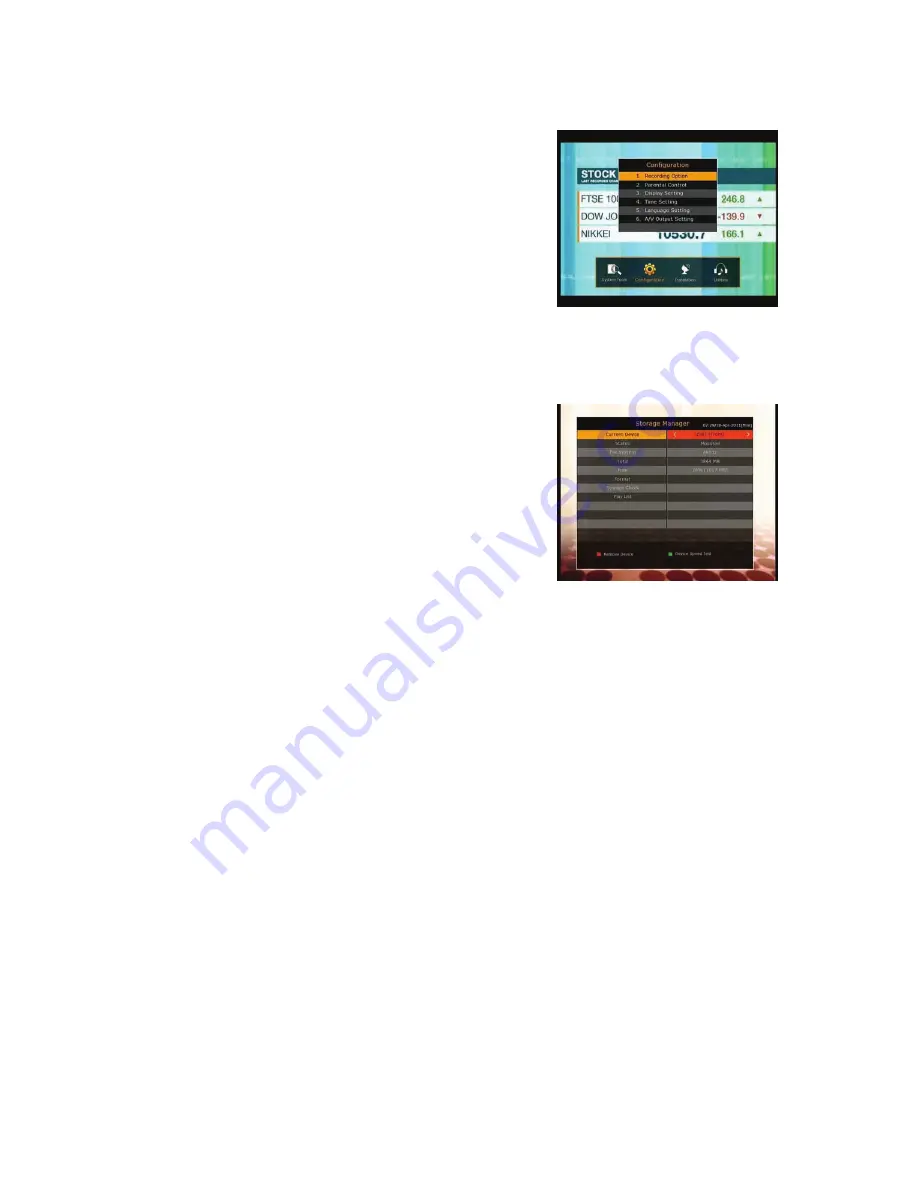
32
Main Menu of Guide
To display the menu, press the
MENU
button at any time. You can
select the sub menus by using the
ARROW
buttons.
The selected sub menu becomes highlighted. After selecting
(highlighting) the sub menu you want to access, press the
OK
button. If you want to return to the previous menu, press the
MENU
button. And if you want to exit from the menu, press the
EXIT
button.
1.
System Tools
1.1
Storage Manager
The items in this menu allow you to access and control the
storage devices that you want.
Current Device :
Select the storage device you want to access
with the
ARROW
/
OK
buttons.
Status :
You can see the information of current connected
devices, such as
‘Mounted’, ‘Not Available’
File System :
It shows the file system of the current device.
You can also select desired file system that you want when you
format the device.
NOTE : NTFS is the recommended file system to format, and it will be also recognized in
Windows system
Total :
Displays total size of current device.
Free :
Displays free size of current device.
Format :
If you press the
OK
button to format current device, the device will be formatted with above
file system.
NOTE : When file system is ‘Unknown’, the device will be formatted with ‘NTFS’.
Storage Check :
Check the current connected device.
Play List :
Press
OK
button to move to
‘Play List’
menu directly.
Summary of Contents for S8680
Page 1: ...Full HD Digital Satellite Receiver Digital Innovation Life User s Manual S8680 ...
Page 2: ......
Page 50: ...Memo ...
Page 51: ...Full HDTV Ресивер для Спутникового ТВ С Функциями Записи Руководство Пользователя S8680 ...
Page 52: ......
Page 100: ...14 Заметки ...
Page 101: ......
Page 102: ......
Page 103: ......
Page 104: ...V 11041 Eng Rus Full HD Цифровой Спутниковый Ресивер S8680 ...
















































