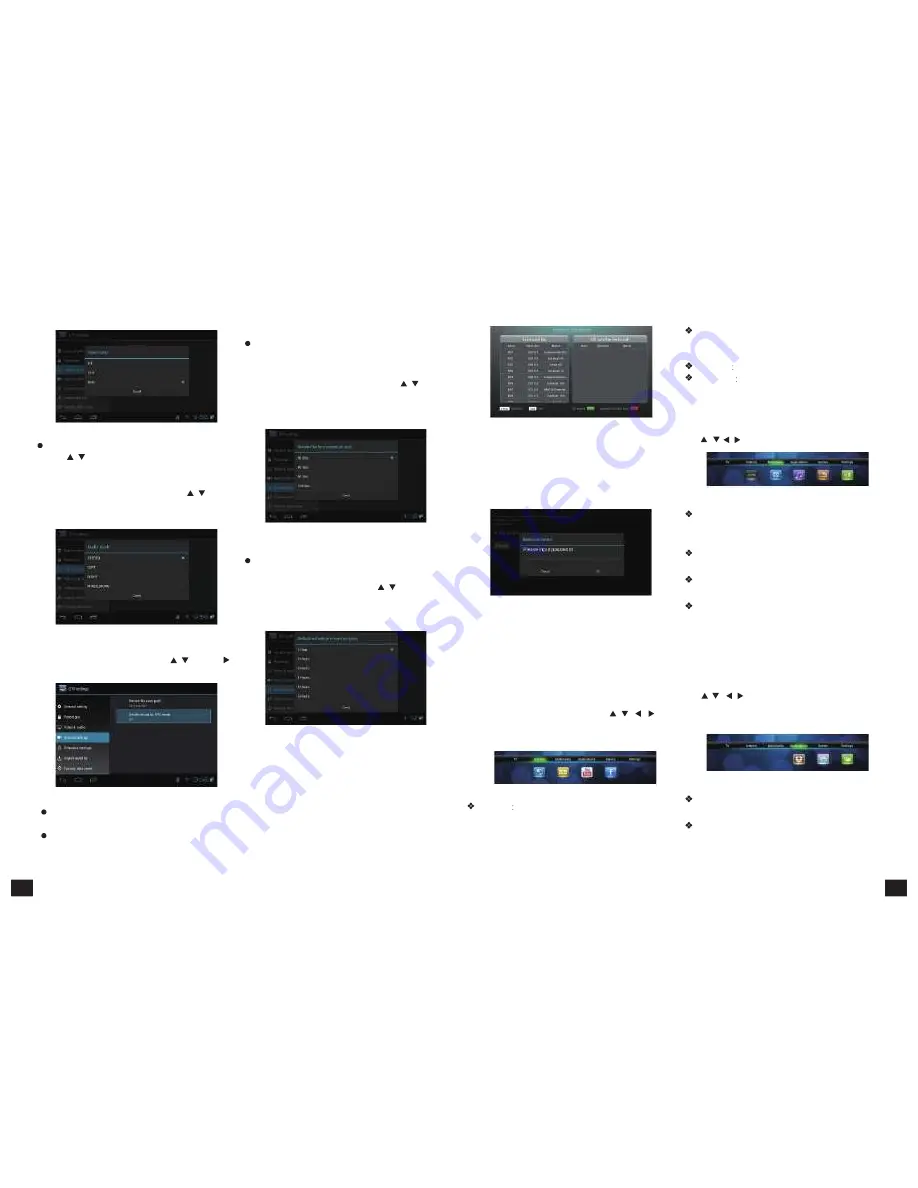
Figure
5-3-25
Audio
track:
Press
【
/
】
and
【
OK
】
or
【
AUDIO
】
to
enter
in
audio
track
setting,
as
shown
in
picture
5-3-26.
Audio
track
can
be
adjusted
to
stereo,
left
track,
right
track
and
mixed
sound.
Press
【
/
】
and
【
OK
】
to
confirm.
Press
【
EXIT
】
to
quit
without
saving.
Figure
5-3-26
4)
Record
Settings
On
TV
settings
interface,
press
【
/
】
and
【
】
to
enter
in
record
settings
.
5)
Schedule
Settings
Remind
before
schedule
start:
This
function
is
mainly
to
remind
users
of
scheduled
operation
of
program
in
advance
and
whether
to
schedule
the
programs
or
not.
Press
【
/
】
and
【
OK
】
to
confirm
the
option.
Press
【
EXIT
】
to
quit
without
saving.
As
shown
in
picture
5-3-28.
Figure
5-3-28
Default
schedule
record
duration:
Schedule
record
duration
is
mainly
to
set
the
length
of
program
record
time.
Press
【
/
】
and
【
OK
】
to
confirm
the
option.
Press
【
EXIT
】
to
quit
without
saving.
As
shown
in
picture
5-3-29.
Figure
5-3-29
Figure
5-3-30
7)
Factory
Default
It
is
a
simple
factory
resetting
function,
just
restoring
DTV
related
information,
and
not
deleting
users’
application
and
files.
Press
【
OK
】
button
to
enter
in
factory
resetting,
as
shown
in
picture
5-3-31.
Figure
5-3-31
After
factory
default,
input
password
to
enter
"Boot
guidance
settings"
interface,
reset
language,
region
and
parent
lock
according
to
prompting.
Return
to
TV
settings
interface
after
finish
setting.
5.3.2
Internet
In
the
main
menu,
Internet
option
has
four
son
options
of
"Browser",
"Email",
"YouTube"
and
"Facebook"
as
shown
in
figure
5-3-32.
Press
【
/
、
/
】
to
move
the
cursor
to
the
son
option;
press
【
OK
】
to
enter
in.
:
Build-in
software,
send
and
receive
emails
at
any
time.
Input
correct
address
and
password,
click
NEXT
and
log
in.
YouTube
Online
video
website.
Famous
social
contact
website.
5.3.3
Multimedia
Multimedia
includes
video,
music,
picture
and
file
browser
as
shown
in
figure
5-3-33.
Press
【
/
、
/
】
and
【
OK
】
to
enter
in.
Figure
5-3-33
Video
player
:
Play
all
the
videos
from
storage
device,
including
SD
card,
USB,
etc,
support
various
mode
of
AVI
、
WMV
、
MPEG.
Music
player
:
Support
various
formats
of
music,
play
your
favorite
song
at
any
time.
Picture
browser
:
Clear
picture
browsing
modes
help
you
browse
local
pictures
quickly.
File
browser
:
Manage
the
files
in
built-in
SD
card
and
outside
storage
device.
Below
is
the
file
browser
interface.
5.3.4
More
Applications
More
Applications
are
mainly
divided
into
"Application"
and
"
Applied
installation"
.
Use
【
/
、
/
】
or
fly
mouse
to
move
cursor
to
sub
menu,
press
【
OK
】
button
to
enter
in.
As
picture
5-3-34
shows:
6)
Import
satellite
Figure
5-3-27
Recorded
file
save
path:
Set
the
position
of
recorded
files.
Divide
record
by
EPG
event:
Open
or
close
Divide
record
by
EPG
event
function.
This
function
can
import
satellite
info
in
external
equipment
into
existed
satellite
list.
Press
【
OK
】
button
to
enter
"Import
Satellite"
interface,
as
shown
in
picture
5-3-30.
Figure
5-3-32
Browser
IE
Browser,
connecting
by
default.
If
you
want
to
log
in
other
website,
please
use
remote
control
or
fly
mouse
to
input
the
website
address
you
want,
for
detailed
information
please
take
a
reference
on
Internet
Function
part.
Figure
5-3-34
Application
:
Please
refer
to
the
application
function
in
5.4
part.
Application
installation
:
Please
refer
to
the
application
function
in
5.4
part.
17
18
Summary of Contents for FLY
Page 1: ...GI FLY DigitalSatelliteHD MultimediaAndroidSTB ...
Page 14: ......

































