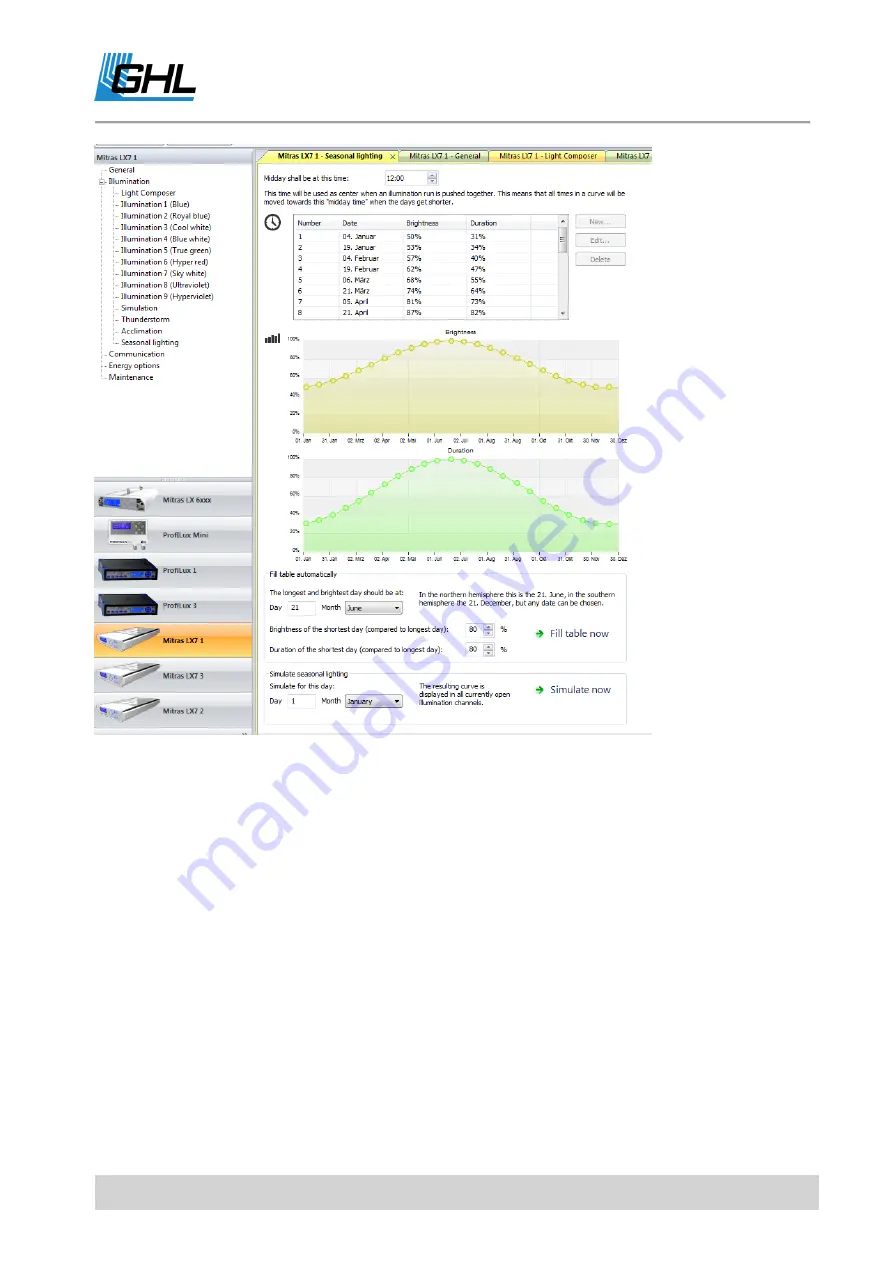
Instruction Manual
Mitras LX7
EN
2016-12-27
31
6.4.5
Power Balancing Technology
Under the item Energy Options there is a further possibility to adjust the light spectrum.
Here, you can weigh the available power of the luminaire in favor-of or at the expense of
individual color channels.