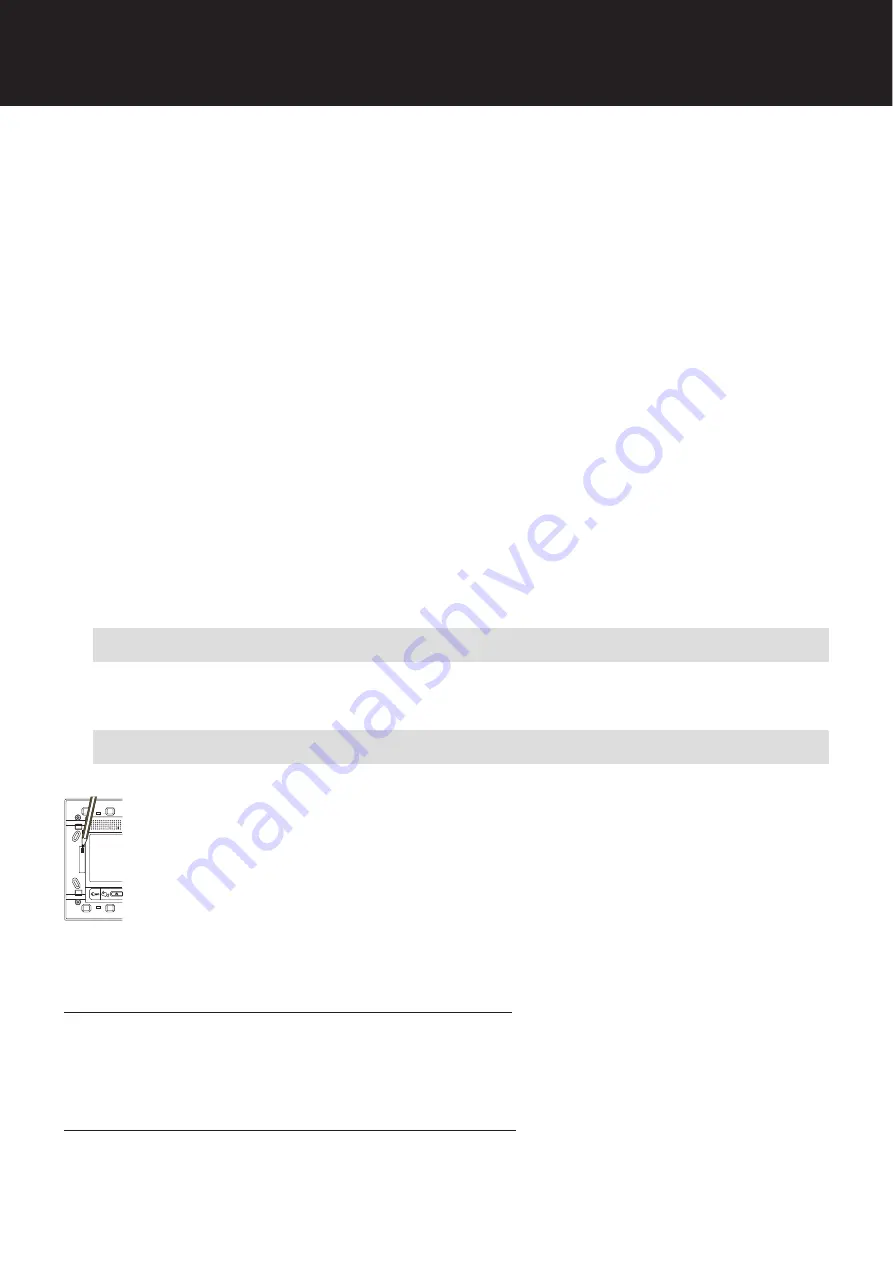
Chorus Digital Vision - Technical System Manual
76
MAINTENANCE
Replacing the apartment unit (any type) via PC
To replace any type of apartment unit, proceed as follows:
1. Open the system project file (the file where the previous system programming was stored) - this is obligatory.
2. Read the IP address of the faulty device, and note it down on a piece of paper. The IP address is a numerical string of 4 groups of figures
(10.182.x.y or 10.183.x.y, where x and y may assume any value between 0 and 255). To read the IP address, open the
Device properties
window by double clicking with the mouse on the MAC address of the faulty device that appears in the list of available devices.
3. Disconnect the device from the power supply.
4. Replace the faulty device with the new one, then restore all the connections.
5. If you are replacing a wall-mounting or flush-mounting entryphone, repeat the same DIP switch configuration on the new device.
6. Repower the device.
7. Launch a new device search with the program. The new device will have a different MAC address from the old one. The MAC address
is an alphanumerical string (6 alphanumerical groups separated by “:”) which is visualised next to the icon of the device.
8. Open the Device property window of the new device, then modify the IP address (assigning it the one previously noted down in point
2). Wait a few seconds.
9. From the project tree, link up with the new device even if it has a different MAC address (the software uses the IP address to link up).
To update the MAC address, you must modify it manually with a text editor (using the "search and replace" function).
10. Download the configuration in the new device.
11. Save the project.
12. Reconfigure any outdoor INTERCOMs of the new apartment unit (you can do this from any apartment unit of the apartment).
Reconfigure any outdoor INTERCOMs in the apartment units of the other apartments too. If the new apartment number is the same
as the old one, reconfirm the same intercom number in the relevant menu.
To clean the various devices, use a dry cloth. Do not use abrasive products, and take care not to scratch the glass of the screens and
telecameras. Clean the glass of the front door unit telecameras (if installed) regularly.
Resetting the video entryphone
In the unlikely case that the video entryphone becomes blocked, or an anomaly arises during operation, you can restart the
device without disconnecting the power supply.
To do this, remove the plate that protects the video entryphone, then press the flush-mounted button on the left with the
aid of a pencil or pen (as shown in the figure).
After resetting, wait a minute to allow the video entryphone to complete the initialisation operations.
Check the video entryphone is working correctly, then replace its plate.
Resetting the wall-mounting entryphone
If necessary, you can restore the factory configuration of the wall-mounting entryphone, annulling the logical connections configured
(indoor intercom and front door units) and resetting the default ringtones and the volume adjustment at 50%.
The reset operation is irreversible and produces a new entryphone programming.
To reset the factory configuration of the wall-mounting entryphone, turn switch 12 of the DIP switch to ON, then to OFF.
Resetting the entryphone with speakerphone
If necessary, you can restore the factory configuration of the entryphone with speakerphone, annulling the logical connections configured
(indoor intercom and front door units) and resetting the default ringtones and the volume adjustment at 50%.
The reset operation is irreversible and produces a new entryphone programming. To reset the factory configuration of the entryphone with
speakerphone, turn switch 8 of the DIP switch to ON, power it, then wait for the acoustic confirmation.
Cleaning
`
Reset procedures
`
1
2
Summary of Contents for Chorus Digital Vision
Page 1: ...Video Entryphone Technical Manual ...
Page 103: ......






























