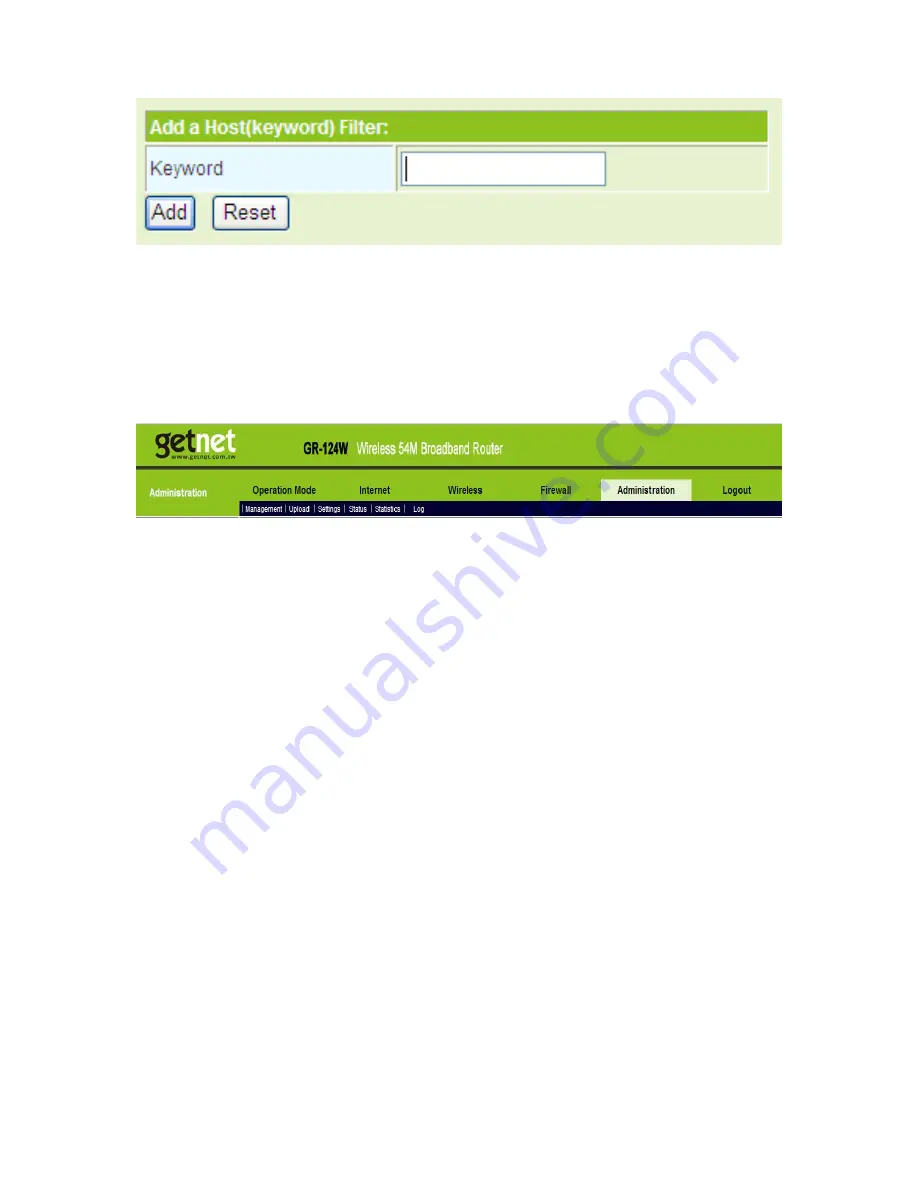
106
Keyword: Enter the key words of the host that needs to be filtered.
After finishing the settings, click the
Add
button to add a new host filter.
5.7 Administration
The following figure shows the navigation menu of the
Administration
:
The sub-menus of the
Administration
include
Management
,
Upload
,
Settings
,
Status
,
Statistics
and
Log
.
5.7.1 Management
Click
Administration
>
Management
to display the
System Management
page.
Summary of Contents for GR-124W
Page 1: ...1...
Page 26: ...21 On this page you may manually enter the IP address It is recommended you keep...
Page 38: ...33 This page is used to configure the LAN parameters This page allows you to...
Page 102: ...97 Basic Settings The parameters of Basic Settings are described as follows...
Page 120: ...115...
Page 121: ...116...

























