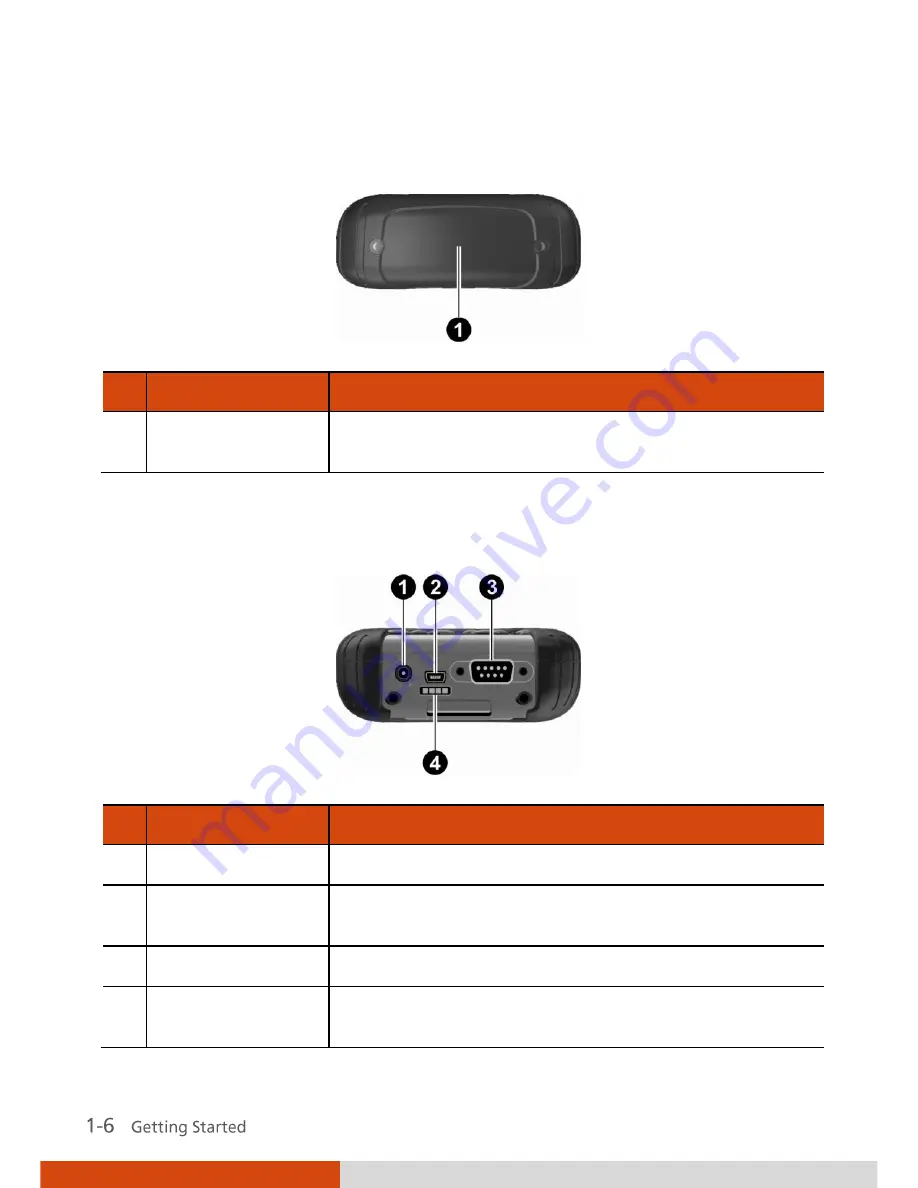
Top Components
Ref
Component
Description
SD Card Slot
Cover
Inside is the SD card slot.
Bottom Components
Ref
Component
Description
Power Connector
Connects to the AC adapter.
USB OTG (Host &
Client) Connector
Connects to the USB cable.
Serial Connector
Provides D-sub 9 pins RS232 function.
Docking
Connector
Connects to the office dock (an option).
Summary of Contents for PS236
Page 1: ...Rugged Mobile Computing Solutions PS236 USER MANUAL ...
Page 10: ......
Page 24: ......
Page 106: ......
















































