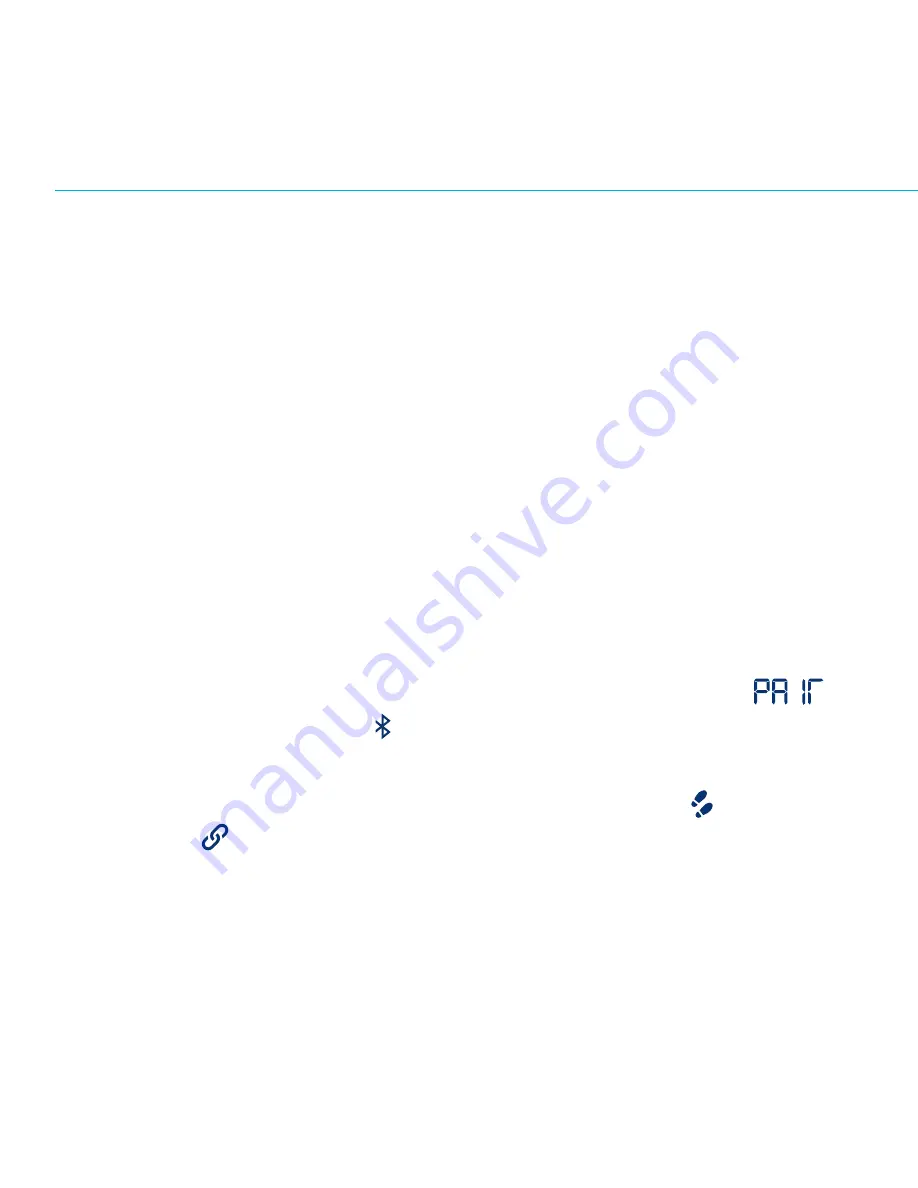
4
SYNC MODE
Pair it
>
Wear it
>
Sync it
Your
GCC Pulse
comes out of the box in Standard mode.
To switch to Sync mode so you can sync your steps using
Bluetooth wireless technology, follow these simple instructions:
PAIR YOUR GCC PULSE WITH iPHONE OR ANDROID
1. Download the latest GCC app from:
gettheworldmoving.com/apps
or search for
Global Corporate Challenge on the App Store for iPhone
or on Google Play™ for Android.
2. Open the GCC app
>
Menu
>
My GCC Pulse
>
Sync Mode.
3. Press the
GCC Pulse
button for up to 6 seconds, until
and the Bluetooth icon display on the
GCC Pulse
.
4. A successful connection message displays when the app
connects with your
GCC Pulse
. The Activity icon and
Link icon on your
GCC Pulse
show it is in Sync mode.*
To switch to Standard mode, see Factory Reset on page 2.
Please be aware that switching from Sync to Standard mode
will erase your current and saved activity on your
GCC Pulse
.
*Repeat if pairing is unsuccessful.
























