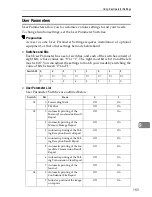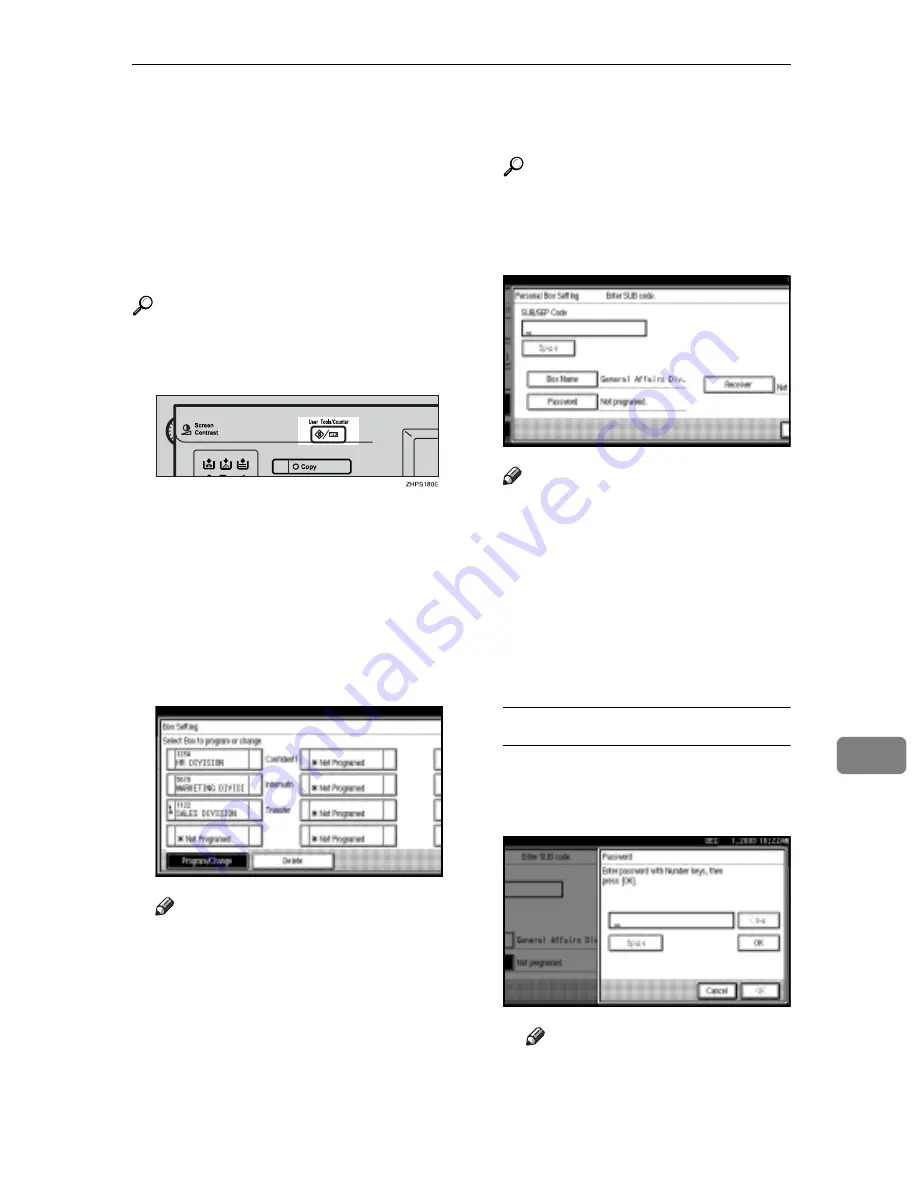
Using Key Operator Settings
173
9
r
If the fax number or e-mail address
of a programmed receiver is delet-
ed using System Settings, the set-
ting for the receiver is cancelled
and a message is not delivered. If
the fax number or e-mail address of
a programmed receiver is changed,
a message is delivered to the new
fax number.
Reference
p.40 “Personal Boxes”
A
Press the
{
User Tools/Counter
}
key.
B
Press
[
Facsimile Features
]
.
C
Press
[
Key Operator Tools
]
.
D
Press
[
Box Setting
]
.
E
Select a box to program.
When programming a new box,
press
[
*Not Programed
]
.
Note
r
To change a box already pro-
grammed, press it and proceed
to step
H
.
F
Press
[
Personal Box
]
.
G
Enter a box name, and then press
[
OK
]
.
Reference
“Entering Text”,
General Set-
tings Guide
H
Enter a SUB Code.
Note
r
To change the SUB Code, press
[
Clear
]
or the
{
Clear/Stop
}
key, and
then try again. To change a Box
name, press
[
Box Name
]
, and then
repeat the procedure from step
G
.
I
Specify the settings you require.
If you do not want to program a pass-
word or receiver, proceed to step
J
.
Programming a password
A
Press
[
Password
]
.
B
Enter a password, and then
press
[
OK
]
.
Note
r
If you make a mistake, press
[
Clear
]
or the
{
Clear/Stop
}
key
before pressing
[
OK
]
, and
then try again.
Summary of Contents for DSm635
Page 30: ...Simplifying the Operation 136 7...
Page 84: ...Solving Operation Problems 190 10...
Page 100: ...206 MEMO...
Page 101: ...207 MEMO...
Page 102: ...208 EN USA B653 8657 MEMO...