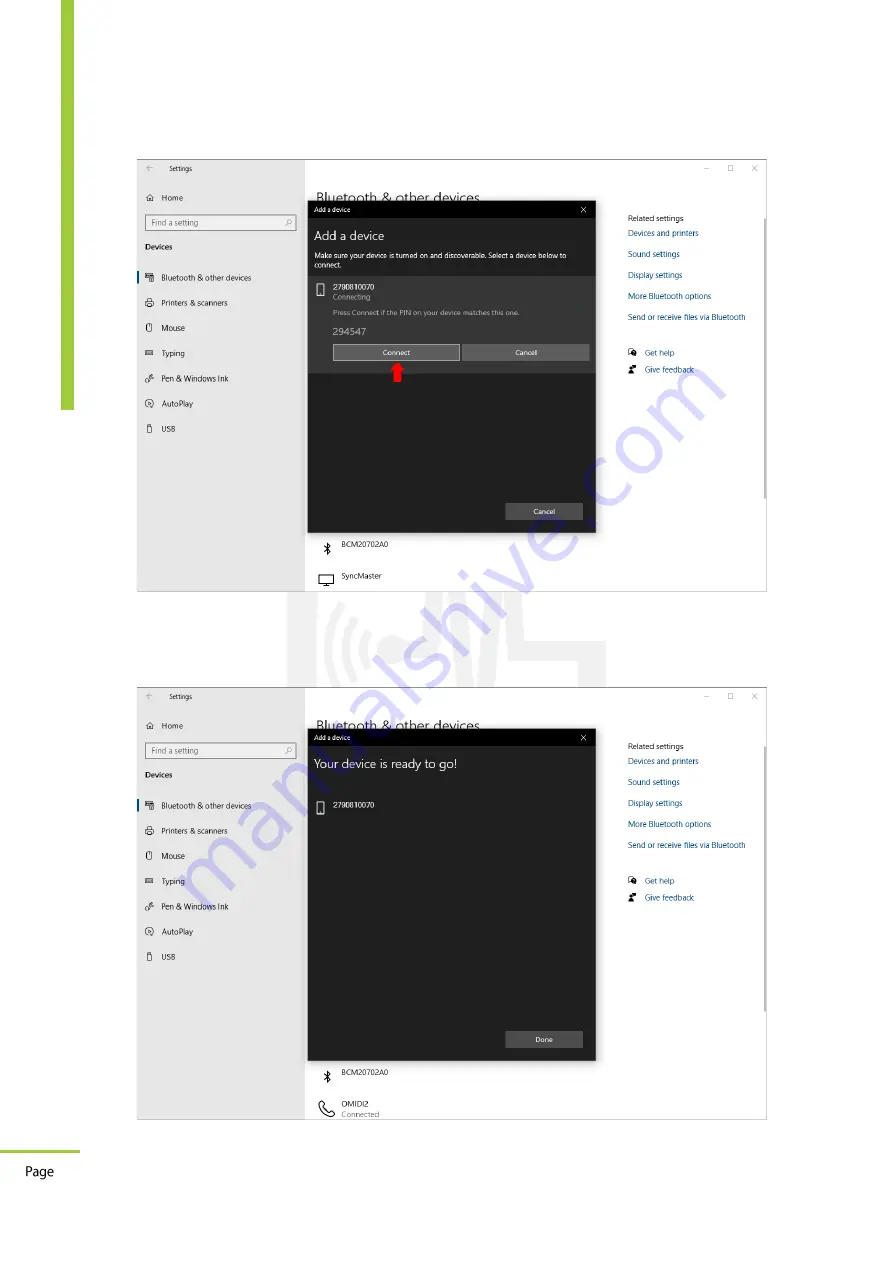
16
Document Code: GM-HLP-0279-2108-001-02
G
E
RMA
N
M
E
T
E
RIN
G
G
m
b
H
OP
-7
3
0
B
lu
etoo
th
O
p
ti
ca
l
Pr
o
b
e
Re
ut
er
w
eg
6
5,
6
03
23
F
ra
nk
fu
rt
a
m
M
ai
n,
G
er
m
an
y
Te
l: +
49
(
0)
69
/
7
70
62
20
6
Fa
x:
+
49
(
0)
69
/
7
70
62
205
w
w
w
.ge
rm
an
-m
et
er
in
g.
co
m
U
se
r
M
anu
al
Step 8:
You need to confirm the device code, click on “
Connect
”:
Step 9:
Your OP-730 is connected to the computer correctly and ready to send and receive data.
Click on “
Done
”:




































