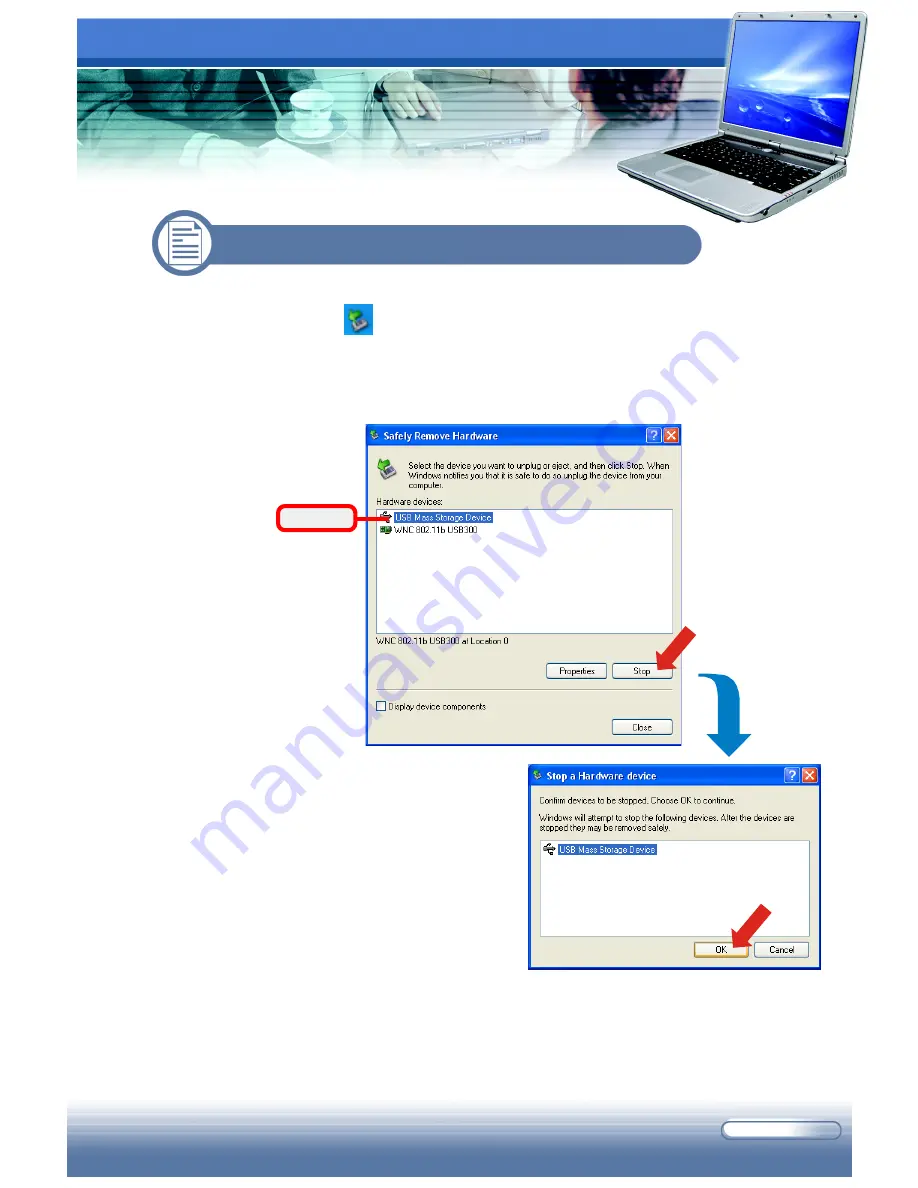
6 - 9
If you connect any peripheral device to your system, the
Safely Remove
Hardware
icon ( ) will appear on the taskbar. Double-click the icon to bring
up the Safely Remove Hardware dialog box. You can see all connected peripheral
devices here. If you want to remove any of the devices, move the cursor to the
device and then click
Stop
.
6.2 Safely Remove Hardware
Select
The following dialog box is to confirm
the device to be removed. Click
OK
to
continue.
You have successfully removed the device. Click
Close
to exit.
Summary of Contents for M510C
Page 28: ...1 18 MS XXXX Notebook...
Page 54: ...1 26 MS XXXX Notebook...
Page 71: ...1 12 MS XXXX Notebook...
























