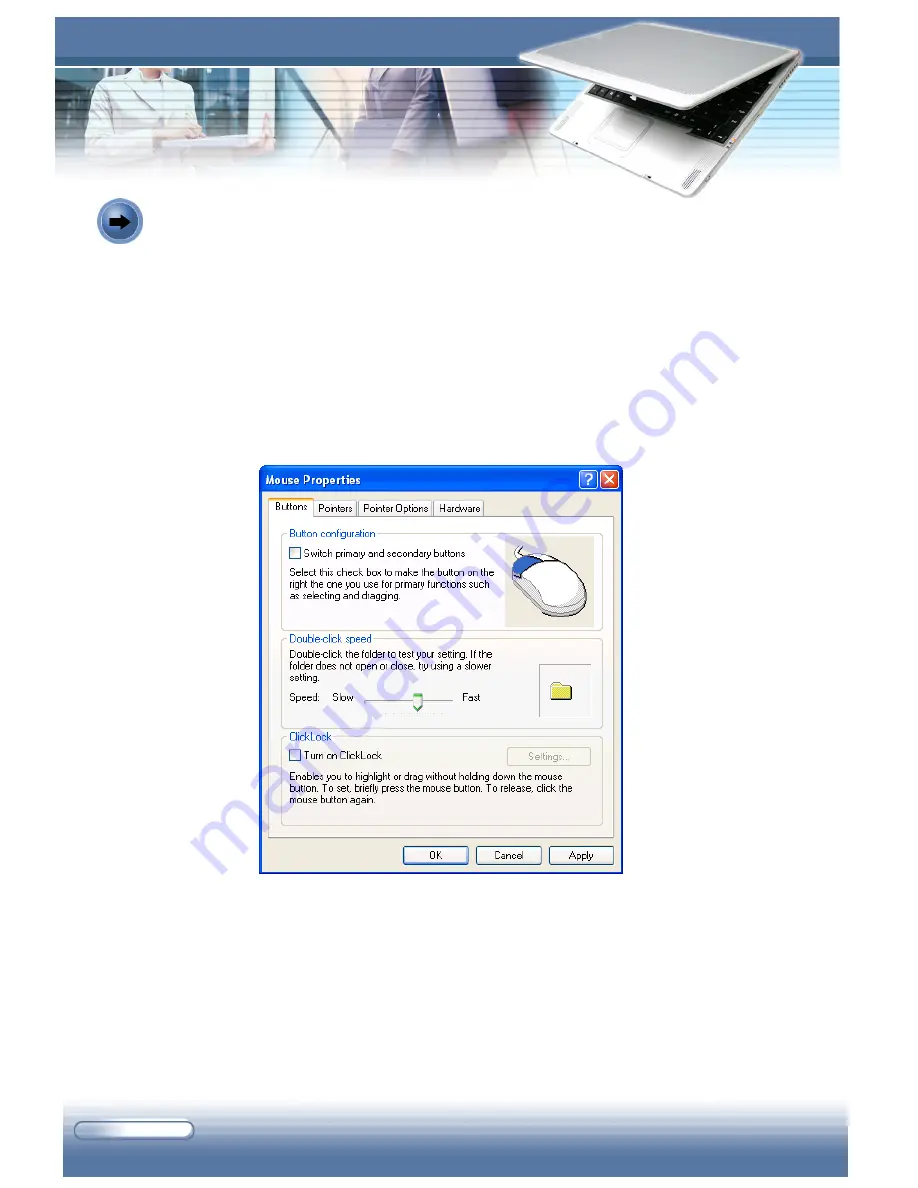
2 - 14
M510C Series Notebook PC
You can customize the pointing device to meet your personal needs. For
example, if your are a left-hand user, you may want to swap the functions of the
two buttons. In addition, you can change the size, shape, moving speed, and
other advanced features of the cursor on the screen.
To configure the touchpad, you can use the standard Microsoft or IBM PS/2
driver in your Windows operating system. The
Mouse Properties
in
Control
Panel
allows you to change the configuration.
Mouse Properties window
Configuring the Touchpad
Summary of Contents for M510C
Page 28: ...1 18 MS XXXX Notebook...
Page 54: ...1 26 MS XXXX Notebook...
Page 71: ...1 12 MS XXXX Notebook...
















































