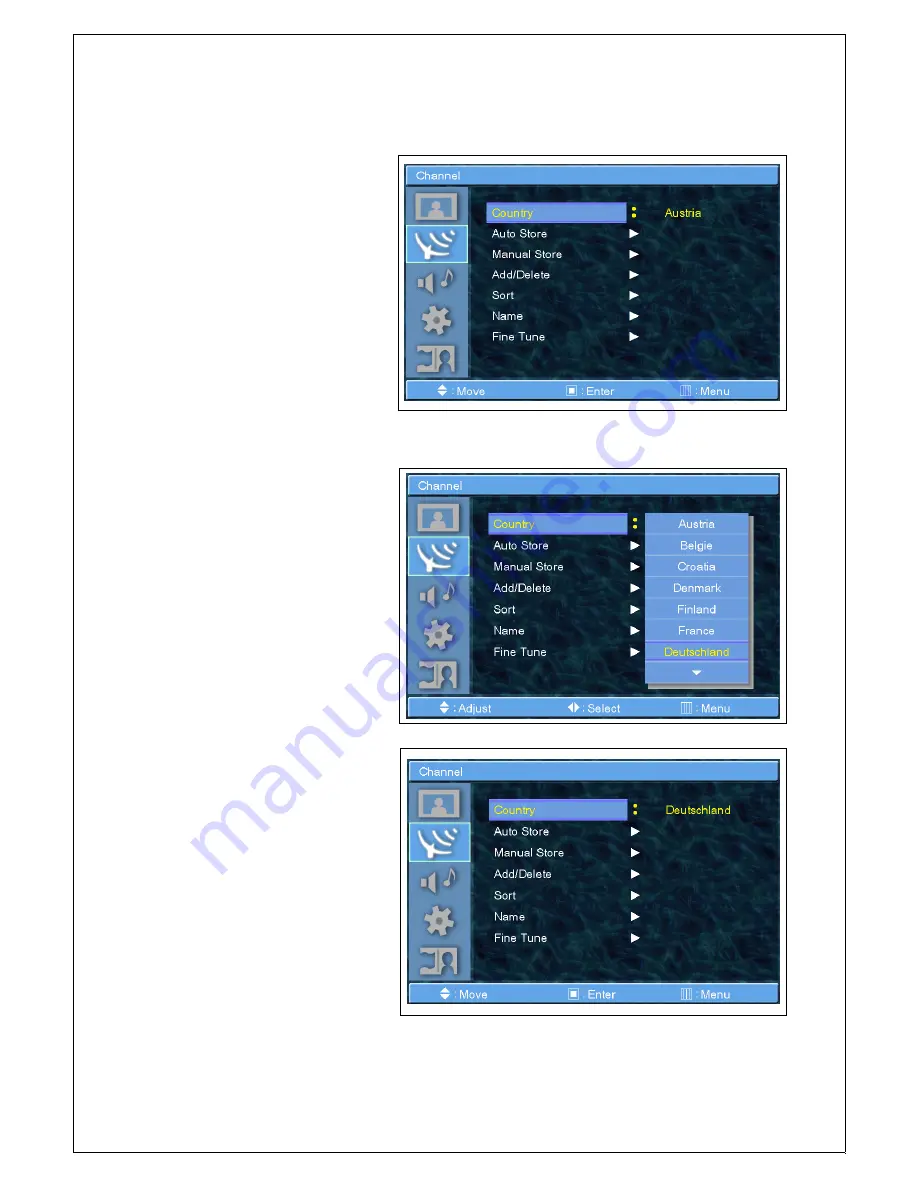
- 28 -
TV CHANNEL
Country
1.
Press MENU/ENTER button to
display the main OSD menu.
2.
Select the Channel main menu.
3.
Press MENU/ENTER to enter the
sub menu.
4.
Select Country and press
MENU/ENTER button to enter the sub
menu. Then the picture popup window
appears.
5.
Select the Size with CH+/CH-
button and press MENU/ENTER
button.
7.
Press Exit button to return.
Summary of Contents for LEANTO
Page 1: ...1 Users Manual for LCD TV MODEL LEANTO board Analog TV tuner...
Page 5: ...5 SAFETY INSTRUCTIONS...
Page 6: ...6 SAFETY INSTRUCTIONS...
Page 7: ...7 SAFETY INSTRUCTIONS...
Page 8: ...8 SAFETY INSTRUCTIONS...
Page 9: ...9 SAFETY INSTRUCTIONS...
Page 10: ...10 SAFETY INSTRUCTIONS...
Page 13: ...13 Insert Stand in Stand Hole until it stopps Fit the screw SCREW...
Page 25: ...25...
Page 69: ...69...
















































