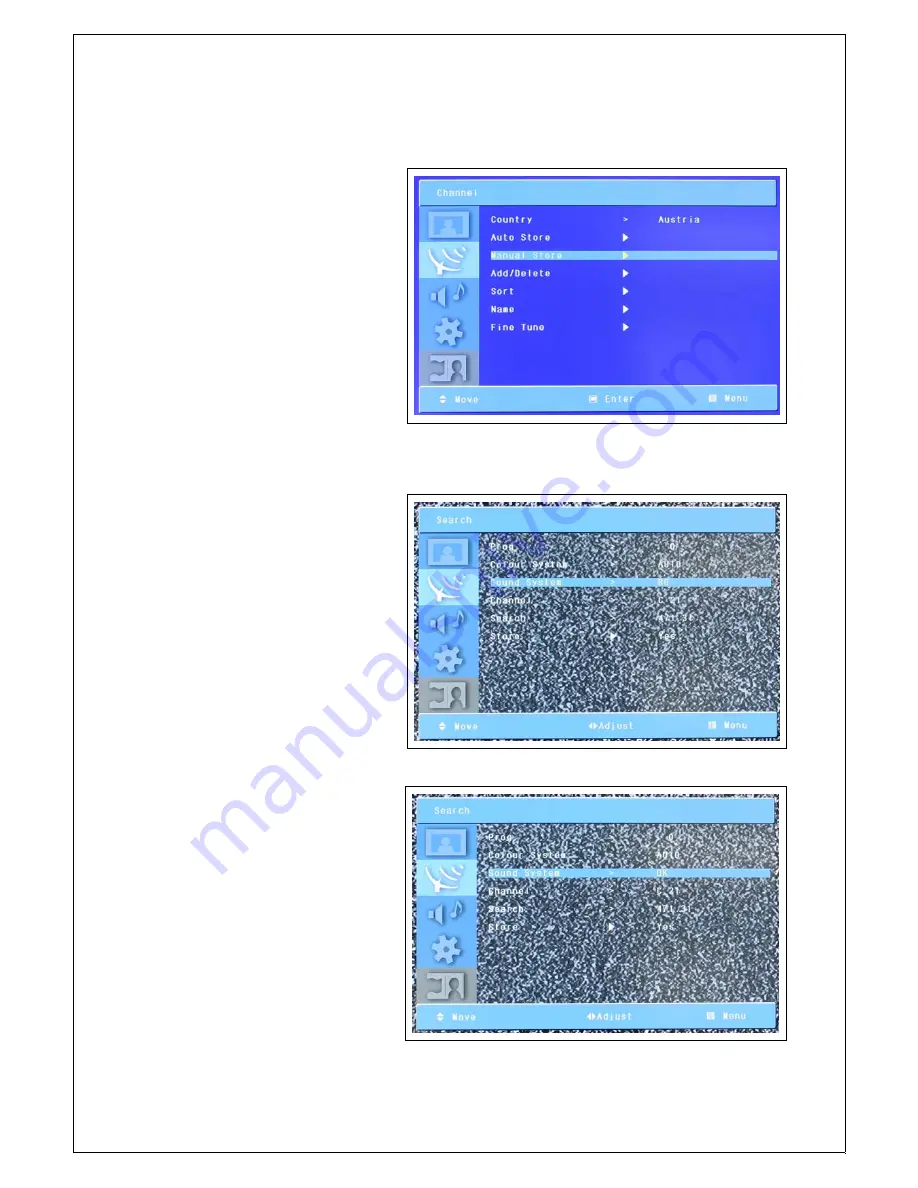
34
TV CHANNEL
▶
Manual Store
▶
Sound
System
1.
Press MENU button to display the
main OSD menu.
2.
Select the Channel main menu with
CH+/CH- button on the remote control.
3.
Select the Manual Store menu with
CH+/CH- buttonand press ENTER
button.
4.
Select the Sound System menu with
CH+/CH- button on the remote control.
5.
You can select the Sound System
using VOL+/VOL- button.






























