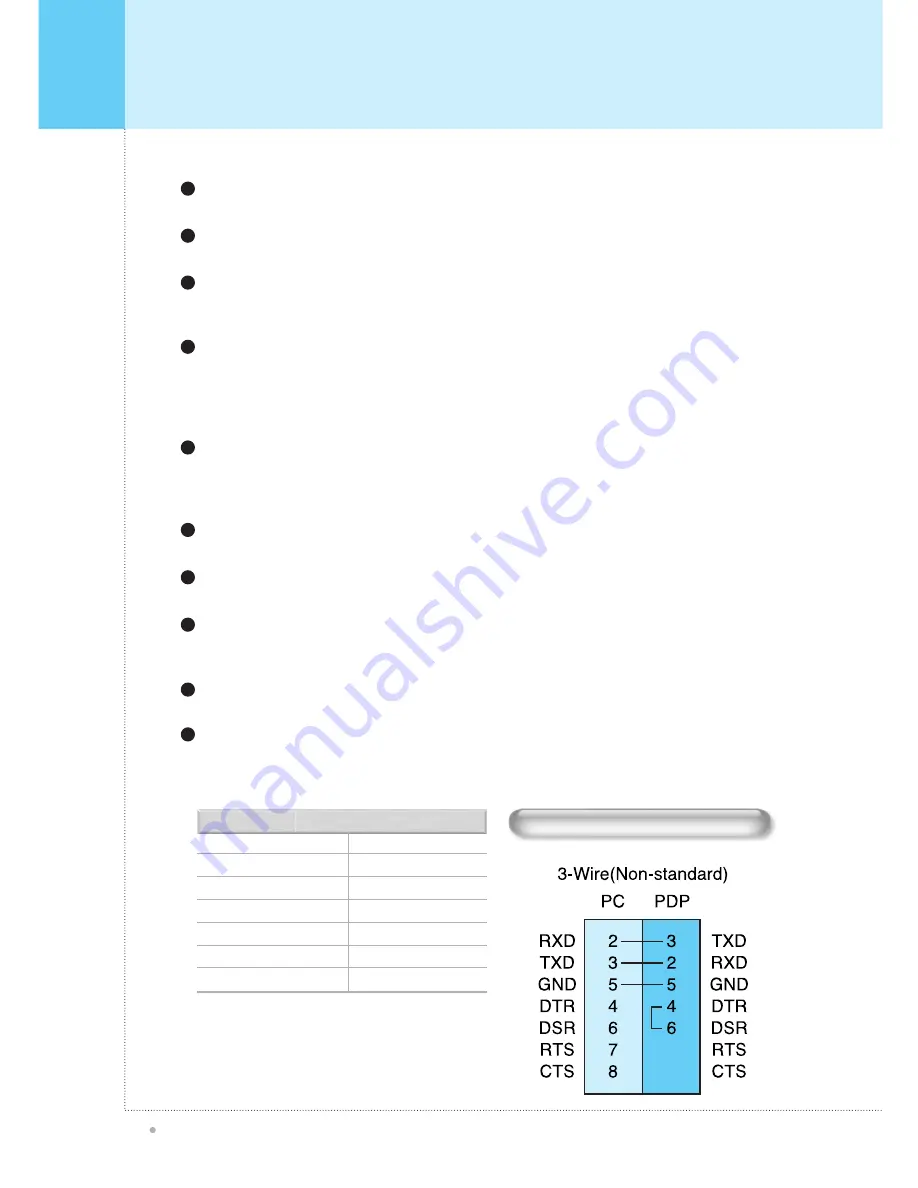
Overview Of Your New PDP
OWNER'S MANUAL
10
AUDIO INPUT
VIDEO INPUT
VIDEO OUTPUT
S-VIDEO INPUT
COMPUNENT VIDEO INPUT
ANALOG RGB INPUT
DIGITAL VIDEO INPUT
RCA Pin Jack
21 Pin Euro AV (SCART)
21 Pin Euro AV (SCART)
Mini Din 4 Pin
RCA Pin Jack
Mini D-Sub 15pin
DVI-D 24 pin
Connectors
RS-232C Configurations
Only for Service do not use this connector!!!
RS-232C Jack
1
Connects a digital video signal from a DVI output jack of PC or Set Top box.
DVI INPUT JACK
2
Connects a video signal from a video output jack of PC.
Cables connecting the PC vary according to the type of machine, so contact your product dealer.
RGB PC INPUT JACK ( D-SUB )
4
Connects a three separate component video signal from a component output jack of a
DVD player or Set Top box.
Supports 480i/60Hz, 480p/60Hz, 576i/50Hz, 576p/50Hz, 720p/60Hz, 1080i/50Hz,1080i/60Hz signals.
(i: interlace, p: progressive)
COMPONENT INPUT JACK 1, 2
5
- SCART 1: Half SCART (CVBS only input / output ).
- SCART 2: Full SCART (CVBS & RGB input / output ).
Connects a SCART (eurocable) signal from a VCR, DVD player, or Set Top Box.
SCART ( EUROCONNECTOR) JACK 1, 2
7
Connects a S-Video video signals from a S-Video output jack of a S-VHS, VCR or DVD player.
S-VIDEO INPUT JACK
9
Output the signal of the current screen of the PDP. Connects to other TV or monitor.
COMPOSITE (RCA) OUTPUT JACK
10
Connects an AV composite video signal from a composite output terminal of a VCR or DVD player.
Unavailable when a S-Video cable is put into the S-Video input jack.
COMPOSITE (RCA) INPUT JACK
11
Connects to an TV antenna cable.
ANT. IN (TV ANTENNA JACK)
12
Firmly insert the accessory power cord as far as it will go into the power input terminal.
Firmly push the power cord plug as far as it will go into the power socket.
AC(POWER) INPUT JACK
13
• Cables connecting the PC vary according to
the type of machine, so consult your product
dealer.
(If the cable is different to the picture, inquire
your PC service center)


























