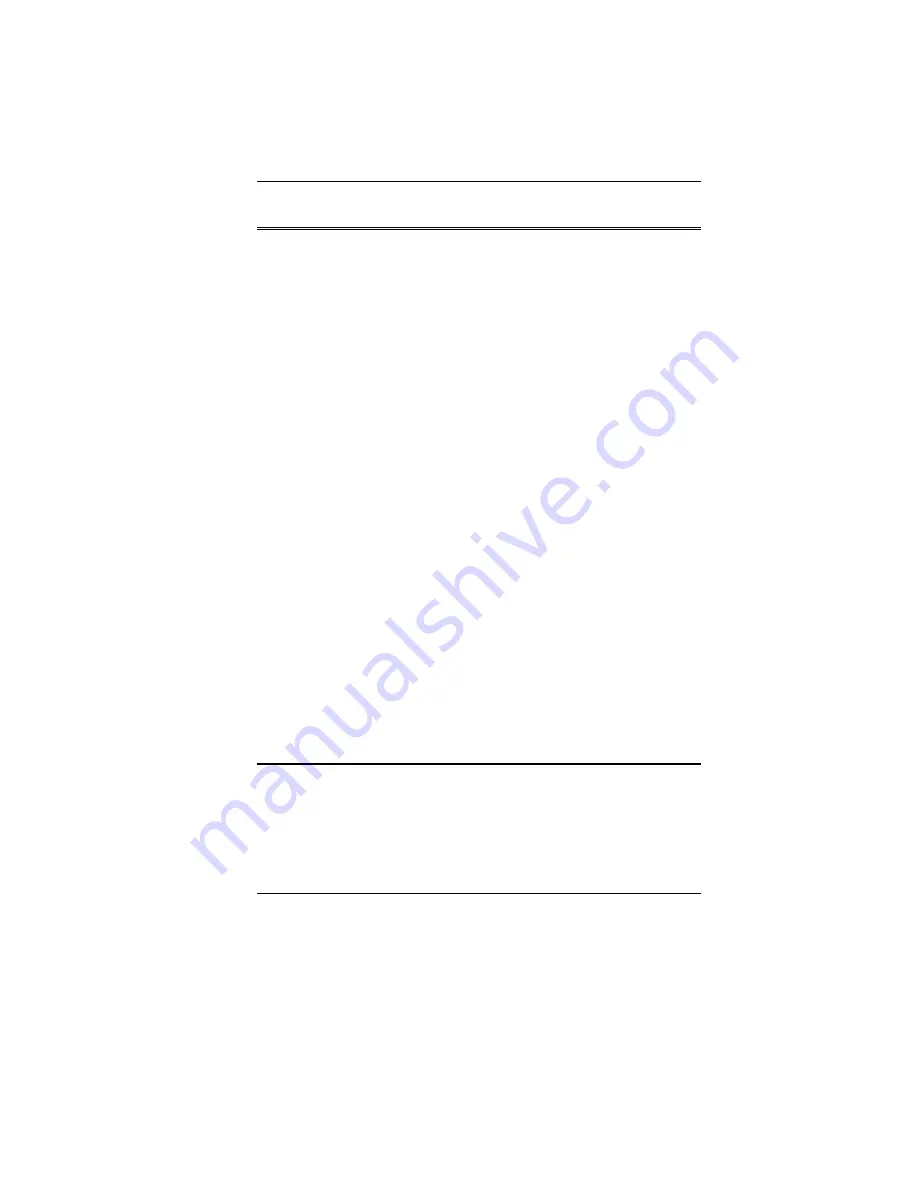
The Power-On Self Test
The Power-On Self Test (POST) runs every time you turn on or reset the
Notebook. The POST checks memory, the main system board, the display,
the keyboard, the disk drives, and other installed options.
A few seconds after you turn on your computer, a copyright message
appears on your display screen. A memory test message appears next; as
the test continues, memory size increases until all installed memory is
tested. Normally, the only test routine visible on the screen will be the
memory test.
Two classifications of malfunctions can be detected during the POST:
•
Error messages that indicate a failure with either the hardware, the
software, or the Basic Input/Output System (BIOS). These critical
malfunctions prevent the computer from operating at all or could
cause incorrect and apparent results. An example of a critical error
is microprocessor malfunction.
•
Messages that furnish important information on the power-on and
boot processes (such as memory status). These non-critical
malfunctions are those that cause incorrect results that may not be
readily apparent. An example of a non-critical error would be a
memory chip failure.
In general, if the POST detects a system board failure (a critical error),
the computer halts and generates a series of beeps. If failure is detected in
an area other than the system board (such as the display, keyboard, or an
adapter card) an error message is displayed on the screen and testing is
stopped. It is important to remember that the POST does not test all areas
of the computer, only those that allow it to be operational enough to run
diagnostic programs.
If your system does not successfully complete the POST, but displays a
blank screen, emits a series of beeps, or displays an error code, consult
your dealer.
General Hardware Problems
A few common hardware problems and suggested solutions are presented
in the table below:
Problem:
The capacity of the battery is between 95 to 99% but
can not fully charged.
75
Summary of Contents for Cinema XXL G900
Page 1: ...i...
Page 2: ......
Page 8: ......
Page 26: ...Page intentionally left blank 18...
Page 40: ...Page intentionally left blank 32...
Page 44: ...36...
Page 58: ...Page intentionally left blank 50...
Page 66: ...58...
Page 67: ...Color You can adjust the right resolution for your screen display 59...
Page 68: ...Options Display all the items concerning the ATI related function 60...
Page 69: ...Overlay 61...
Page 70: ...Page intentionally left blank 62...
Page 80: ...Page intentionally left blank 72...
Page 86: ...Page intentionally left blank 78...
















































