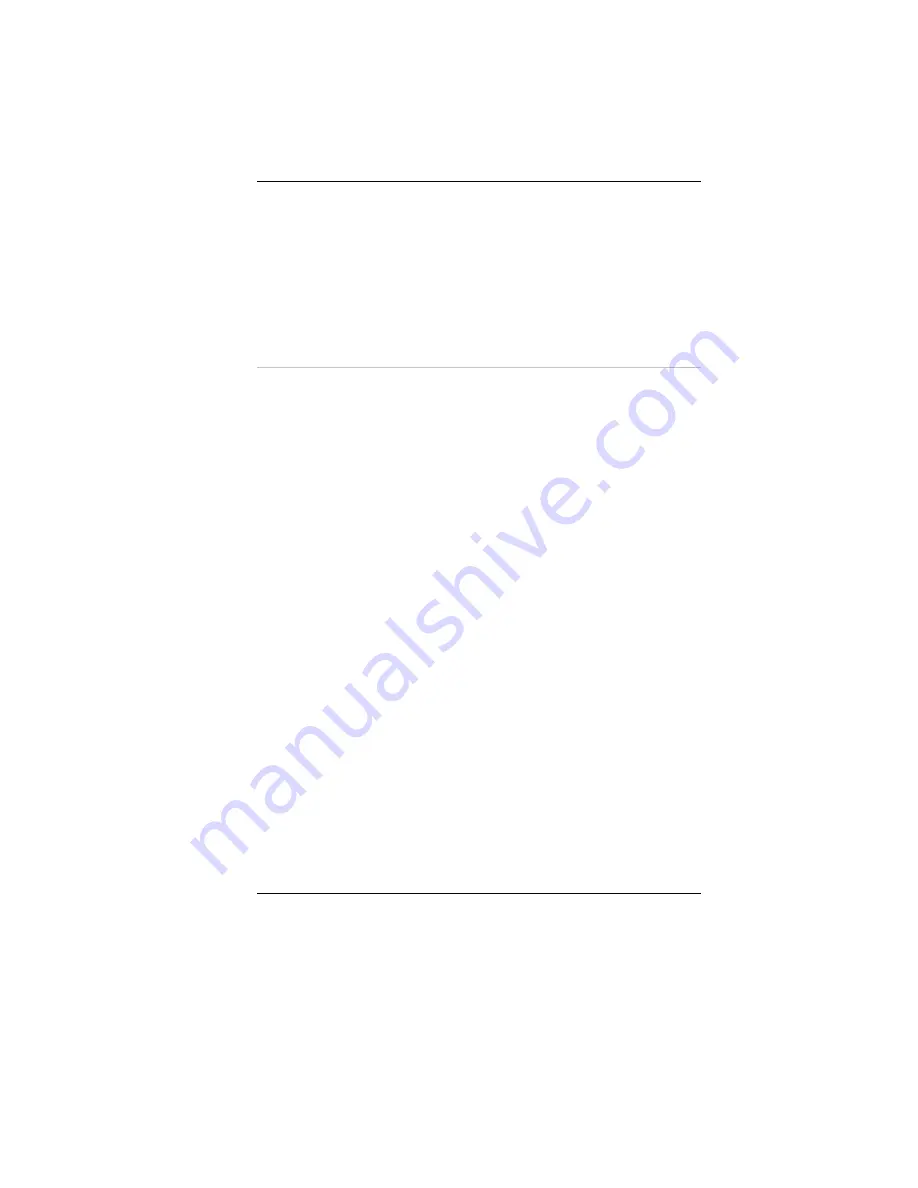
•
Double click on the "PCMCIA adapters" , double click the
"Generic CardBus Controller" and click on the "Driver" tab.
•
Click the "Update Driver" tab and select the "Install from a list or
specific location (Advanced)" item and click "Next".
•
Select the "Include this location in the search" item and click on
the "Browse" button and specify for the designate location of your
CD driver d:\Driver\Cardbus\WinXP to proceed with the
installation.
Installing the MiniPCI Wireless LAN Card Driver for WinXP
Please follow these instructions to install the driver:
•
From Start, click on the "My Computer" icon and click the "View
System Information".
•
Click on the "Hardware" tab from the "System Properties" dialog
window.
•
Click the "Device Manager" button.
•
Double click on the "Other Devices" , double click the " Network
Controller " and click on the "Driver" tab.
•
Click the "Update Driver" tab and select the "Install from a list or
specific location (Advanced)" item and click "Next".
•
Select the "Include this location in the search" item and click on
the "Browse" button and specify for the designate location of your
CD driver D:\Driver\MiniPCI\Billionton_WLAN\WinXP\ or
D:\Driver\MiniPCI\Actiontec_WLAN\LAN_802MIG\2KXP\
55
Summary of Contents for Cinema XXL G900
Page 1: ...i...
Page 2: ......
Page 8: ......
Page 26: ...Page intentionally left blank 18...
Page 40: ...Page intentionally left blank 32...
Page 44: ...36...
Page 58: ...Page intentionally left blank 50...
Page 66: ...58...
Page 67: ...Color You can adjust the right resolution for your screen display 59...
Page 68: ...Options Display all the items concerning the ATI related function 60...
Page 69: ...Overlay 61...
Page 70: ...Page intentionally left blank 62...
Page 80: ...Page intentionally left blank 72...
Page 86: ...Page intentionally left blank 78...






























