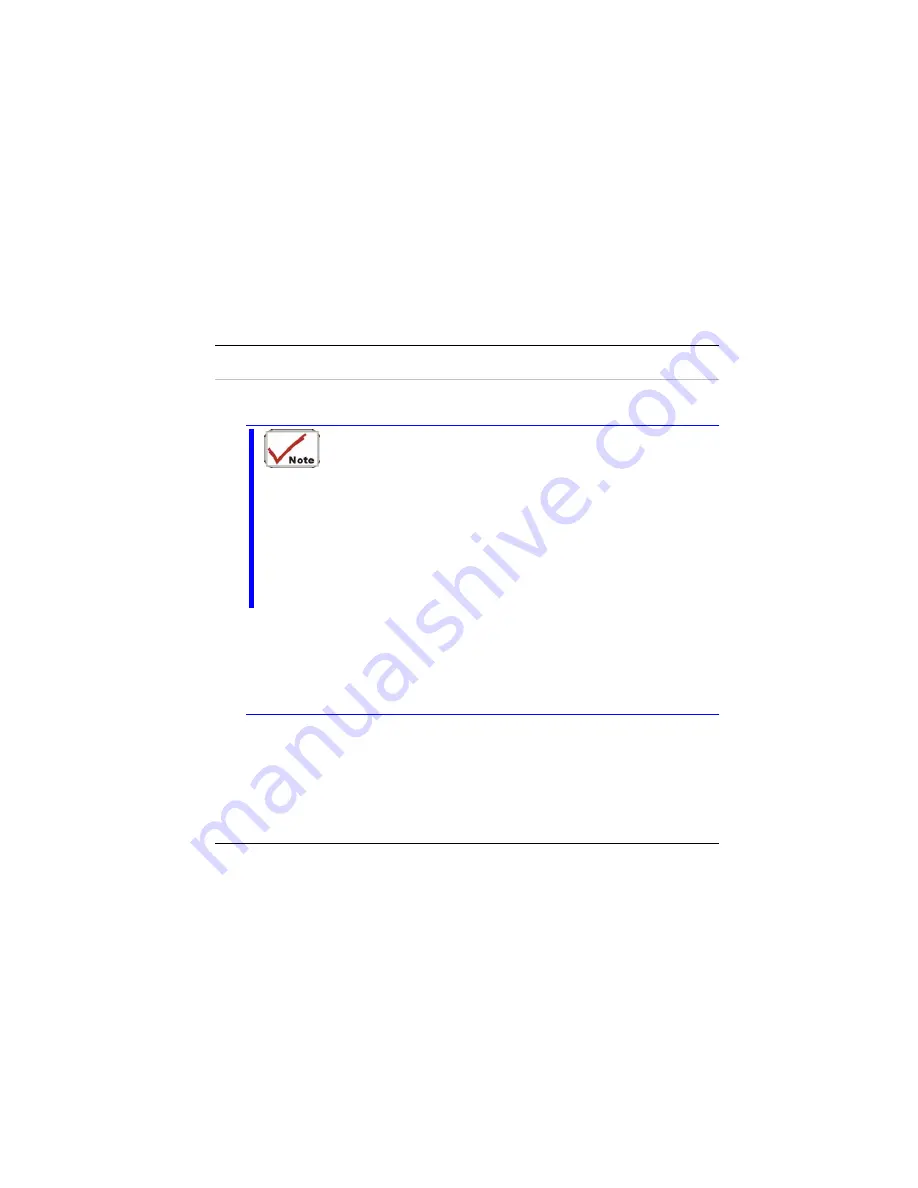
N
N
o
o
t
t
i
i
c
c
e
e
s
s
F
F
e
e
d
d
e
e
r
r
a
a
l
l
C
C
o
o
m
m
m
m
u
u
n
n
i
i
c
c
a
a
t
t
i
i
o
o
n
n
s
s
C
C
o
o
m
m
m
m
i
i
s
s
s
s
i
i
o
o
n
n
R
R
a
a
d
d
i
i
o
o
F
F
r
r
e
e
q
q
u
u
e
e
n
n
c
c
y
y
I
I
n
n
t
t
e
e
r
r
f
f
e
e
r
r
e
e
n
n
c
c
e
e
S
S
t
t
a
a
t
t
e
e
m
m
e
e
n
n
t
t
•
•
•
•
This equipment has been tested and found to comply with the limits
for a Class B digital device, pursuant to Part 15 of the FCC Rules.
These limits are designed to provide reasonable protection against
harmful interference in a residential installation. This equipment
generates, uses, and can radiate radio frequency energy and if not
installed and used in accordance with the instruction manual may
cause harmful interference to radio communications. However, there
is no guarantee that interference will not occur in a particular
installation. If this equipment does cause harmful interference to
radio or television reception, which can be determined by turning the
equipment off and on, the user is encouraged to try to correct the
interference by one or more of the following measures:
Reorient or relocate the receiving antenna.
Increase the separation between the equipment and receiver.
Connect the equipment into an outlet on a circuit different from that to which the
receiver is connected.
Consult the dealer or an experienced radio TV technician for help.
N
N
o
o
t
t
i
i
c
c
e
e
:
:
Changes or modifications not expressly approved by the party responsible for
compliance could void the user’s authority to operate the equipment. Shielded
interface cables and a non-shielded AC power cord must be used in order to comply
with emission limits.
This equipment is to be used with power supply:
I/P: 100-240 Vac, 50-60Hz, 1.8A
2
Summary of Contents for Blockbuster Mobile G553
Page 1: ......
Page 2: ......
Page 6: ...4...
Page 18: ...Page intentionally left blank 16...
Page 22: ...Each of these features is briefly described below 20...
Page 38: ...Page intentionally left blank 36...
Page 52: ...Page intentionally left blank 50...
Page 57: ...55...
Page 58: ...Page intentionally left blank 56...
Page 64: ...The Advanced Menu Selecting Advanced from the menu bar displays the Advanced menu 62...
Page 68: ...Page intentionally left blank 66...
Page 74: ...72...
Page 75: ...73...
Page 76: ...74...
Page 77: ...75...
Page 78: ...Color You can adjust the right resolution for your screen display 76...
Page 79: ...Schemes 77...
Page 80: ...Hot Keys 78...
Page 81: ...OpenGL 79...
Page 82: ...Page intentionally left blank 80...
Page 90: ...Page intentionally left blank 88...



















