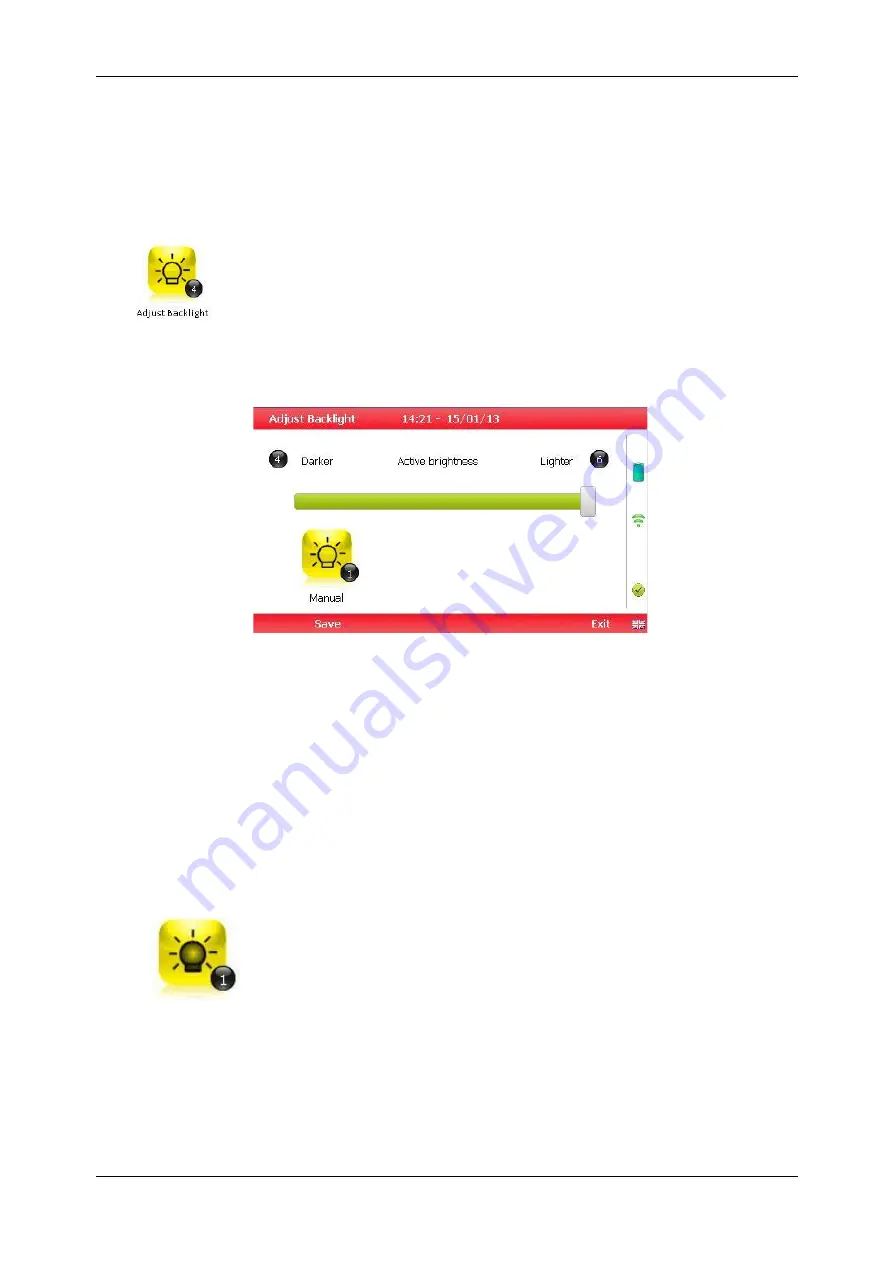
BIOGAS 5000 gas analyser
OMBIO5KN4.1
Copyright Geotech
Page
35
Left - Select 'No ID' and go to the purge/reading screen.
Centre - Enabled when there is a list of IDs, allowing the technician to dynamically
filter the IDs displayed in the list.
Right - Allows the technician to add a new ID to the instrument 'in the field'.
7.3.4
Adjust backlight
This option enables the operator to adjust the backlight (brightness).
Having this set to a darker setting will help preserve the battery power
1)
Select ‘Key 4 – Adjust Backlight’ and the following screen is displayed:
Adjust backlight
1)
Keys 4 and 6 can be used to adjust the brightness of the display screen.
‘Manual’ disables the backlight timeout.
2)
Select the soft-key ‘Save’ to store the setting or select soft-key ‘Exit’ to exit the
screen without saving the change.
3)
The operator will return to the ‘User settings’ menu.
Selecting ‘Key 1’ allows the operator to configure the dimmer settings from ‘Auto
Dim’ to ‘Auto Off’ in order to help preserve power consumption when data logging.
This icon represents ‘Auto Dim’ – this enables the backlight idle timeout, which
means the backlight will go dim after a specified period of inactivity. This will help
save battery life.






























