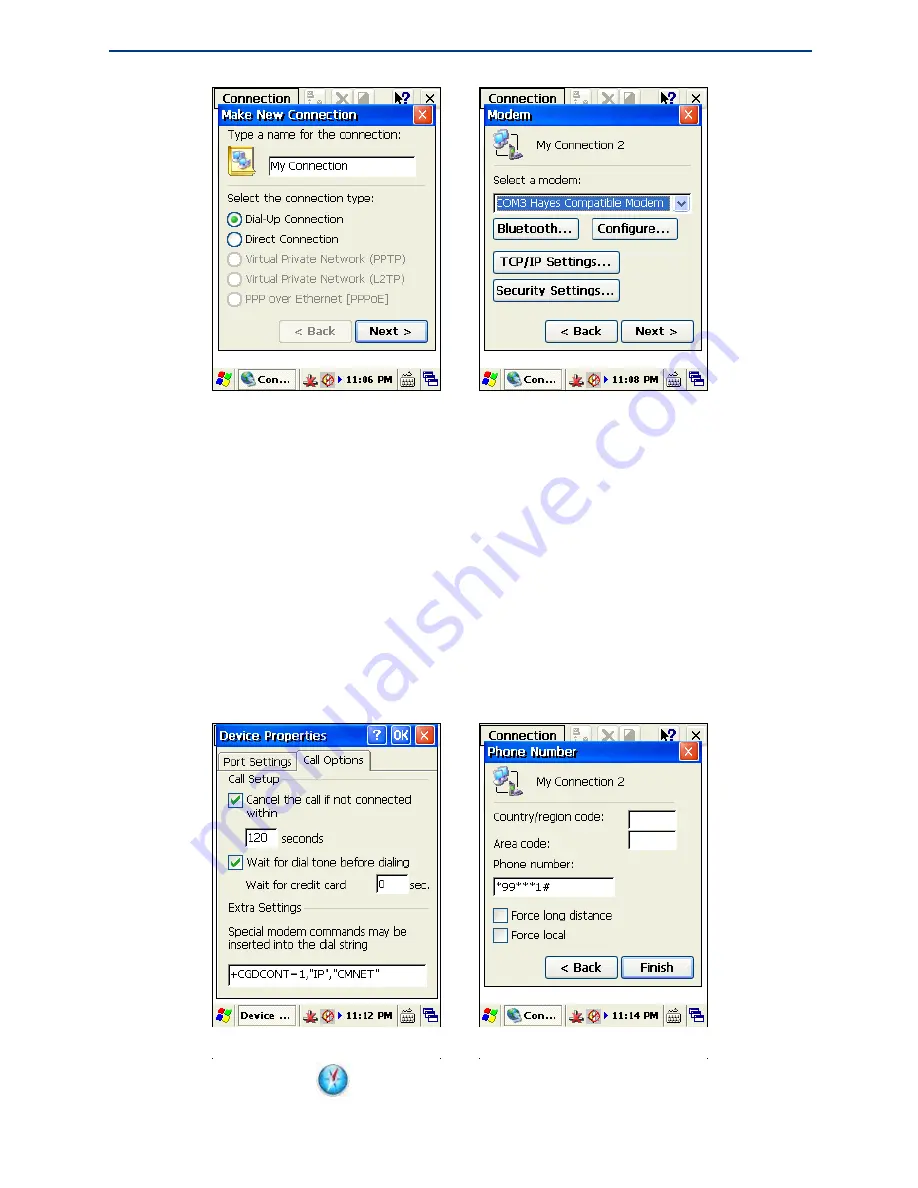
GeoPro K2 Series Hardware Operation Instructions
24
3. Select the matching device in the
Modem
dialog box, and tap the
Configure
button. Then
a Bluetooth authority request will appear in the other device. When the request is accepted
by the other device, the
Device Properties
dialog box pops up. In the
Call Options
page,
input the APN provided by GPRS providers in the
Extra Settings
edit box, as shown below
left.
4. Tap the
OK
button to return back to the
Modem
interface. Tap the
Next
button, The
Phone Number
dialog box appears. Input the country code, local area code, phone number
*99***1# (this “*99***1#” is just an example for Chinese APN “CMNET”. For more
exact information of different countries, please contact your local APN company), as shown
below right .Then tap the
Finish
button.
Using the Electronic Compass
1. Find the
Compass
icon
in the
Control Panel
interface, as shown below left.
2. Double tap the
Compass
icon, the compass interface appears, as shown below right.






























