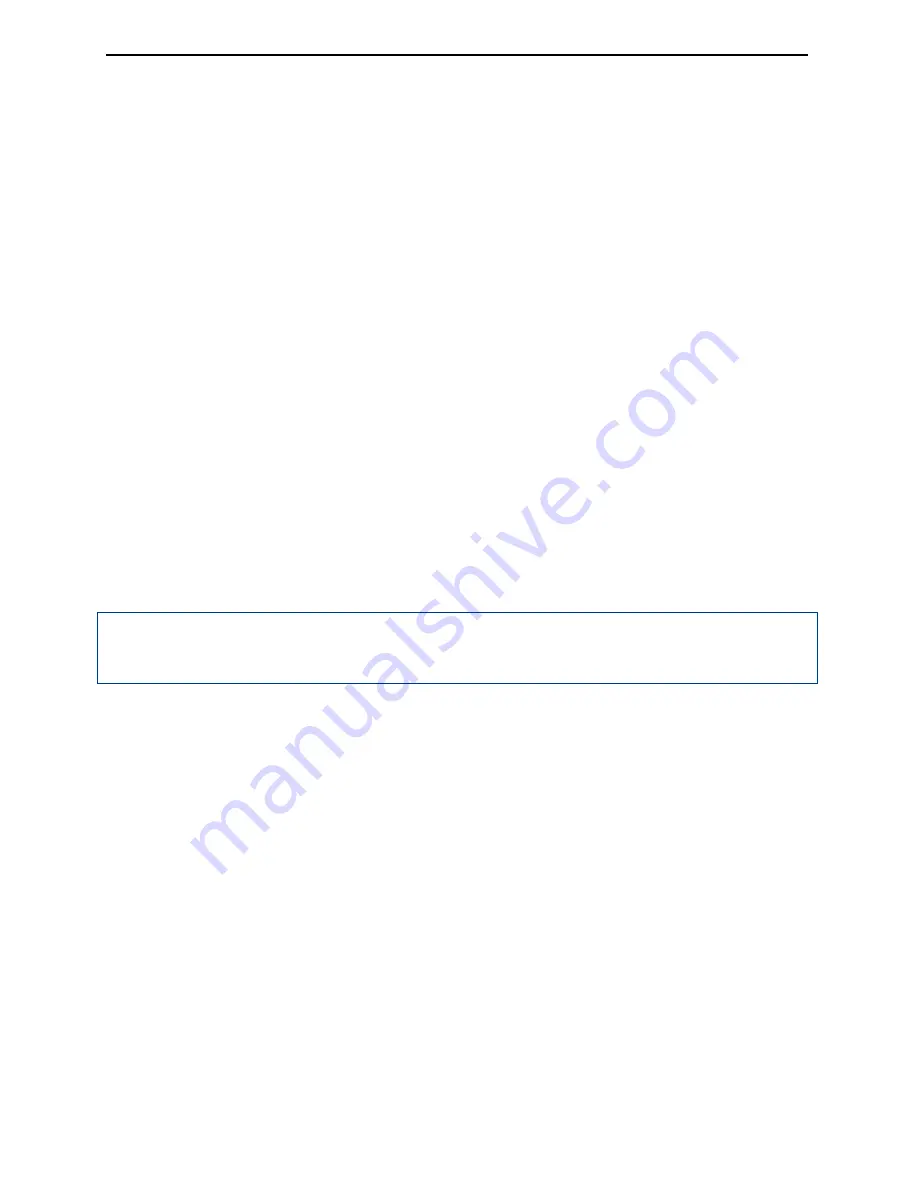
8
“Configure successfully” or “Configure failed”
Working parameters configuring
Button operation flow
Double click F2 -------> single click F2 -------> single click F1 -------> single
click power button
Audio broadcast process (in accordance with the current working mode)
Double click F2:
“Working parameter configuration”
Single click F2:
“Channel configuration” (in internal radio base/rover mode)
“Radio power configuration” (in internal radio base mode)
“Elevation angle configuration” (in static mode)
“Collection interval configuration” (in static mode)
Single click F1:
When select the radio channel: “Channel 1”, “Channel 2”, “Channel 3”, “Channel 4”,
“Channel 5”, “Channel 6”, “Channel 7”, “Channel 8”, “Channel 11”, “Channel 12”,
“Channel 13”, “Channel 14”, “Channel 15”, “Channel 16”, “Channel 17”, “Channel
18”
Note:
If long press F1, the channel broadcast sequence will be in clockwise; If long press
F1 again, the channel broadcast sequence will be in counterclockwise. The default sequence
is clockwise.
When set radio power: “High”, ”Low”
When set elevation angle: “5 degrees”, “10 degrees”, “15 degrees”
When set collection interval: “1 second”, “5 seconds, “10 seconds”, “15 seconds”
Single click power button:
When set the radio channel:
“Radio channel configured” or “Radio channel configuration failed”
When set radio power:
“Radio power configured” or “Radio power configuration failed”
When set elevation angle:
“Elevation angle configured” or “Elevation angle configuration failed”
When set collection interval:
“Collection interval configured” or “Collection interval configuration failed”
One-key setup base
Button operation flow
Super-long press F1
Summary of Contents for eFix R1
Page 1: ...eFix R1 Hardware Operating Instructions Wuhan Geosun Information Technology Co Ltd...
Page 2: ......
Page 4: ......
Page 6: ......
Page 28: ...22 ControllerConnecting standard GeoRef K2 GeoRef K2 Controller Connecting C H AP T E R 4...
Page 31: ...25 Common Troubleshooting eFix R1 Common Troubleshooting C H AP T E R 5...





























