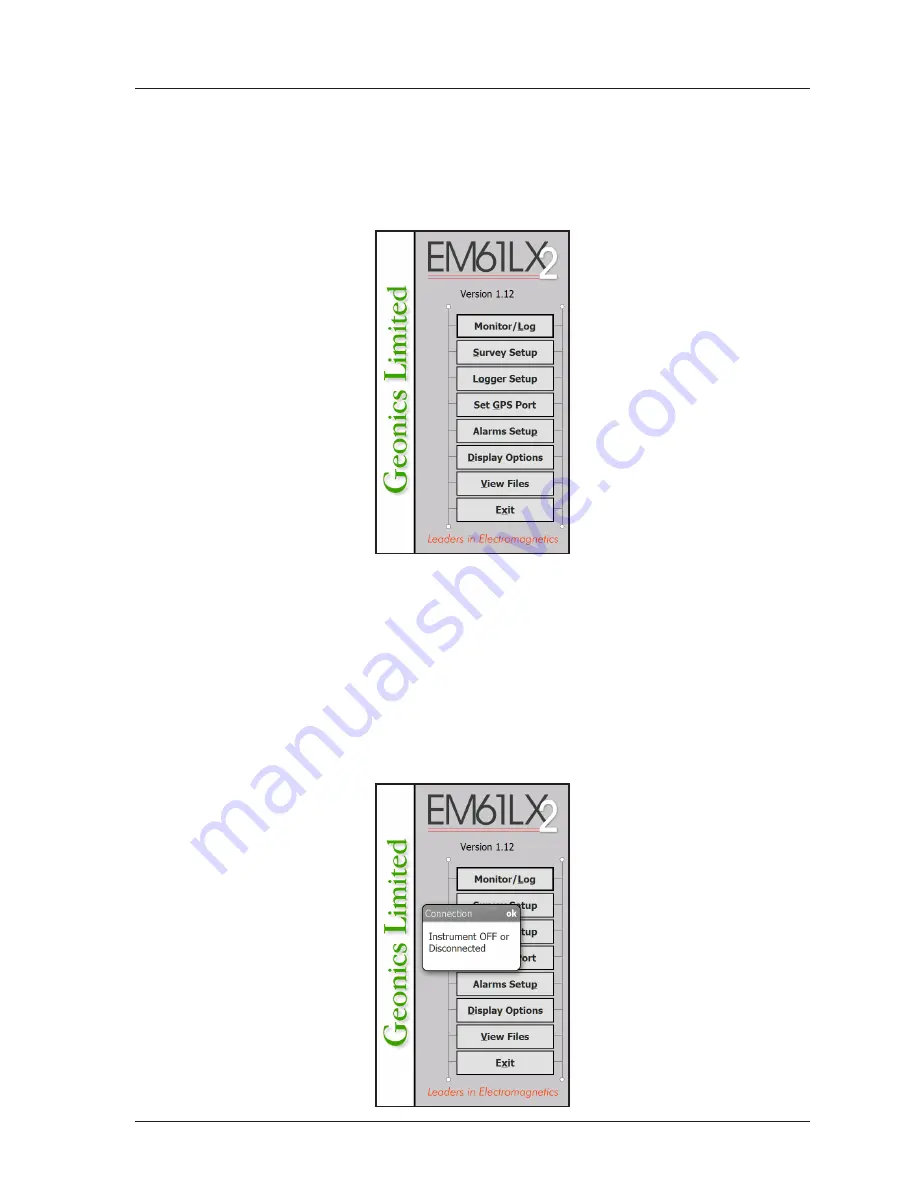
29
EM61LX2 Data Logging System (DAS70-AR2)
7. Logging Data
After the
Monitor/Log
button (in Main Screen) is tapped or executed by the keyboard, the program enters
logging session which contains three modes: Monitoring, Stand By and Logging. Program starts logging
session always in Monitoring mode. In this mode EM61-LX2 readings and GPS parameters can be quickly
examined and some functions (creating data file, nuling) can be performed. After a data file is created in
Monitoring mode, the program switches to Stand By mode and allows access to Logging mode. In Stand
By mode instrument output can be monitored and some survey and logging parameters can be changed,
and Logging mode is used only to record data. Two modes Stand By and Logging are toggled by
GO
and
Pause
buttons.
7.1 Monitoring Mode
The Monitor mode allows initial inspection of the range of the instrument readings at a particular
site, monitoring the instrument performance, quick inspection of the condition of the instrument
battery, reading scale, display mode, and setting zero level of the instrument.






























