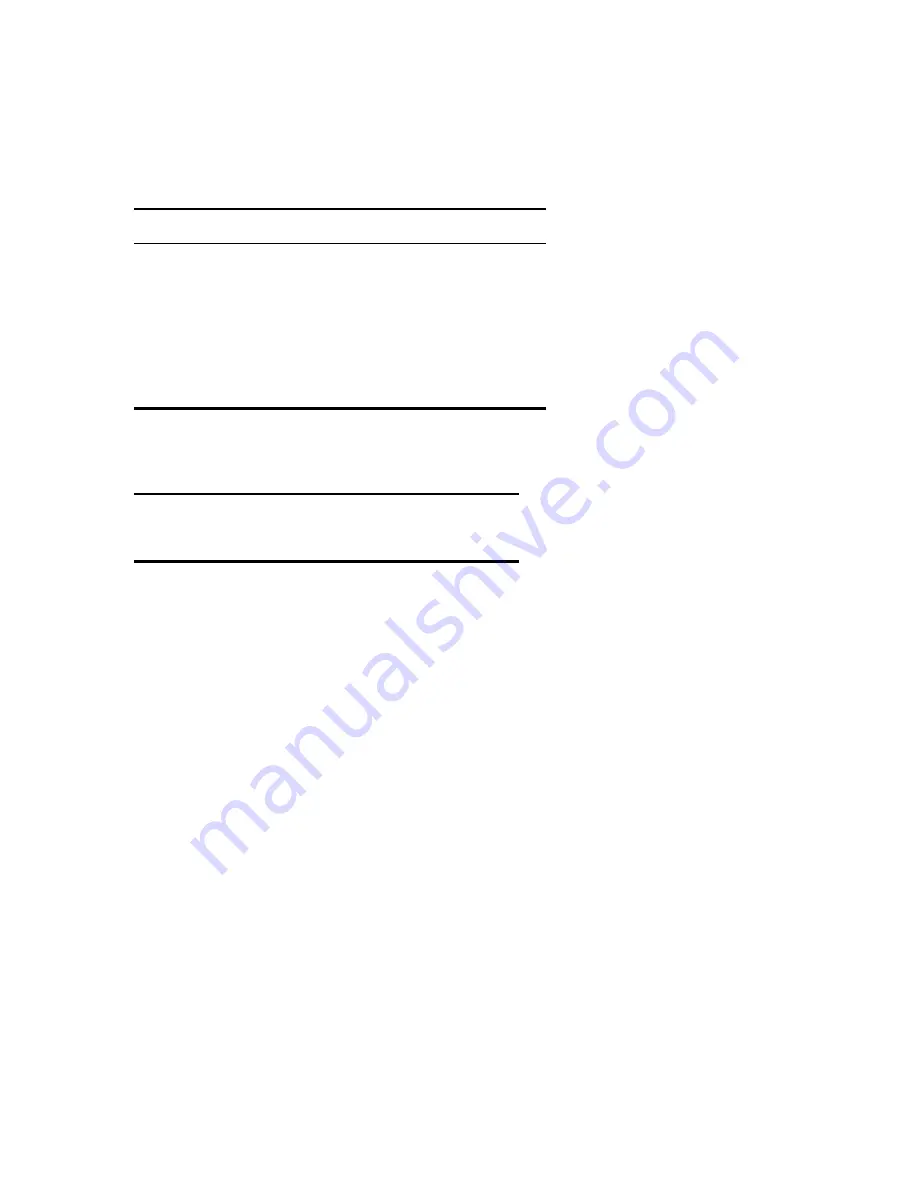
SmartSeis
TM
Maintenance Manual
16
Table 5. Other jumper numbers and corresponding IRQ numbers for various seismograph
functions.
Jumper no.
Function
Position
JP1
VGA Bios enable
Installed
JP2
IDE IOCHRDY
Not installed
JP11
Trigger cable shield
Not installed
JP12
IDE drive enable
Installed
JP13
Floppy drive enable
Installed
Table 6. The individual settings for switch S1; they must be set to 00111110, where 0 means
OFF.
Switch no.
1
2
3
4
5
6
7
8
Position
0
0
1
1
1
1
1
0
2.4 Replacing the floppy drive
The floppy drive is a component that is normally not serviced because the cost of repair
exceeds its purchase price; problems are fixed by substitution. If you do not have a spares kit,
you may be able to purchase a replacement floppy drive locally.
Press the silver buttons on either side of the SmartSeis
TM
and open up the top display panel.
You will see the printer and the floppy drive (Figure 5).
To remove the floppy drive, first confirm that the power is off and the power cable is
disconnected from the seismograph. Disconnect the ribbon cable with the pull tab and the
power (4 wires) cable from the drive. Unscrew the mounting nut (6-sided) that bolts to the
chassis and slide the floppy drive toward the printer, engaging the keyed slots underneath the
drive, then lift. To install the replacement drive, reverse these steps.

















