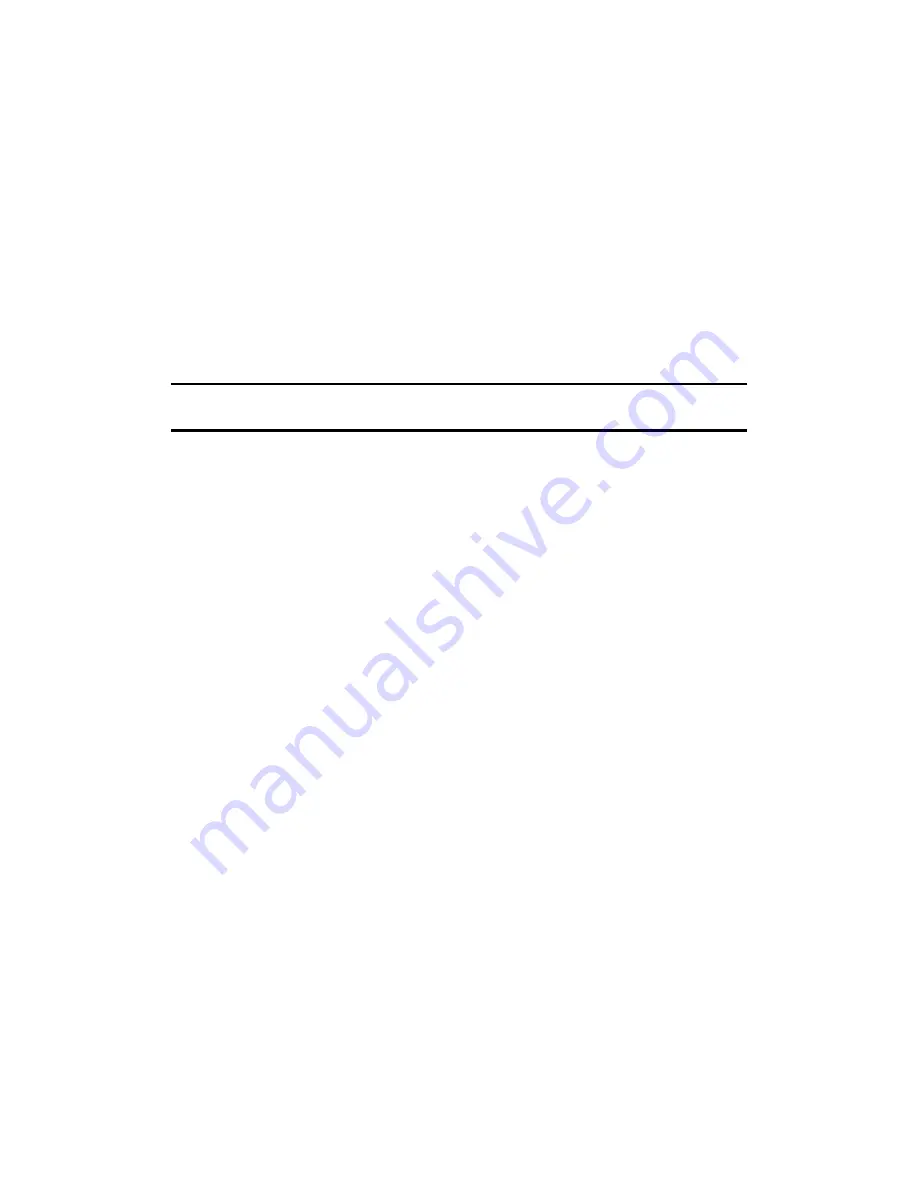
G-858BP Backpack Mag
Operators Manual
Mistakenly pressing END LINE instead of MARK in the middle of a line.
After pressing END LINE in the middle of a line, press ESC to clear the dialog box. Then, press
MENU, highlight EDIT LINE AND MARK and press ENTER. Next, highlight GO BACK TO LAST
POSITION and press ENTER. Press ESC twice to bring up the Acquisition Display.
You are now ready to continue the line where you were when you originally pressed the END
LINE key. Position the sensor at the proper location, press MARK, and start walking. You are now taking
data.
Realizing the data for your current line is erroneous.
Another common reason for editing data is if you realize a line has incorrect data, often either due
to missing a MARK key press at a fiducial point, or walking off course. If this occurs, simply press the
END LINE key, enter the edit menu, highlight DELETE LINE and press ENTER. Then select RETURN
TO SURVEY (or press ESC), walk back to the beginning of the line, make sure the next line number
displayed is correct, press the MARK key and begin the line over again.
Note:
From the edit menu, you may delete as many lines or segments as you
wish, all the way back to the beginning of the survey.
Summary
Data editing in simple survey is somewhat like pressing backspace on a computer. You can delete
data and positions going backward from the most recent key presses. Note that this is the only way to alter
the counting of marks and lines.
After making data edits, it is very important to make sure the current line and mark number are
where you intend to take data. It is strongly recommended that you look at the Map display after editing
data. See the next section on viewing data.
Viewing Data
Pressing the MAP or CHART key from the Acquisition Display will bring up a representation of
the data acquired. These keys may be pressed at any time. The unit will pause while you look at the
display.
Map Display
On the map display, each mark is represented by an arrow in the default direction. The distance
between marks is proportional to the number of readings taken. Thus, if you are doing a bi-directional
survey, and are walking at a steady pace, this display will correspond to a physical map. Otherwise, it
gives an indication of the number of marks in each line and the number of readings taken between marks.
The map display, after 7 lines of data have been taken, is shown below:
43
















































