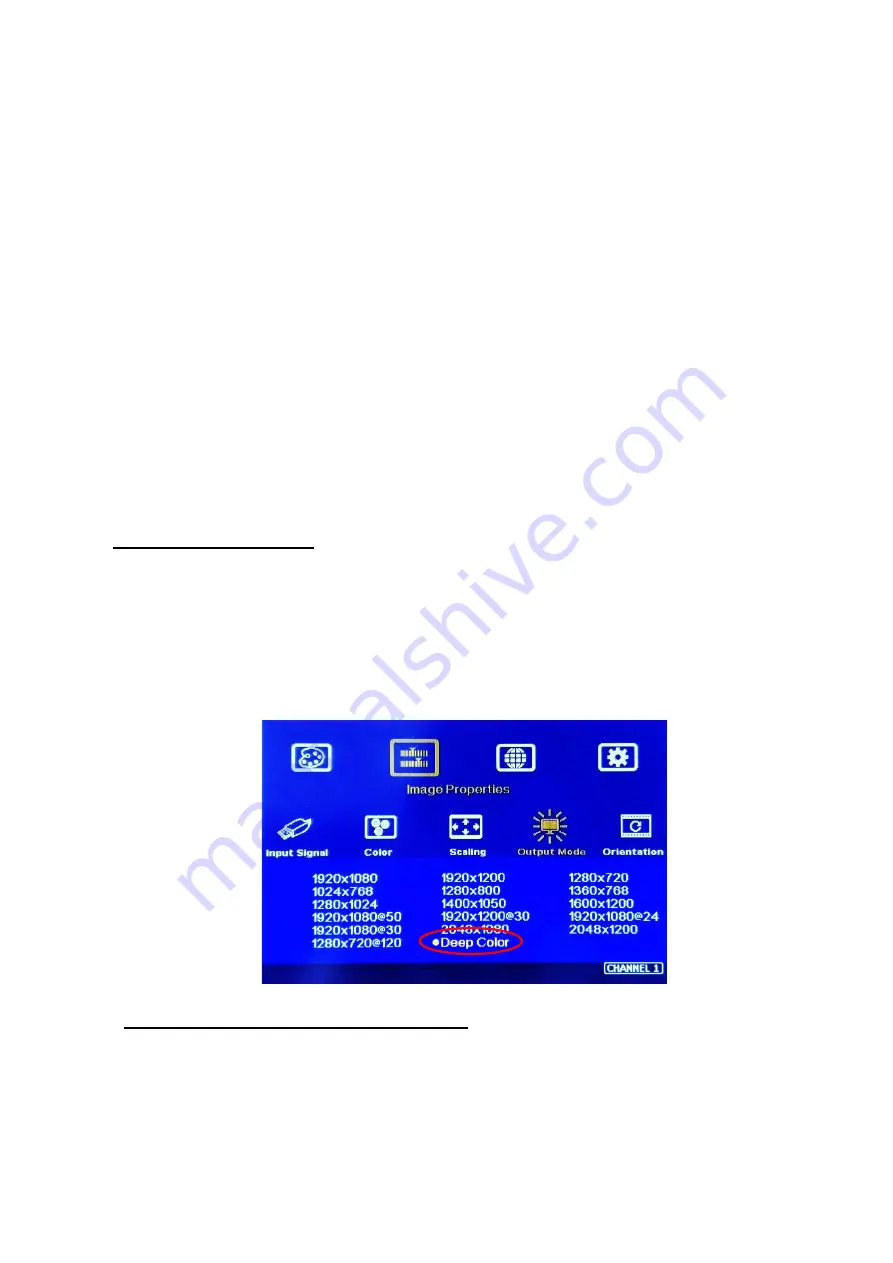
G408 User Guide Document: G408-2
----------------------------------------------------------------------------------------------------------------------------- -----------------
12
➢
User can click [INFO] key to get system information and see input / output signal resolution.
➢
The input refresh rate should be the same as output refresh rate so that the system can implement
Frame Lock to synchronize all the outputs. If the input source is 50Hz with 60Hz output, then it is
possible to see some synchronization issue among the displays.
➢
User can select output resolution from remote controller. When press [OTH] key, it will show
resolution of 1920x1200, 1280x720 and 1360x768 continuously. After release from keypad, the
system will apply the selected resolution to the selected output port.
➢
User can also get into OSD menu to do output resolution settings: [Image Properties]
→
[ Output
Mode]
→
Select output resolution
➢
Input green LED will light up when each processing module has detected input signal.
➢
Power LED:
✓
Red: Power connected
✓
Green: Power on
✓
Red flashing at 0.5
” interval: OSD lock through Menu key
✓
Red flashing at 1.0
” interval: Box ID lock through remote controller 85x ID # control key
7. Set 10-bits color output
➢
If the input is 10-bit signal and the output display device can support 10-bit output, user can set 10-bit
output mode through [Image Properties]
→
[Output Mode]
→
[ON]
➢
User can click [INFO] key on remote controller or front panel keypad to check input / output timing
result.
➢
Each Display Group should execute this setting separately.
8.
System setting: Box ID, RS232, Ethernet
➢
Box ID, RS232 and Ethernet settings shall be executed through CH-1 or CH-2. Please connect CH-1
or CH-2 with monitor if user wants to see the system settings through OSD.




























