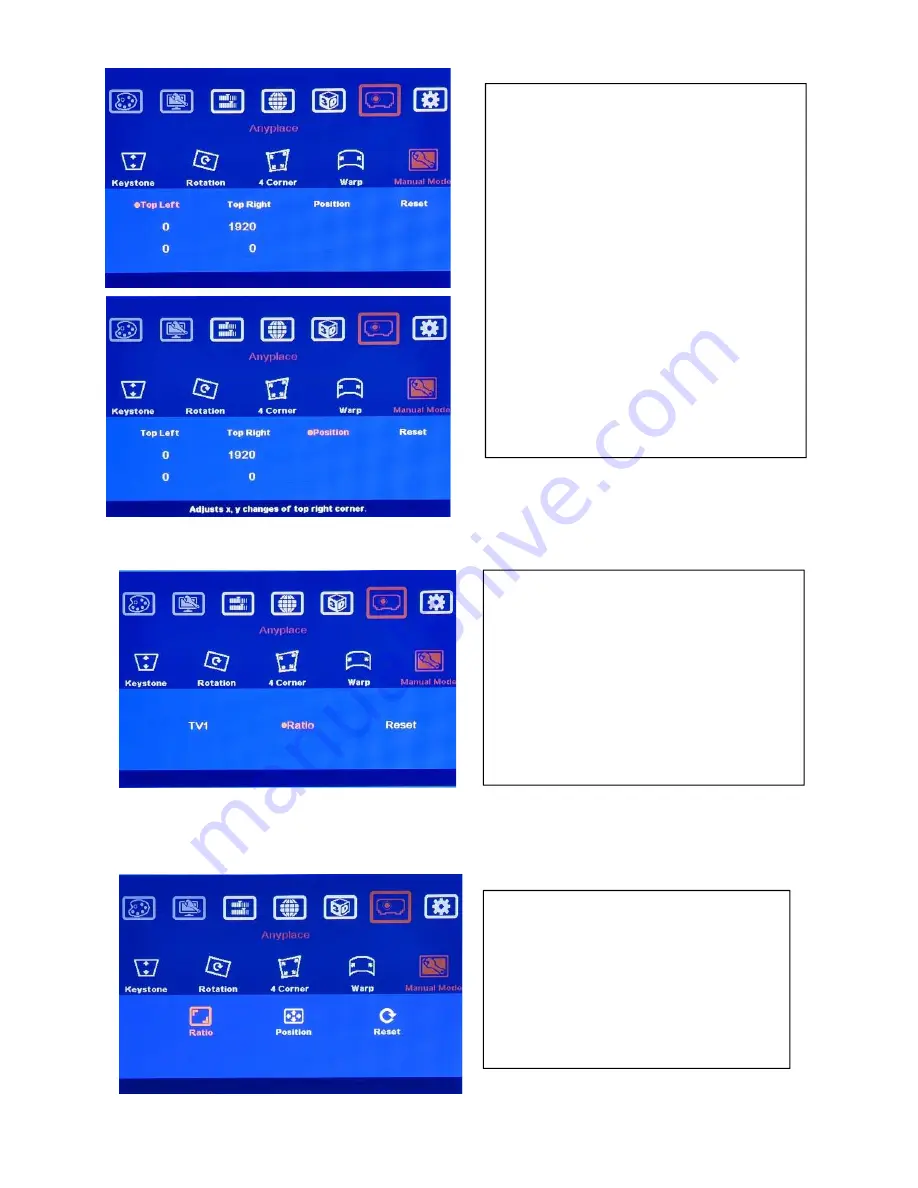
G-105 User Manual Document: G-105-01
------------------------------------------------------------------------------------------------------------------------------------------------
33
9.5.3 [Ratio]: Adjust custom mode aspect ratio and position
Note:
User can also adjust image aspect ratio through Video Wall [Overlap] OSD menu. User can Zoom In
(enlarge) the image by reducing image capture range. User can also increase the capture range to Zoom Out
(shrink) the image.
9.5.3.1 Horizontal [Ratio] adjustment
[TV1] is the location for user to store
cropping image for each Index.
[Ratio] is to do further adjustment in aspect
ratio and position.
Inside [TV1], user needs to input coordinates
of [Top Left] and [Top Right] corners to crop
a 16:9 image for each Index.
[Position] allows user to do further
adjustment in H&V position of the image
without affecting image size and display
angle settings.
[Reset] will reset the coordinates to default
settings.
Under [Ratio] menu, user can adjust entire
image display aspect ratio and shift the
image position at the same time.
The display aspect ratio adjust range is
from 25% to 200%. The result is similar to
image [Zoom In] & [Zoom Out].
1. Three sub-menu under [Ratio] menu:
[Ratio], [Position] & [Reset]
2. Four menu can work at the same time.
















































