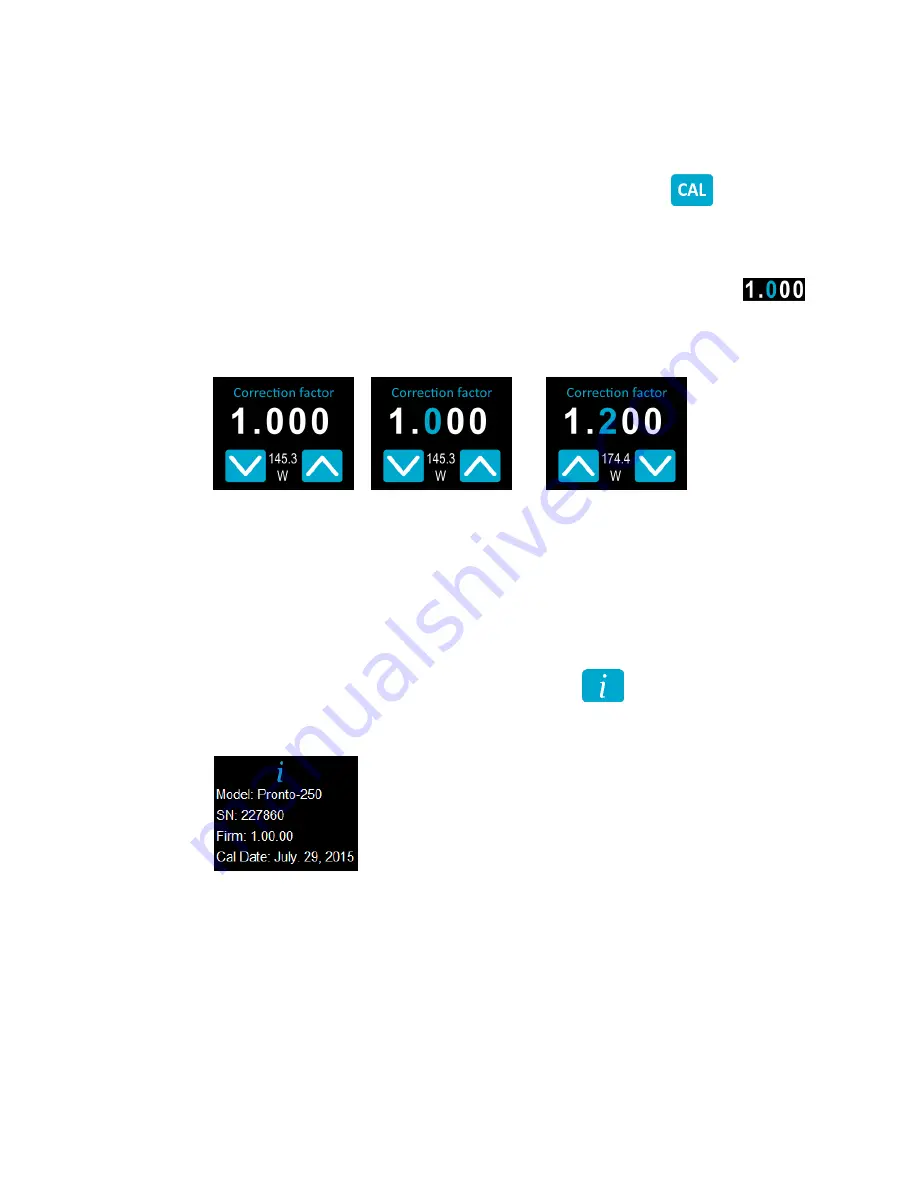
Pronto-250 User Manual
Revision 2.2
9
3.2.5. Adjusting the CALIBRATION
It is possible to adjust the calibration of the device. You can do so by applying a
Correction Factor
to the
measurements. To access the
Calibration
menu, simply press the CAL button
. The number
displayed is the multiplication factor that will be applied to the measurements. A factor of 1.000 keeps the
calibration unchanged. You can enter any number between 0.500 and 2.500.
The 4 digits of the correction factor are changed individually. For example, if the
Correction Factor
is
1.000 and you want to change it to 1.200, just press the first 0 (make sure it turns blue, like this
)
and then increment it twice with the Up button.
Initial Setting
Select the Digit
Change the Digit using
the Up Button
The last measured
value (145.3 W) is
displayed between
the Up/Down buttons
The selected digit
turns blue
The adjusted power value
(174.4 W) is displayed
between the Up/Down
buttons
Once the value is entered, press the On/Off/Settings button to exit the menu and automatically save your
new settings.
3.2.6. Getting Information ABOUT the Device
Relevant information about the device are stored in the About menu
. These information can be
useful when returning the device for repairs or recalibration. These include, the Model Name, The Serial
Number, the Firmware version and the Last Calibration Date.
Press the On/Off/Settings button to exit the menu and go back to the measurement screen.
Summary of Contents for Pronto-250
Page 1: ...Pronto 250 User Manual Revision 3 0 i...
Page 23: ......























