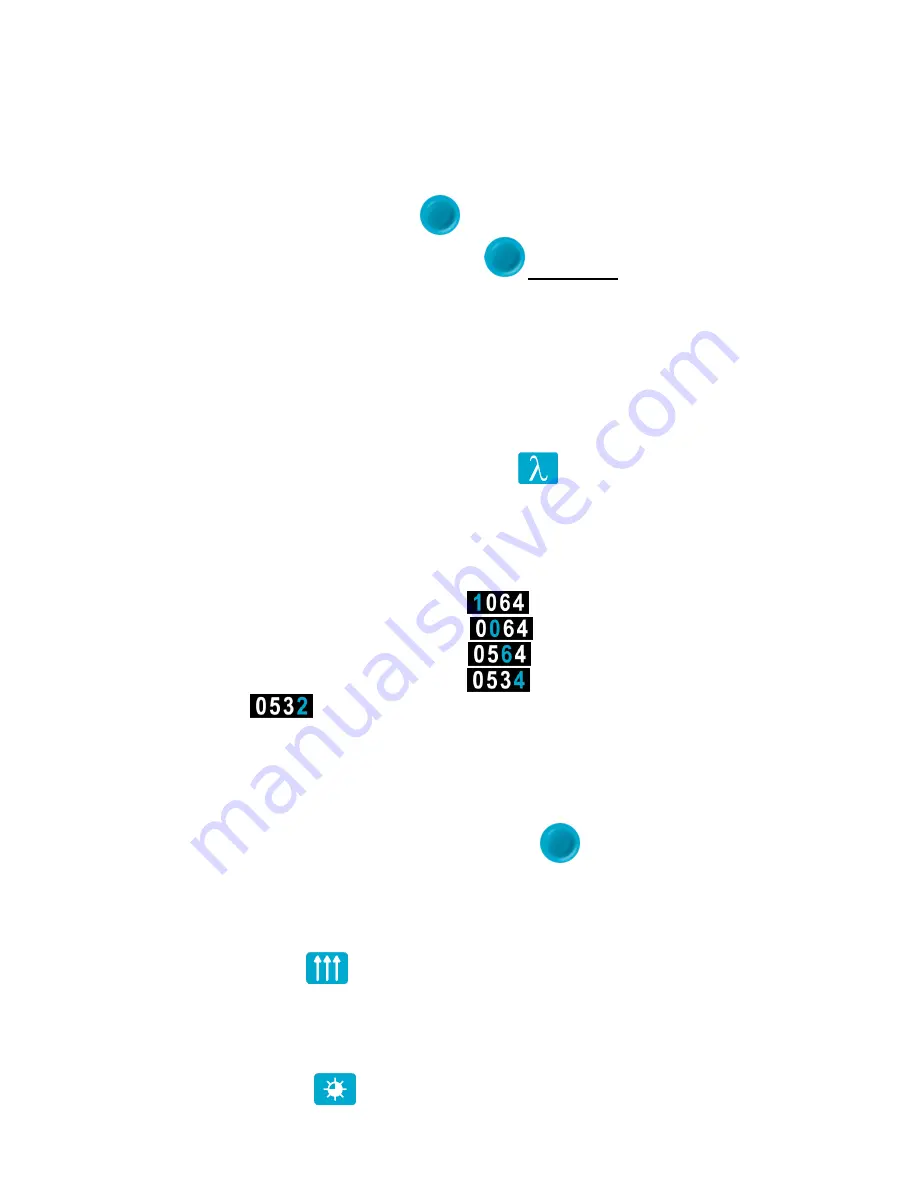
Pronto-250 User Manual
Revision 2.2
8
3. OPERATING INSTRUCTIONS
3.1. TURNING THE DEVICE ON AND OFF
Turn ON:
Press the
On/Off/Settings
button
Turn OFF
: Press and Hold the
On/Off/Settings
button
for 3 seconds
Note: The device will automatically turn Off after 5 minutes of inactivity. When the device is plugged into a
PC via the USB cable, it will turn On and stay On until it is manually turned Off or unplugged.
3.2. CHANGING THE SETTINGS
3.2.1. Changing the WAVELENGTH
Before making a measurement, it is important that you adjust the calibration of the device to the
wavelength of the source to be measured. To do so, access the
Wavelength
menu directly from the
measurement screen by pressing the
Wavelength
button
to access the menu. The available
wavelengths are 193 nm to 10600 nm (or 10.6 µm).
The number (ex: 1064) and the units (ex: nm) are changed individually. The available units are
nm
and
µm
. Each digit in the number is also changed individually. For example, if you want to change 1064 nm to
532 nm, you need to do the following:
Select the 1
st
number. Make sure it turns blue
and use the Down button to reduce it to 0
Select the 2
nd
number. Make sure it turns blue
and use the Up button to increase it to 5
Select the 3
rd
number. Make sure it turns blue
and use the Down button to reduce it to 3
Select the 4
th
number. Make sure it turns blue
and use the Down button to reduce it to 2
You’re done!
Once the value is entered, press the On/Off/Settings button to exit the menu and automatically save your
new settings.
3.2.2. Opening and Closing the SETTINGS Menu
When the device is ON, short-press the
On/Off/Settings
button
to access the menu. Pressing the
button again will close it and save whatever settings have been changed.
3.2.3. Changing the ORIENTATION of the Screen
There are 4 possible screen orientations: Up, Down, Left and Right. The button displays the current
orientation, for example Up:
. To change the orientation, simply press the button and the next
choice will appear. The changes will be saved once you exit the Settings menu.
3.2.4. Changing the BRIGHTNESS of the Screen
There are 4 possible brightness levels: 100%, 75%, 50% and 25%. The button displays the current
brightness, for example 75%:
. To change the brightness, simply press the button and the next
choice will appear. The changes will be saved once you exit the Settings menu.
Summary of Contents for Pronto-250
Page 1: ...Pronto 250 User Manual Revision 3 0 i...
Page 23: ......























