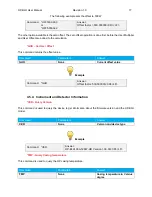HP-BLU User Manual
Revision 1.0
4
Please refer to section 1.3.6 for button description and section 1.3.7 for LED description. Please see figure
3 for the location of the on/off button.
Figure 3
Location of the on/off button
On the computer, start the PC-Gentec-EO software. Once PC-Gentec-EO is started, click on the small
arrow below the “Connect” button located in the top left corner of the user interface. Please see figure for a
visual representation of the connect with Bluetooth button. On the small drop-down menu that opens, click
on “Select device BT interface”. On the menu that pops up, select the HP-BLU device. After a short time,
the software should display the power measurement and the blue LED will flash slowly.
Figure 4
PC-Gentec-EO, connect with Bluetooth
1.3.6. Button
The button turns the HP-BLU on and off. The button needs a press of at least 1 second to register. The
button also has a device reset feature in the infrequent event of a HP-BLU malfunction. To use the reset
feature of the button, the button needs to pressed for more than 6 seconds. Please be patient as the device
might need up to 1 minute to recover during reset.
1.3.7. LED
The HP-BLU possesses two LEDs, one red and one blue. The blue LED describes the connection status
while the red LED describes the battery charging status and alarm states. When the blue LED is flashing
rapidly, this means that the HP-BLU is looking for a connection. When the blue LED is flashing slowly, this
On/off button
Red LED
Blue LED