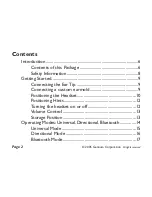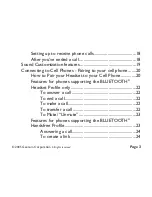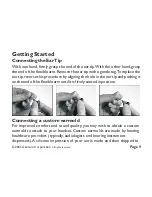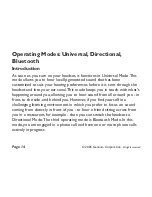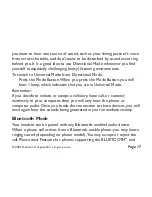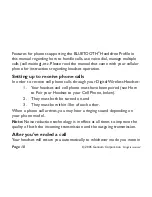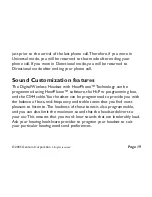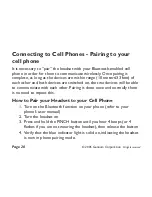Minimizing Power Consumption.........................................31
Battery Life ..............................................................................31
Low Battery Indicator (Red Light) .....................................31
How to charge the headset .................................................32
Replacing the battery.............................................................32
Frequently Asked Questions (FAQs) ..........................................33
Limited Warranty.............................................................................36
Trademarks™ and Registered Trademarks ® ..................38
FCC Notice ......................................................................................39
EU Notice .........................................................................................40
Contact Information .......................................................................42
HANDSFREE FUNCTION QUICK SUMMARY ......................44
©
Gennum Corporation
All rights reserved
2005
Page 5