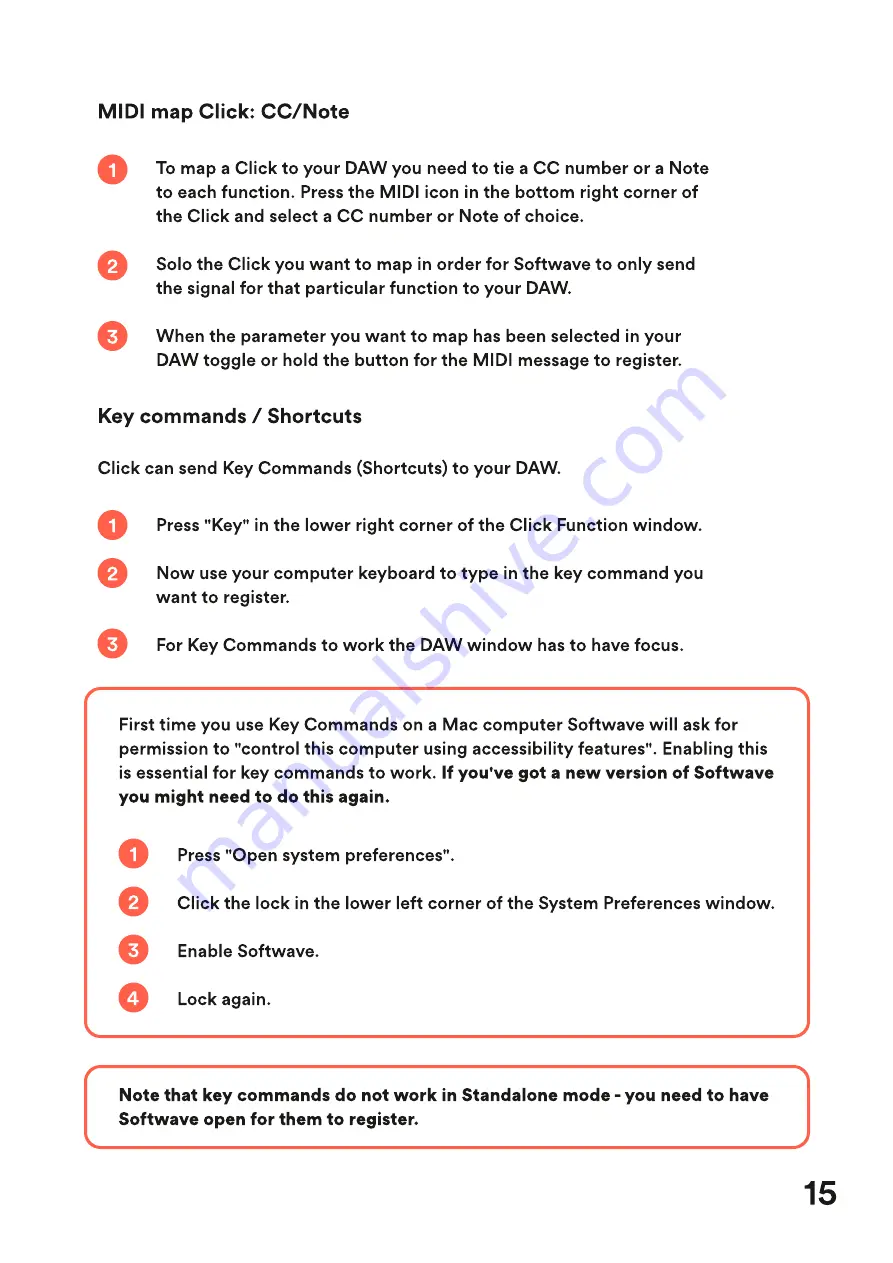
15
MIDI map Click: CC/Note
To map a Click to your DAW you need to tie a CC number or a Note
to each function. Press the MIDI icon in the bottom right corner of
the Click and select a CC number or Note of choice.
Solo the Click you want to map in order for Softwave to only send
the signal for that particular function to your DAW.
When the parameter you want to map has been selected in your
DAW toggle or hold the button for the MIDI message to register.
1
2
3
Press "Key" in the lower right corner of the Click Function window.
Now use your computer keyboard to type in the key command you
want to register.
For Key Commands to work the DAW window has to have focus.
1
2
3
Key commands / Shortcuts
Click can send Key Commands (Shortcuts) to your DAW.
First time you use Key Commands on a Mac computer Softwave will ask for
permission to "control this computer using accessibility features". Enabling this
is essential for key commands to work. If you've got a new version of Softwave
you might need to do this again.
Press "Open system preferences".
Click the lock in the lower left corner of the System Preferences window.
Enable Softwave.
Lock again.
1
2
3
4
Note that key commands do not work in Standalone mode - you need to have
Softwave open for them to register.















