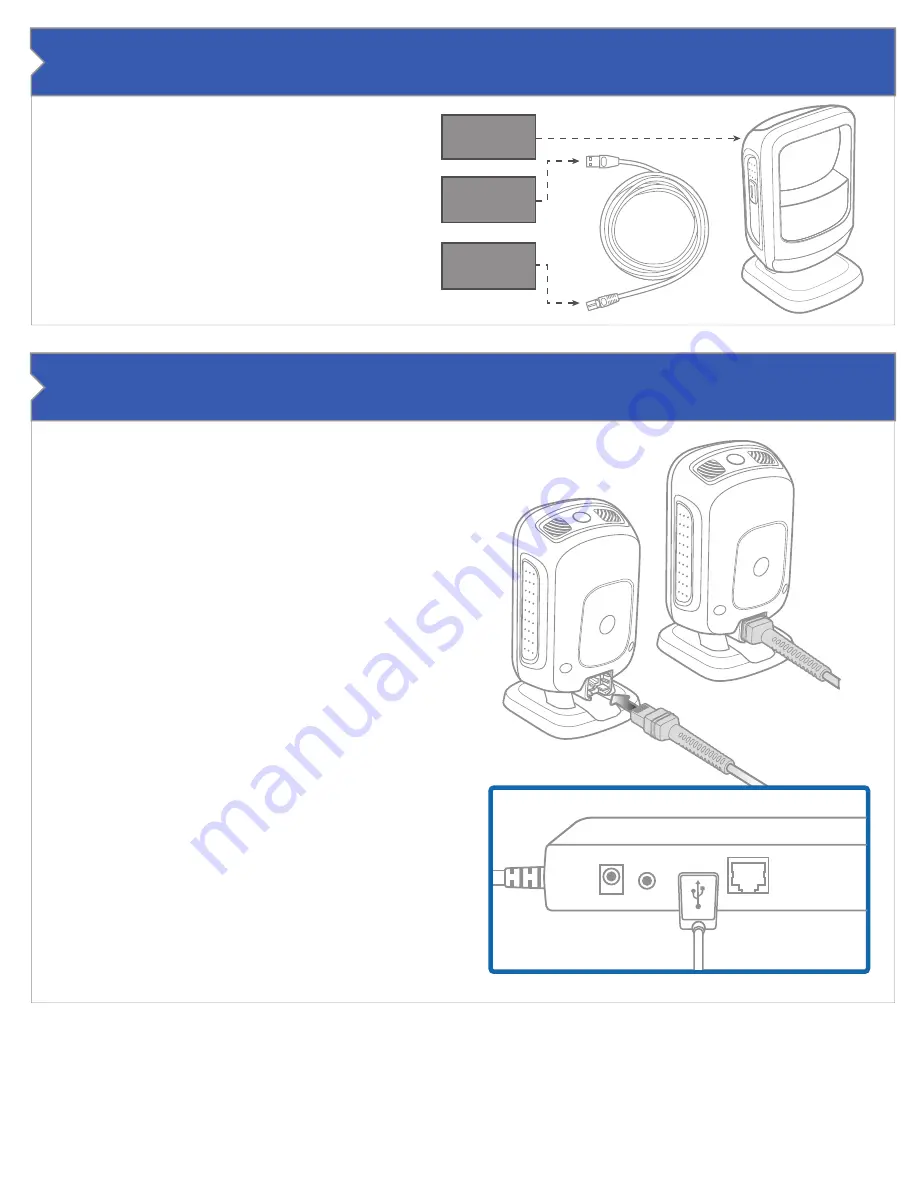
USB
CONNECTOR
ETHERNET
CONNECTOR
The Motorola DS9208 QR Reader
The QR reader is used for all LevelUp transactions and may
be used for many more exciting options in the near future,
including varieties of gift and loyalty programs. This device
installs to the Genius CED by connecting the DS9208 to
the utility cable with the MX 915.
What You Will Need
The utility cable for the Genius CED is required along with
the DS9208 and the cable that comes with it as illustrated.
1.
Place the DS9208 on the counter top in the location
you desire, ensuring it is in a position facing the
customers of this POS station.
2.
Connect the Ethernet end of the cable to the DS9208
3.
Establish the path the utility cable will follow at your
point of sale. It will likely be the same path followed
by the Utility Cable for Genius.
• Typically, the cable will be placed below and behind
the countertop while the DS9208 is on top of the
counter facing the customer.
• Note: The cable must be run in such a way that it
can be connected to the appropriate outlet on the
utility cable.
4.
Run the rest of the Ethernet cable along the same path
as the utility cable for Genius
5.
Insert the USB end of the cable in to the open slot on
the utility cable.
The Motorola DS9208 should now be active and ready to
accept transactions.
Connecting the DS9208
This document is a Quick Start Guide for setting up one Genius CED that corresponds to a location with one lane. Multi-lane
stores will require multiple Genius CEDs, one per lane. Each location, and possibly each lane, will have unique requirements.
For example: A five lane location would require 5 Genius CEDs on the countertop, with five power outlets required as well as
five Ethernet ports. Other hardware may be required to handle an installation such as provided in this example.
DS9208
QR READER
+12V
Audio
USB
Ethernet




