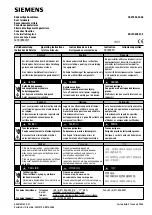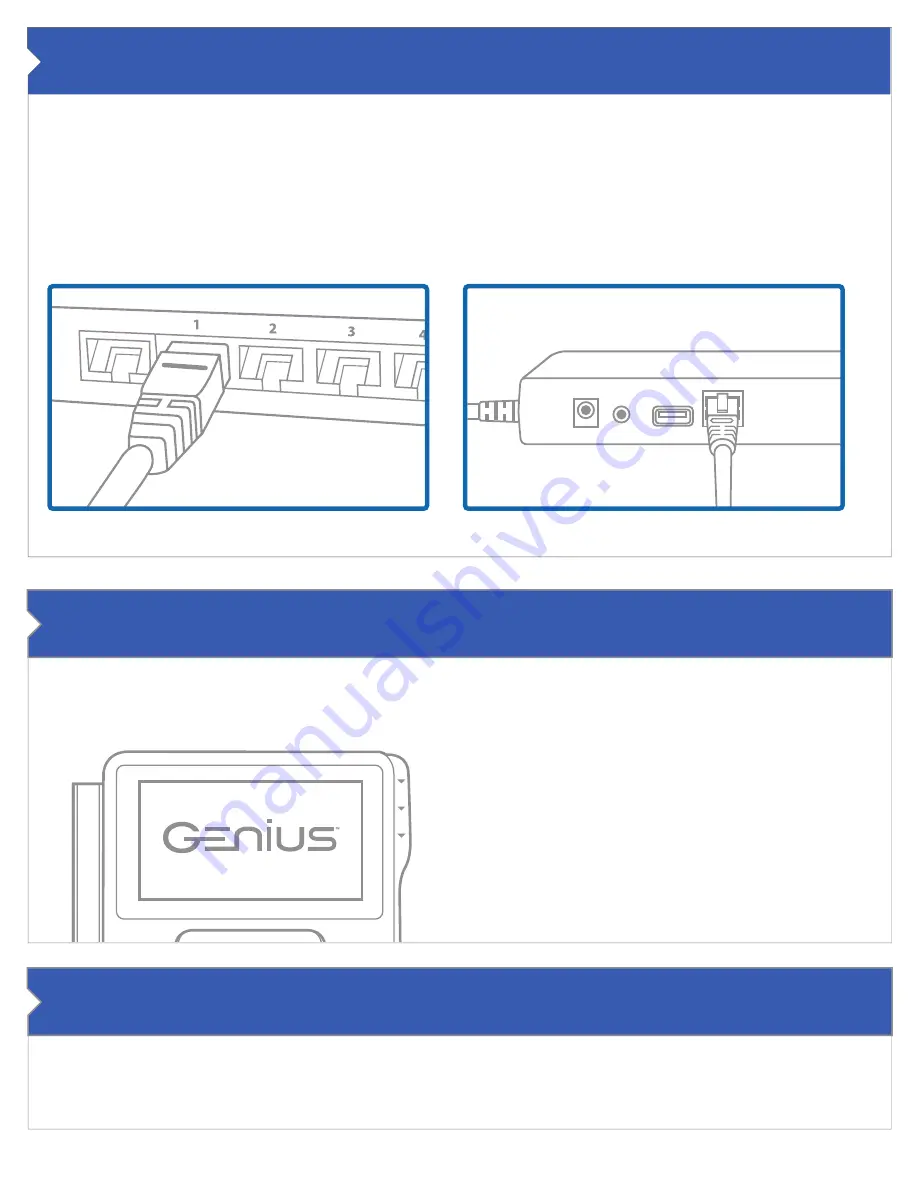
The Network (Ethernet/LAN) Cable
The utility cable provides internet access to Genius.
Therefore, internet access must be supplied to the utility
cable. With the utility cable properly run to an area below or
behind the countertop, locate an available network port on
a router or switch networking device (not provided) similar
to the illustration below.
Remove the ethernet covering on the utility cable and run the
provided ethernet cable to that open slot.
Insert one end of the ethernet cable into the utility cable at
the open slot labeled ethernet. Then, insert the other end of
the ethernet cable into the open slot on the router or switch.
NOTE: The Genius CED is shipped with dynamic IP settings.
If you require a different setup please contact support.
Connecting the Ethernet Cable to the Utility Cable
Connect the Ethernet Cable to the Router / Switch
+12V
Audio
USB
Ethernet
HOST
Verifying Genius Readiness
The Genius CED should now be powered on, connected
to the local area network of the store and ready for engagement.
To verify the readiness of Genius follow these steps:
1.
Ensure the CED is on. The front screen should be lit
up and displaying the Genius logo.
2.
Press the 0 key three (3) times on the Genius CED.
“0 – 0 – 0”
3.
Enter the password listed below.
Password: 9416557
4.
The CED should display an information screen.
Verify the IP Address field is populated.
5.
The CED is ready for engagement.
Support
Merchant Warehouse support is available for you.
Please contact Merchant Warehouse support at 1-800-498-0823. Option 1, then Option 2.
7
PRS
TUV
WXY
8
0
9
4
GHI
JKL
MNO
5
6
1
QZ
ABC
DEF
2
3