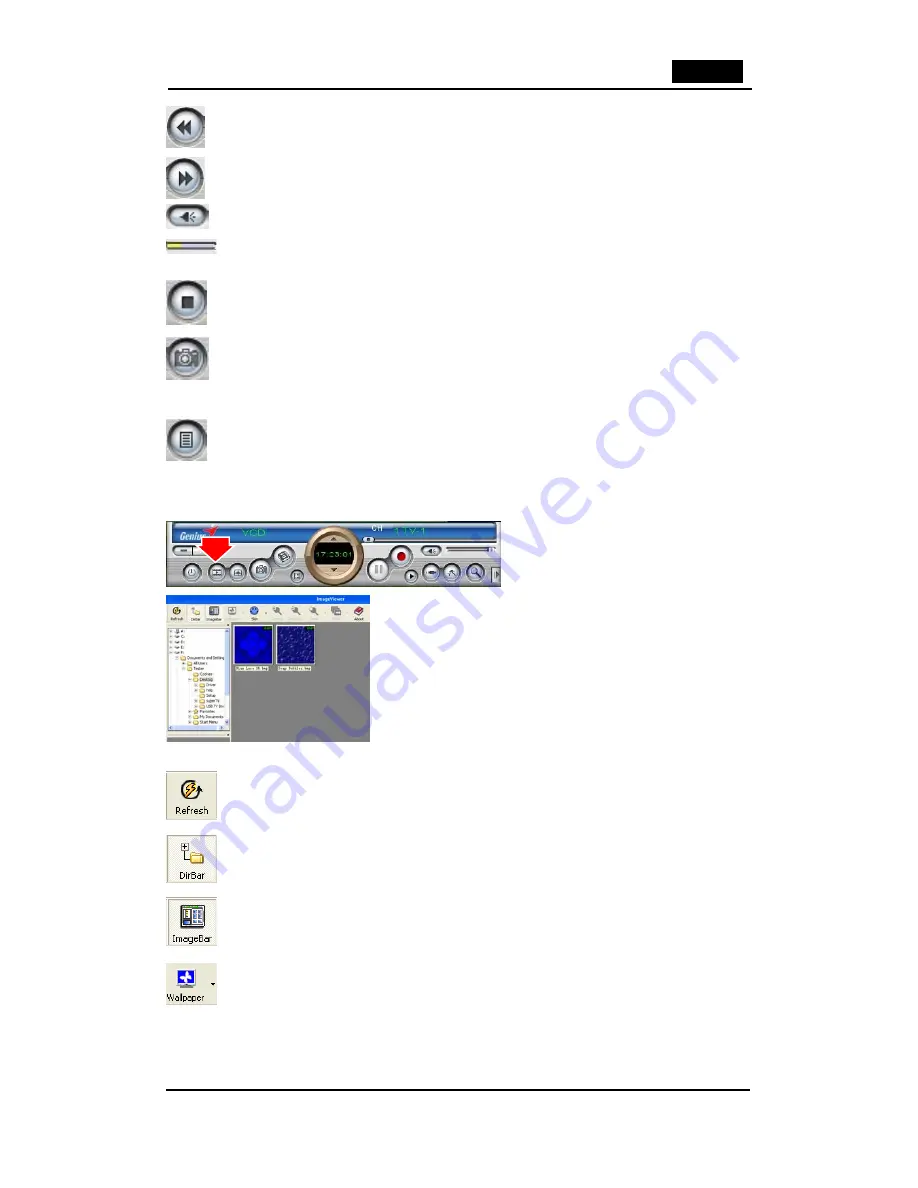
English
30
Fast Backward:
To fast reverse play video file
Fast Forward:
To fast forward play video file
Mute:
To close sound. Click again to restore.
Volume Adjust:
Drag the slider to adjust volume, or use Left and Right arrow on
keyboard
Stop Play:
Stop playing current video file
Snapshot:
Save current video as BMP or JPG image, file is default named as snapshot time and
saved into C:\My Pictures folder. You also can open "Snap Setting" option in
"Options" dialog, set snapshot save directory, image format, and select rename after
snapshot or not, refer to "Playback Setting" page
Play List:
Click to pop-up sub panel below main panel, the default list for the record
file is under the record directory, from which you can select the needed item to play.
3.6 Browse Image
Click the “Browse Image” to retrieve
the saved pictures.
You can use the “Browse Image”
software to control picture zoom in/out,
or rename.
The top toolbar contains many function buttons for you to easily operate:
Refresh:
To renew display snapshot image in current folder.
Path Panel:
Show/Hide path panel on left of window, which is for you to easily browse and select
folder.
Image Panel:
Show/Hide image panel on left of window, through which you can easily preview
snapshot image.
Set Wallpaper:
Set the current image as wallpaper for Windows desktop, click the right drop arrow
and you can select the wallpaper display mode.


































