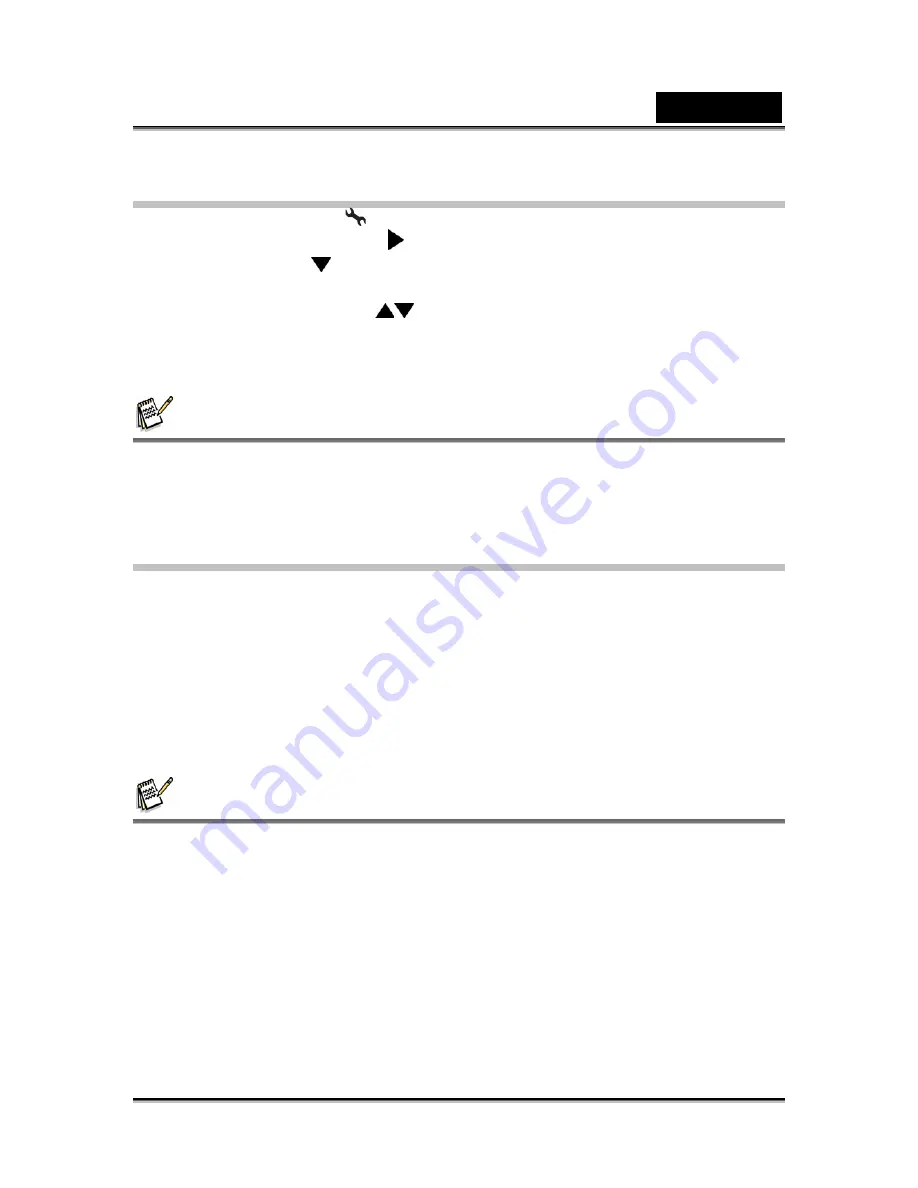
English
-48-
Step 2: Connect the digital still camera to your
computer.
1. Rotate the mode dial to
and turn your camera on by pressing the power switch.
2. Press the four-way controller ( ) to select the [Set-up2] menu, then use the
four-way controller ( ) to select [USB Mode].
3. Press the OK button.
4. Use the four-way controller (
) to select [PC CAM], then press the OK button.
5. Connect your camera and the computer via the supplied USB cable.
6.
Position the digital camera steadily on top of your computer
monitor
or use a tripod.
NOTE
When using this digital still camera as a PC camera, it is necessary to install the battery
into the digital still camera.
Step 3: Run your application software (i.e.
Windows NetMeeting)
To use Windows NetMeeting for videoconferencing:
1. Go to
Start
→
Programs
→
Accessories
→
Communications
→
NetMeeting
to
launch the NetMeeting program.
2. Click the
Start Video
button to view live video.
3. Click the
Place Call
button.
4. Type the e-mail address or the network address of the computer that you are
calling.
5. Click
Call
. The person that you are calling must also have Windows NetMeeting
running and be willing accept your call to start the videoconference.
NOTE
The video resolution for videoconferencing applications is generally 320 x 240.
For more information about the operation of videoconference application software, refer
to its respective help documentation.

















