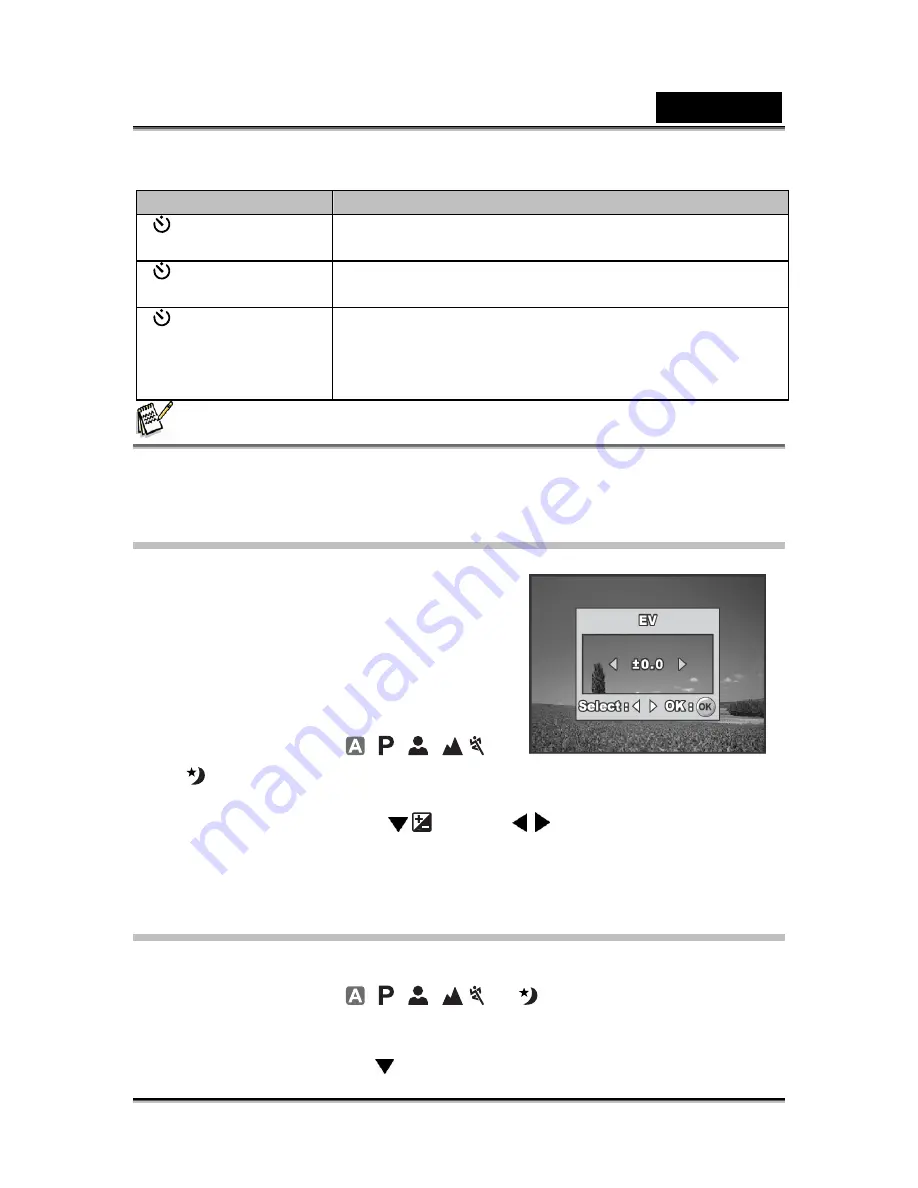
English
-24-
choose the appropriate self-timer mode:
Self-timer mode
Description
[
10s
] 10 sec.
The image is captured about 10 seconds after the shutter
button is pressed.
[
2s
] 2 sec.
The image is captured about 2 seconds after the shutter
button is pressed.
[
10+2s
] 10+2 sec.
One image is captured about 10 seconds after the
shutter button is pressed, and the other image is
captured again after 2 seconds. This is convenient when
capturing group images in succession.
NOTE
After one shot is taken, the self-timer mode is turned off.
If you wish to take another image using the self-timer, repeat these steps.
Adjusting the Exposure (EV Compensation)
You can manually adjust the exposure
determined by the digital camera. Use this
mode when the proper exposure cannot be
obtained, for example, when the contrast
(difference between bright and dark areas)
between the subject and the background is
extremely high. The EV compensation value
can be set in the range from -2.0EV to +2.0EV.
1. Rotate the mode dial to
,
,
,
,
or
.
2. Press the power switch to turn on the power.
3. Press the four-way controller ( /
) and use
to set the range of EV
compensation value from -2.0EV to +2.0EV.
4. Press the OK button to confirm the setting.
Setting White Balance
This feature lets you make adjustments to compensate for different lighting types
according to your shooting conditions.
1. Rotate the mode dial to
,
,
,
, or
.
2. Press the power switch to turn on the power.
3. Press the
MENU
button. [Mode1] is displayed.
4. Use the four-way controller ( ) to select






























