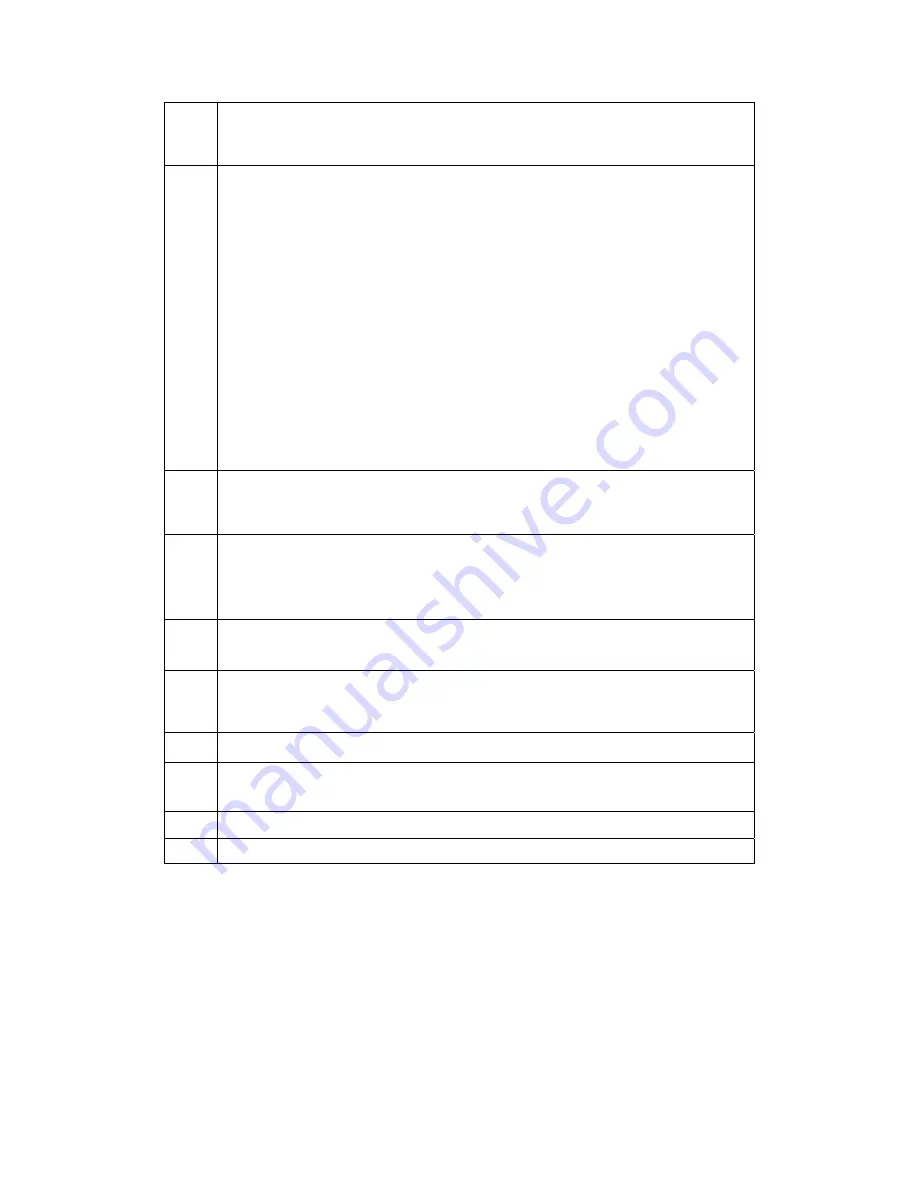
Service Manual G-Shot P633
11
Choose Movie Record mode. LCD display MOV. Choose Menu button.
Try each function to check LCD display is ok. Press Shutter button to
start to record. Use sound box for voice memo. Stop after 3 seconds.
12
Choose playback mode. Check if the taken photo is good and should be
no color inclination. Select Movie document. Press SET key to start movie
playback. The sound should be normal. Press left/right/up key to adjust
playback speed. Use search dial to choose photo. LCD should displays
images shifting. Choose left/right key to rotate the images. Press SET key
to confirm operation. Choose Display button, LCD display image
information. The words should be clear with correct information. Press
Tele to magnify the image. Press S1. LCD indicates record and voice
memo allowed. Run Playback to check if video is ok. Choose Wide key.
LCD should display nine thumbnail images. Choose 5-way button to
select image. Choose delete button to cancel single image. Press Menu
button, choose Slide Show key. LCD should display shifting images.
Adjust brightness of LCD and check if LCD display corresponding
changes. Choose protect key to set protection for pictures. Delete the
protected photo and confirm it should not be deleted.
13
Press Menu key in capture mode to enter menu list. Check if gray part on
left half of LCD has color inclination. Reset LCD color if there is color
inclination.
14
Choose SET UP mode, check SD card space, FW version, check Reset
system, check languages, mode, auto power off time, etc. after all are ok,
format SD card, power off camera, check the lens draw back, plug out
adapter.
15
Open batteries cover. Install batteries and SD card. Keep batteries cover
opened and power on. LCD should display related warning. Power off.
16
Connect power wire. LED red indicator is on. After 3-5 seconds, green
indicator is on. Camera charging begins. Current value of Power supplier
should not exceed 0.5A.
17
Power on in Auto mode. Note that current value should not exceed 1.25A.
18
Keep camera on without any operation. Current value of power supplier
should not exceed 0.65A.
19
Take out batteries. Keep camera on.
20
Power off if above steps is finished.
*S1 : Press down halfway
S2 : Press down fully
Version: K01A
4
Summary of Contents for P633
Page 1: ...Service Manual G Shot P633 Version K01A...
Page 11: ...Service Manual G Shot P633 1 MCU SMT PCB ASY 2 POWER PCB ASY Version K01A 11...
Page 12: ...Service Manual G Shot P633 3 SW PCB ASY 4 AUDIO SMT FPC Version K01A 12...
Page 13: ...Service Manual G Shot P633 5 PC RELEASE ASY 6 DECORATION PLATE A Version K01A 13...
Page 14: ...Service Manual G Shot P633 7 DECORATION PLATE B 8 STRAP HOLDER Version K01A 14...
Page 15: ...Service Manual G Shot P633 9 MODE DIALASY 10 BATTERY COVER ASY Version K01A 15...
Page 16: ...Service Manual G Shot P633 11 FRONT COVER ASY 12 BACK COVER ASY Version K01A 16...
Page 17: ...Service Manual G Shot P633 13 TFT LCD Version K01A 17...
Page 19: ...Service Manual G Shot P633 2 Tweezers Version K01A 19...
Page 20: ...Service Manual G Shot P633 Version K01A 20 3 Soldering iron...



















