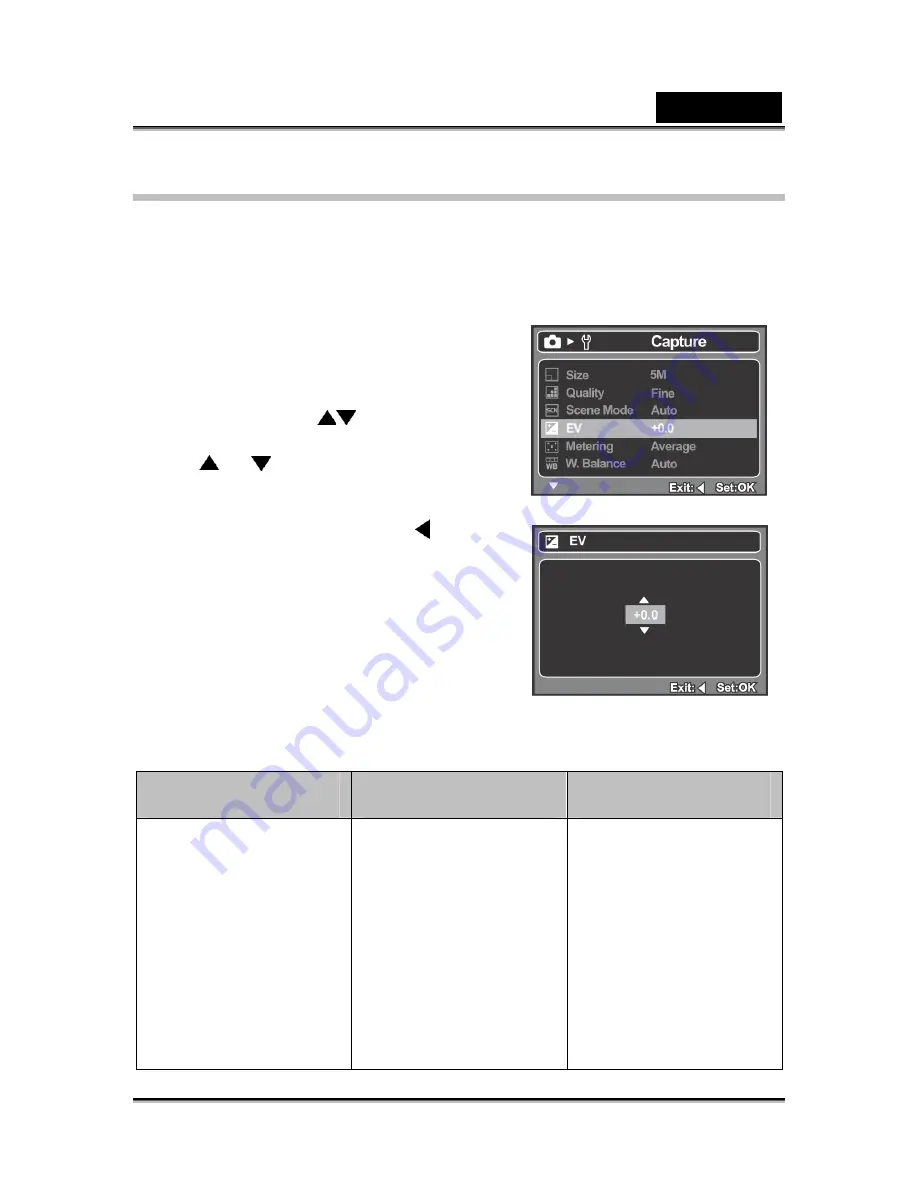
English
-16-
Adjusting the Exposure (EV Compensation)
You can manually adjust the exposure determined by the digital camera. Use this
mode when the proper exposure cannot be obtained, for example, when the contrast
(different between light and dark) between the subject and the background is
extremely large. The EV compensation value can be set in the range from -2.0EV to
+2.0EV.
1.
Press the
MENU
button.
The [Capture] or [Video] menu is
displayed.
2.
Select [EV] with the
buttons, then
press the
OK
button.
3.
Use
or
to set the range of EV
compensation value from -2.0EV to +2.0EV,
then press the
OK
button.
4.
To exit from the menu, press the
button.
Effective Subjects and Set Values
+(positive)
compensation
-(negative)
compensation
Backlight correction
(+1/3 EV, fixed)
•
Printed matter with
black text on whitish
paper.
•
Backlighting.
•
Bright scenes or
strong reflected light
such as ski slopes.
•
When the sky
accounts for a large
area on the screen.
•
People illuminated
by a spotlight, in
particular, against
dark background.
•
Printed matter with
white text on
blackish paper.
•
Weak reflecting
bodies such as
evergreen trees or
darkish leaves.
•
When the
background is bright
and the subject is
dark.
•
When subjects
(people) have a light
source such as the
sun to their backs.
Ex.: In Camera Mode
















































