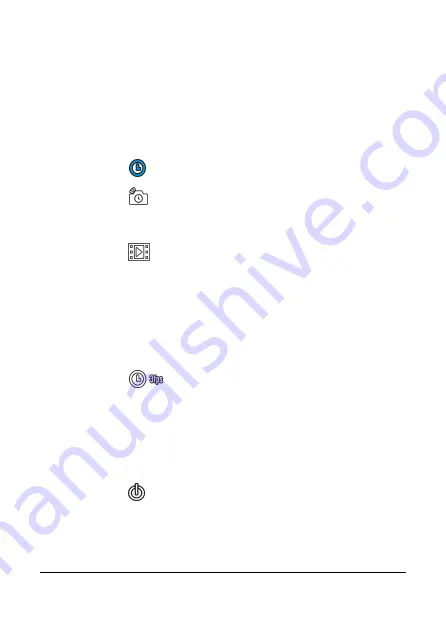
40
4.3 Timelapse videos
Stringing images together as a series of moments can capture
change over time. This technique is called Timelapse photography.
You can use this feature to record videos such as the evolution of a
construction project, weather changes, tree growth, or flower
blossom.
1.
Touch the
button to switch over to Timelapse mode.
2.
Touch the
button to set time interval of the Timelapse
mode in (5 sec. / 10 sec. / 30 sec. / 1 min. / 5 min. / 10 min. / 30
min.).
3.
Touch the
button to set the file format of Timelapse video
files.
••••
Picture: to save in picture files (Format: JPG).
••••
Video: to save in video files (Format: AVI / MOV).
••••
Picture / Video: to save in picture and video files (Format:
JPG; AVI / MOV).
4.
Touch the
button to set the desired frame rate of the
Timelapse mode (i.e. frames per second for picture playback).
••••
3 fps: displays 3 frames per second.
••••
5 fps: displays 5 frames per second.
••••
10 fps: displays 10 frames per second.
5.
Touch the
button to set the power saving mode.
6.
Activate power saving mode: the equipment powers on only at
intervals to take a picture (i.e. the equipment is powered off






























