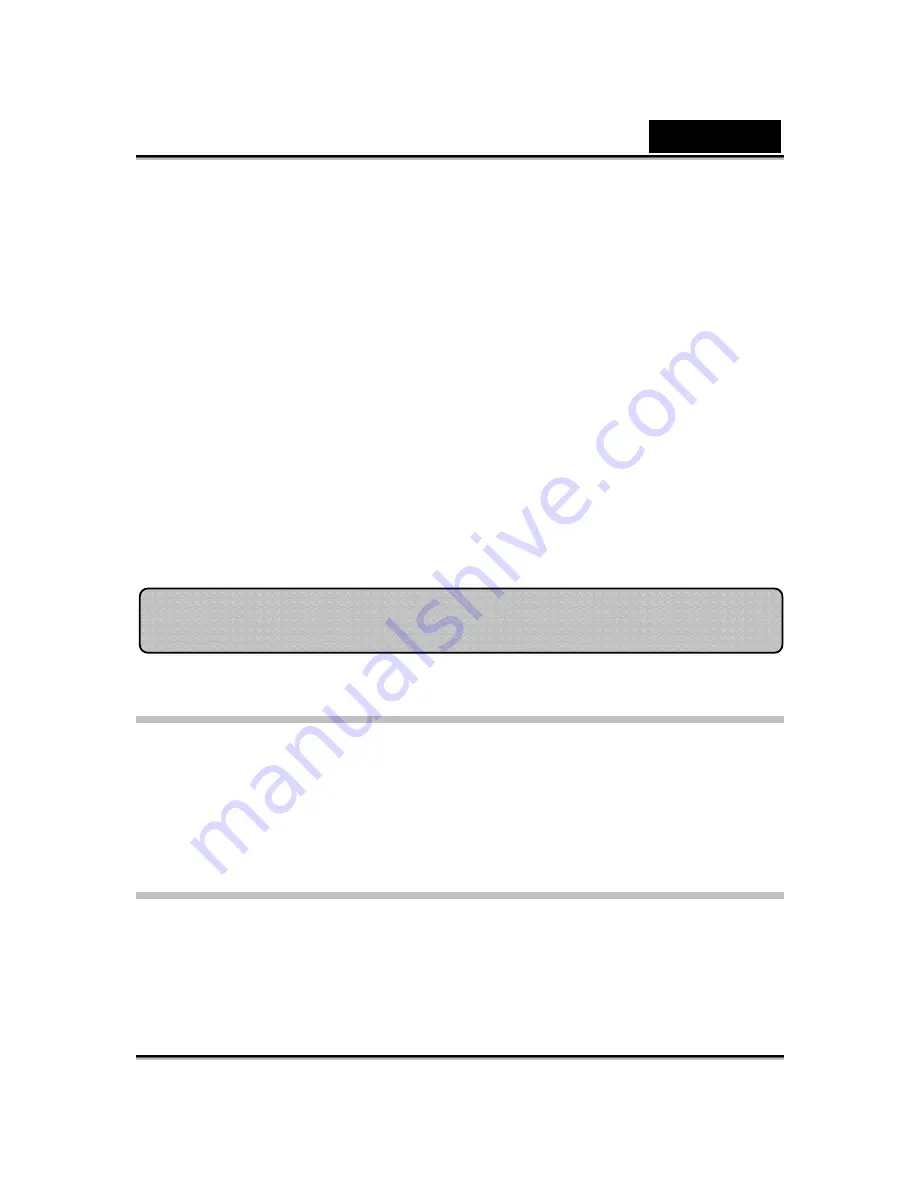
English
-57-
2. Click
Template
and browse through the folders to select a model from the
CrazyTalk Cam Suite
default template images. Alternatively, click
Custom
to browse through the custom-created models. Refer to
CrazyTalk Cam Suite
Online Help to learn how to create custom models.
3. Select a template or customized model and click
OK
to use it as your
messenger avatar. The avatar is now displayed in
My Avatars
.
4. To create new avatars using
CrazyTalk Avatar Creator
, click
Launch
Editor
to start
CrazyTalk Avatar Creator
. The new avatars are saved
under the
Custom
tab.
5. To download avatars from the Reallusion website, click
Add from Web
.
The new avatars are saved under the
My Avatars
tab.
Using Face Morph
You can add different expressions to enhance your face by means of
Face
Morph
technology. This can enhance your face so that your face looks
thinner, younger, or funnier with alien, bull or foxy expressions.
To use the Face Morph features:
•
Check up the
Apply Expression
check box to apply the expression onto
your face. Check off the box to discard the expression.
•
Click on one of the expression you desire.
MagicMirror
Summary of Contents for I-LOOK 1321
Page 28: ...English 27 Eyes Add virtual eyes and adjust the color of each part of the eyes ...
Page 29: ...English 28 Teeth Add virtual teeth and adjust the teeth ...
Page 30: ...English 29 Mouth Adjust the color levels of the inner mouth ...
Page 31: ...English 30 Lips To close an open mouth in the image and set the position of the lips ...





























