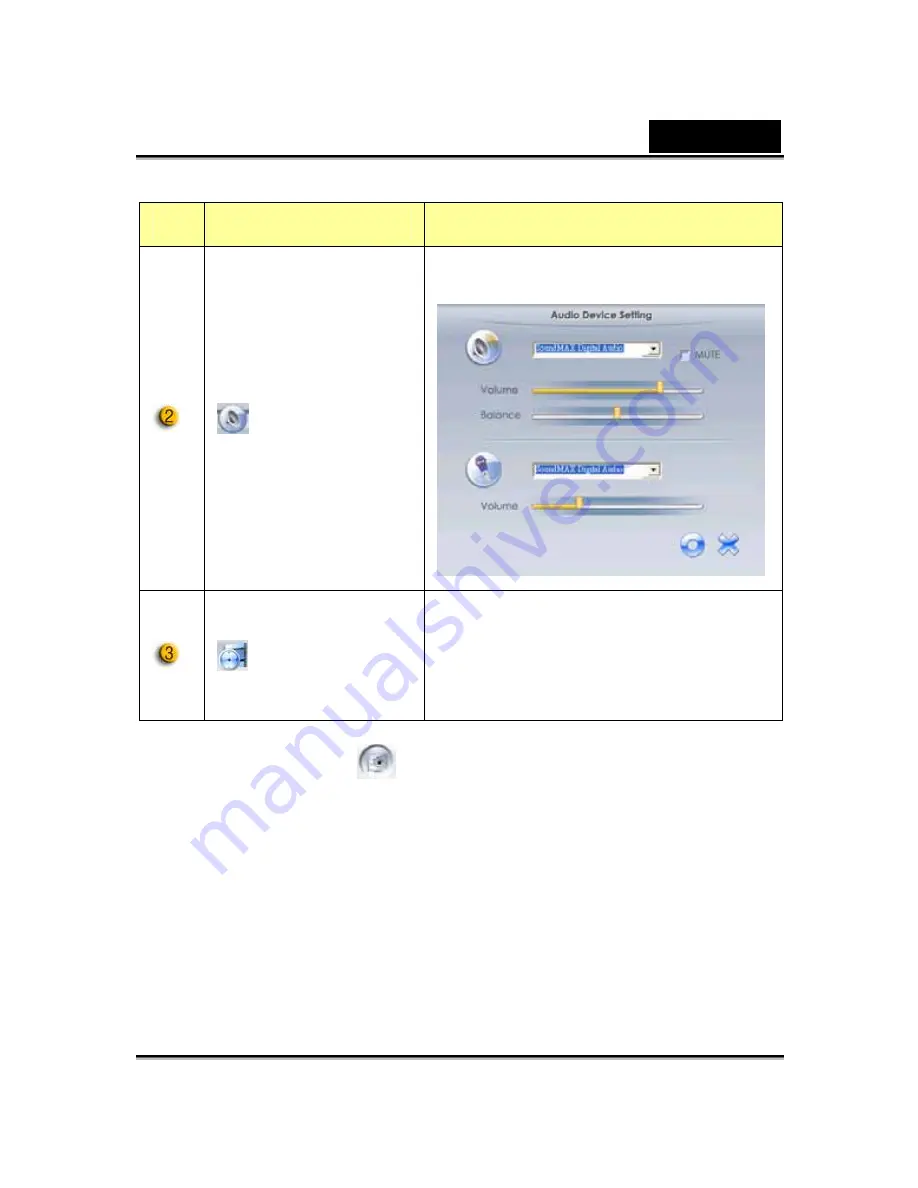
English
-15-
Item
Mode
Description
Audio Setting
Setting the audio device.
Recording
time display
Displays recording time.
“00:00:00” mean hours, minutes,
seconds.
4. Security
Mode
Using motion detection function, it records any movements that appear
in front of your monitor automatically. It can also record anytime until
the HD is full. If there’s no movement, it will shut down automatically
after four seconds or otherwise it will be active when detecting new
movement.
Summary of Contents for I-LOOK 1321
Page 28: ...English 27 Eyes Add virtual eyes and adjust the color of each part of the eyes ...
Page 29: ...English 28 Teeth Add virtual teeth and adjust the teeth ...
Page 30: ...English 29 Mouth Adjust the color levels of the inner mouth ...
Page 31: ...English 30 Lips To close an open mouth in the image and set the position of the lips ...






























