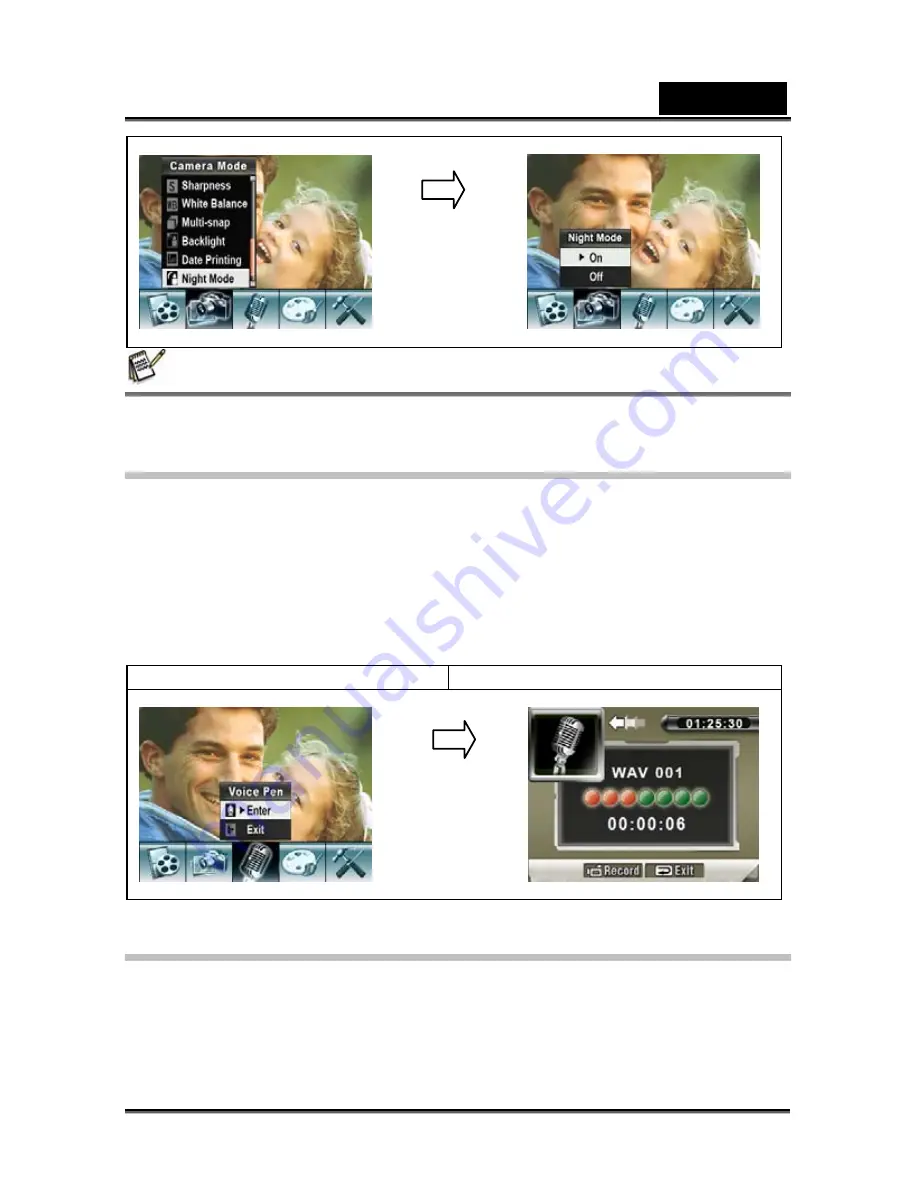
English
-32-
NOTE
z
To avoid blurry pictures, place the camera on a flat, steady surface, or use a tripod.
Voice mode
To enable voice recording:
6. In Movie/Picture Record Mode, press OK to switch to record menu screen.
7. Use Right/Left Buttons to move to Voice Option. Then the Voice Submenu will
appear on the screen.
8. Use Tele/Wide Button to move between the OK and Exit Option.
9. Choose OK option to enable voice recording and press OK to validate the setting
and exit.
10. Press Movie shutter Button to start/stop voice recording.
Display screen
Voice Option
Effect Setting
There are four modes: Normal, Black/White, Classic and Negative.
To change Effect setting:
1. In Movie/Picture Record Mode, press OK to switch to record menu screen.
2. Use Right/Left Buttons to move to Effect Option. Then the Effect Submenu will
appear on the screen.
3. Use Tele/Wide Button to move between the four settings. The change can be
OK Button
OK Button
Summary of Contents for HD54
Page 11: ...English 11 Side View Speaker Battery cover Focus setting...
Page 55: ...English 55 5 Select Video file you want to convert...
Page 59: ...English 59 5 Click Start to start DVD burning...
Page 60: ...English 60...
Page 65: ...English 65 8 After you log onto your YouTube account Click Get Authorization button below...
Page 66: ...English 66 Then Click Allow Button shown on YouTube website...
Page 67: ...English 67 9 Click Save Button to upload the video...






























