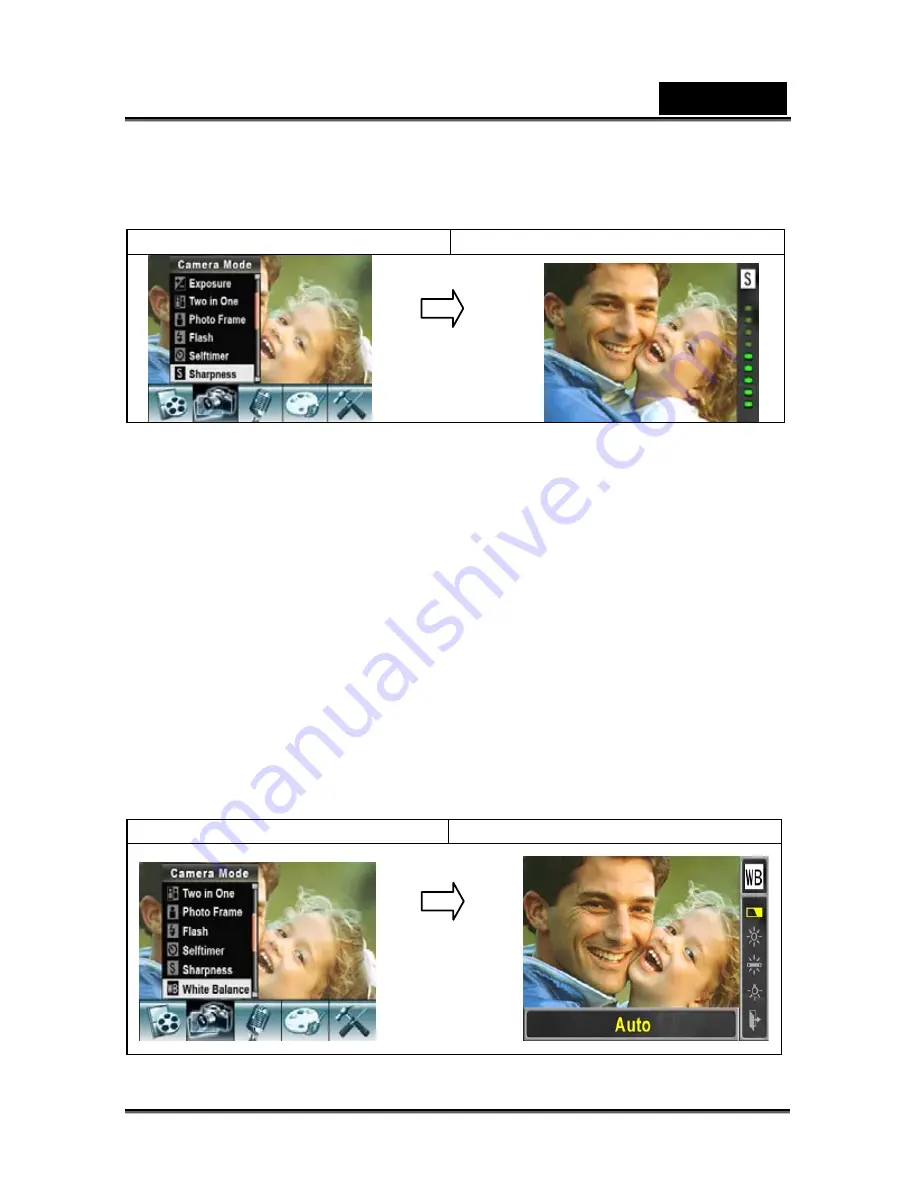
English
-29-
3. Use Tele/Wide Button to select Sharpness Option, then press OK to switch to the
Sharpness submenu.
4. Use Tele/Wide Button to move between the nine levels.
5. Press OK to validate the setting and exit.
Display screen
Sharpness Option
White Balance
The camera adjusts the color balance of images automatically. Three manual white
balance settings are available:
1. Auto (Default): The camera automatically adjusts white balance.
2. Daylight: Outdoors.
3. Fluorescent: Under fluorescent light condition.
4. Tungsten: Under tungsten light condition.
To change White Balance Setting:
1. In Movie/Picture Record Mode, press OK to switch to record menu screen.
2. Use Right/Left Buttons to select Camera Mode. The submenu of Camera Mode will
appear on the screen.
3. Use Tele/Wide Button to select White Balance, then press OK to switch to the
White Balance submenu.
4. Use Tele/Wide Button to move between the four settings. The change can be
previewed immediately.
5. Press OK to validate the setting and exit.
Display screen
W/B Option
OK Button
OK Button
Summary of Contents for HD54
Page 11: ...English 11 Side View Speaker Battery cover Focus setting...
Page 55: ...English 55 5 Select Video file you want to convert...
Page 59: ...English 59 5 Click Start to start DVD burning...
Page 60: ...English 60...
Page 65: ...English 65 8 After you log onto your YouTube account Click Get Authorization button below...
Page 66: ...English 66 Then Click Allow Button shown on YouTube website...
Page 67: ...English 67 9 Click Save Button to upload the video...






























