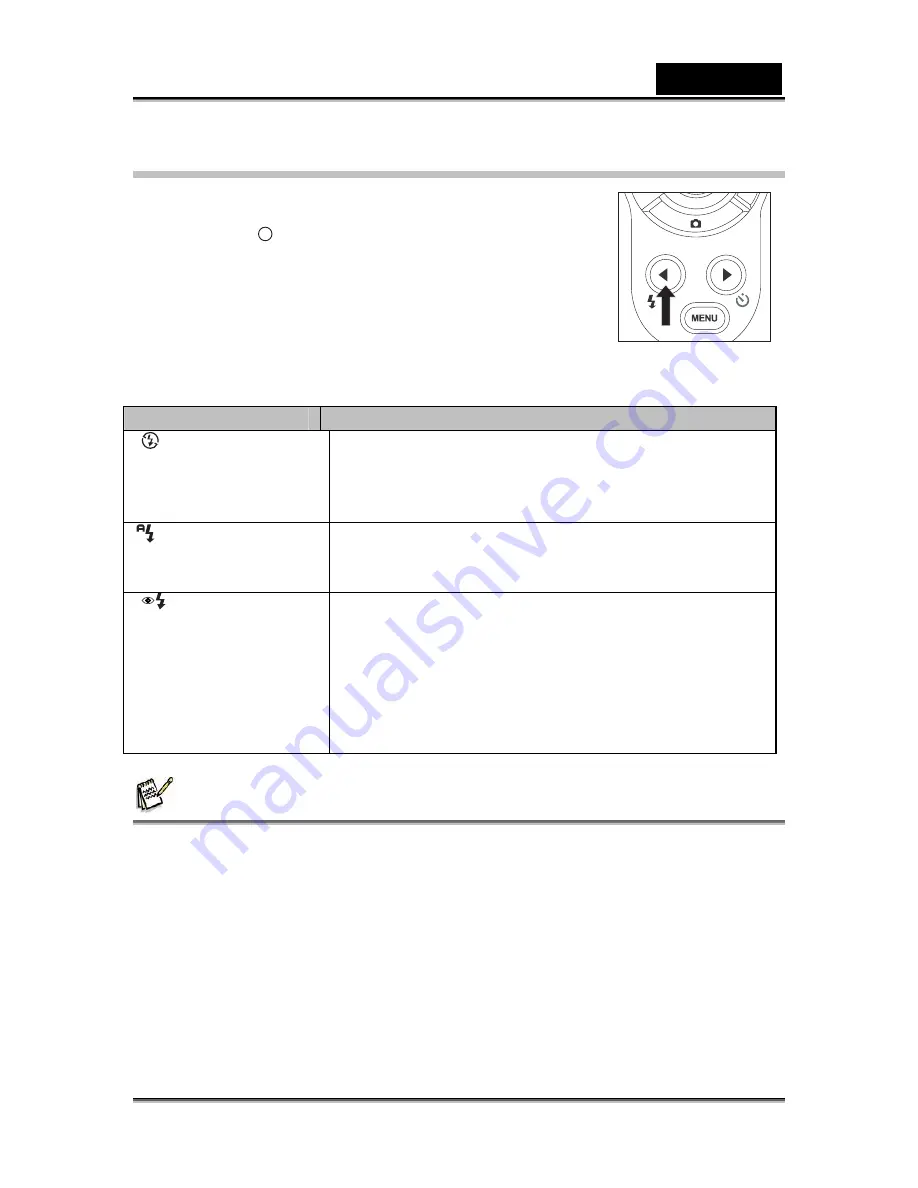
English
-22-
Setting the Flash
Set the flash to suit the photographic conditions.
1.
Turn on your digital video camera.
2. Press
the button to select the desired flash mode.
The table below will help you choose the appropriate flash mode:
Flash mode
Description
[
] Flash Off
The flash will not fire. Select this mode when capturing
images in a place where flash photography is
prohibited, or when the distance to the subject is
beyond the effective range of the flash.
Auto Flash
The flash fires automatically according to the ambient
lighting conditions. Select this mode for general flash
photography.
[
] Auto Flash with
Red-eye Reduction
Use this mode to reduce the red-eye phenomenon
when you want to capture natural-looking images of
people and animals in low-light conditions.
When capturing images, the red-eye phenomenon can
be reduced by asking the subject (person) to look at the
digital video camera or get as close to the digital video
camera as possible.
NOTE
•
The flash cannot be set in video mode.
















































