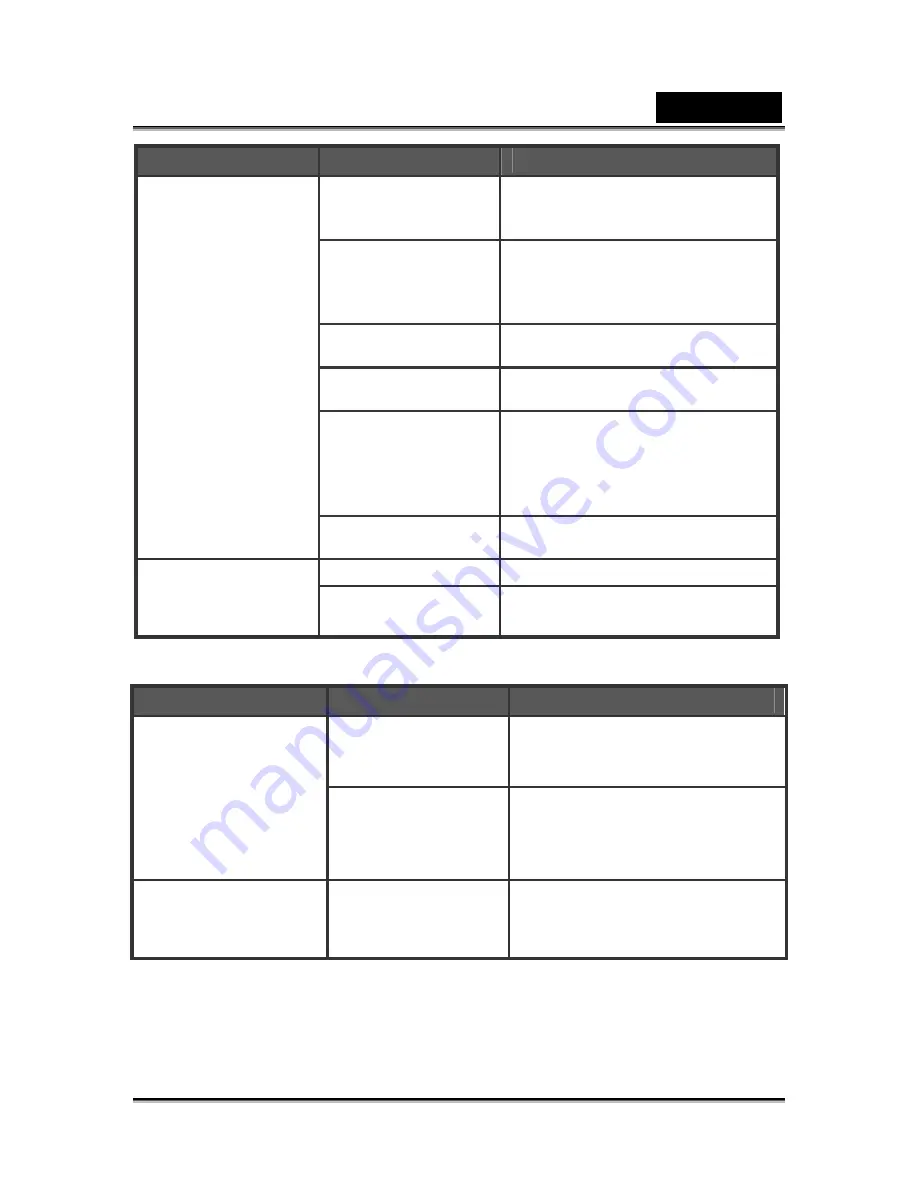
English
-53-
Symptom
Cause
Measure
The shutter button is
not pressed all the
way.
Press the shutter button all the
way.
The internal memory
or memory card
does not have any
free space.
Load a new memory card, or
delete unwanted files.
End of memory card
life.
Load a new memory card.
The flash is
recharging.
Wait until the system LED off.
The memory card is
unrecognized by the
digital video camera.
Format the memory card in the
digital video camera before its
first use or when it was used
other than this digital video
camera.
The auto power off
function is activated.
Turn the power on again.
The power is not on.
Turn the power on.
Images do not
appear on the LCD
monitor.
The LCD monitor is
dark.
Adjust the brightness of the LCD
monitor in the System Menu.
Symptom
Cause
Measure
The lens or
Self-timer LED is
dirty.
Wipe clean with a soft, dry cloth
or lens paper.
Although it is set to
Auto Focus, it does
not focus.
The distance to the
subject is smaller
than the effective
range.
Get your subject within the
effective focus range.
The flash does not
fire. The flash cannot
recharge.
The flash is set to
flash off.
Set the flash to something other
than flash off mode.



































