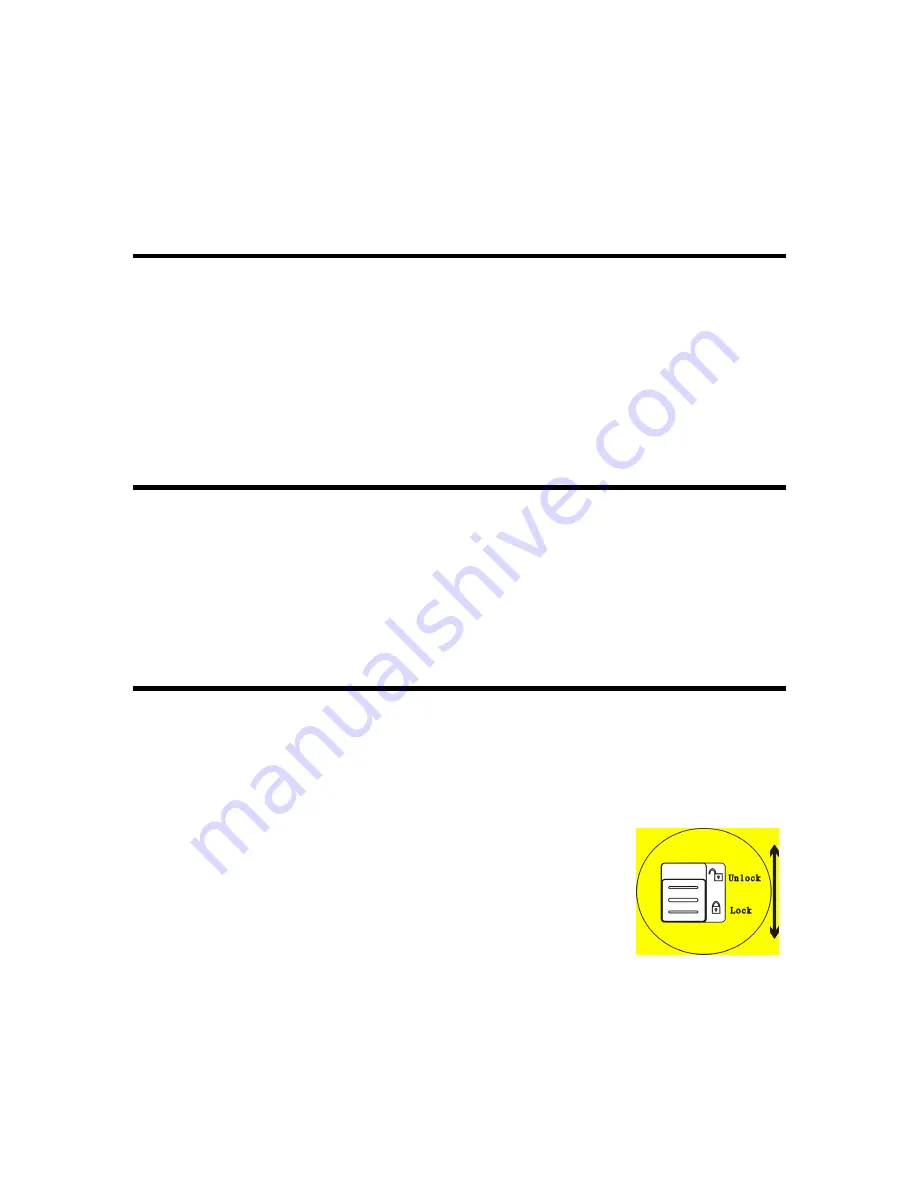
Genius ColorPage-HR6A Scanner
7
B
efore installing your scanner, please verify that you have all of the proper components. A list of
the package contents is provided page 5 of this guide.
Software Requirements
Genius ColorPage-HR6A comes with scanner body, scanner’s install driver, Genius TWAIN
program, NewSoft PageManager program, NewSoft ImageFolio image-editing software, NewSoft
Mr. Photo photo management software, ABBYY FineReader Sprint 4.0 OCR software, BridgeWell
Page abc web editing software. All of these programs use approximately 160 megabytes of hard
disk space after installing into your computer. To ensure ample room for the installation, as well
as for scanning and saving images, a minimum of 260 megabytes of hard disk space is
recommended.
Hardware Requirements
Genius ColorPage-HR6A scanner connects to your computer through the Universal Serial Bus
(USB) which supports
hot Plug and Play
. To determine whether your computer is USB-capable,
you must check the rear of your PC. Upon examination, you should find one or two rectangular
USB ports.
If you don’t find such USB ports on your computer, then you need to purchase a certified USB
interface card to add USB capabilities to your computer.
Installing and Setting up the Scanner
Please follow the step-by-step procedures described below to install the Genius ColorPage-HR6A
scanner.
VERY IMPORTANT
Unlock Your Scanner First
To unlock the scanner, move restraint located on the
rear of the scanner toward the unlock position
.
If
you need to transport the scanner, please lock it to
prevent any scanner damage. For best image quality,
be sure the cover is closed before scanning.










































