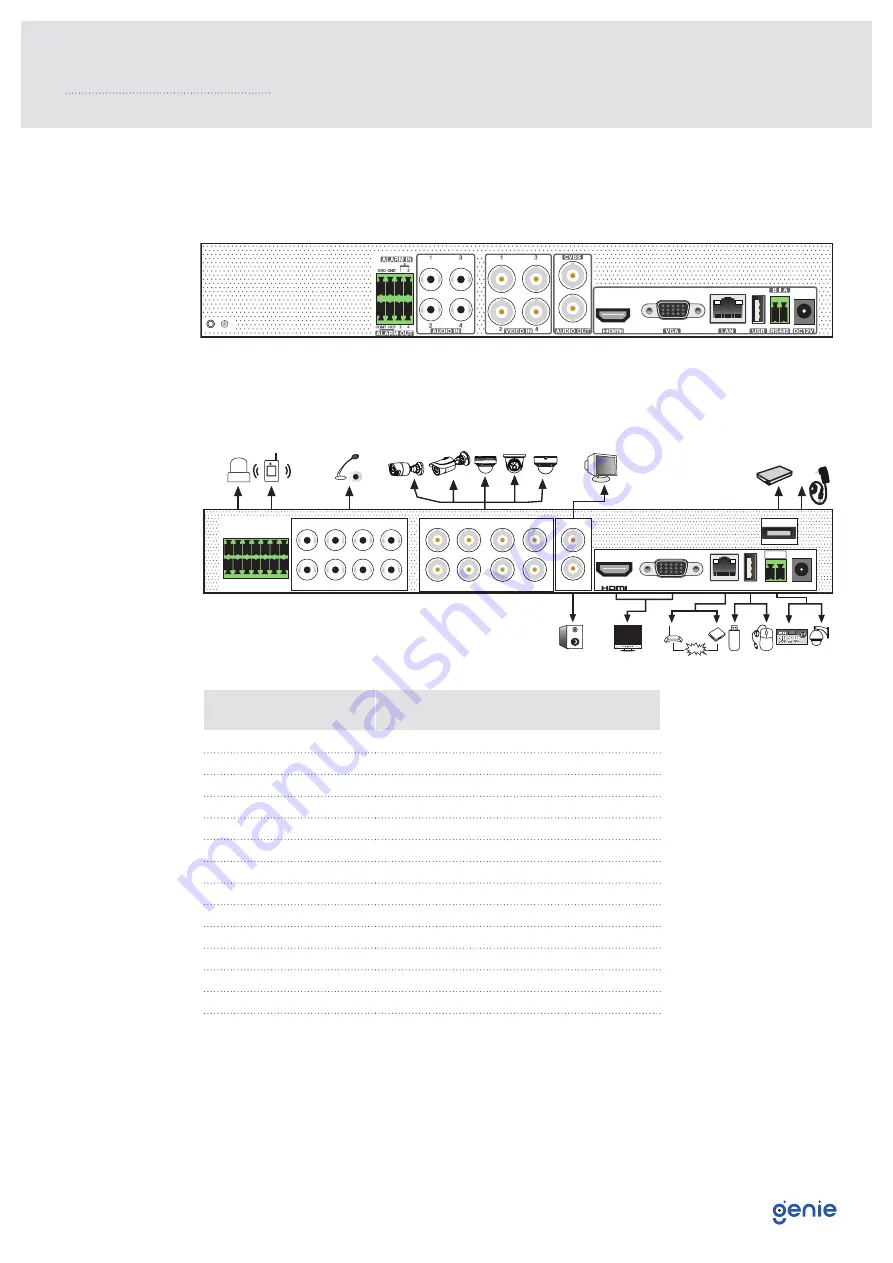
7
The interfaces of the rear panel are for reference only.
Rear panel for WAHD241A
Rear Panel for WAHD281A
3.0 Rear Panel Instruction
Internet
CVBS
DC12V
USB
e SATA
LAN
VGA
B
AUDIO IN
1
5
2
6
3
7
4
8
VIDEO IN
1
2
5
6
8
7
3
4
AUDIO OUT
RS485
GND
GND
8
4
COM2
COM1
NO2
NO1
7
6
2
5
3
1
ALARM OUT ALARM IN
A
Name
Description
ALARM OUT
Relay output, connect to external alarm
ALARM IN
Alarm input for connecting sensors
GND
Ground
AUDIO IN
Audio input
VIDEO IN
Video input
CVBS
CVBS output
AUDIO OUT
Audio output
HDMI
Connect to high definition display device
VGA
Connect to monitor
LAN
Ethernet connector
USB
Connector for USB devices
e-SATA
Connector for e-SATA
RS485
Connector for RS485 devices. A is TX+,B is TX
DC12V
Power input

































