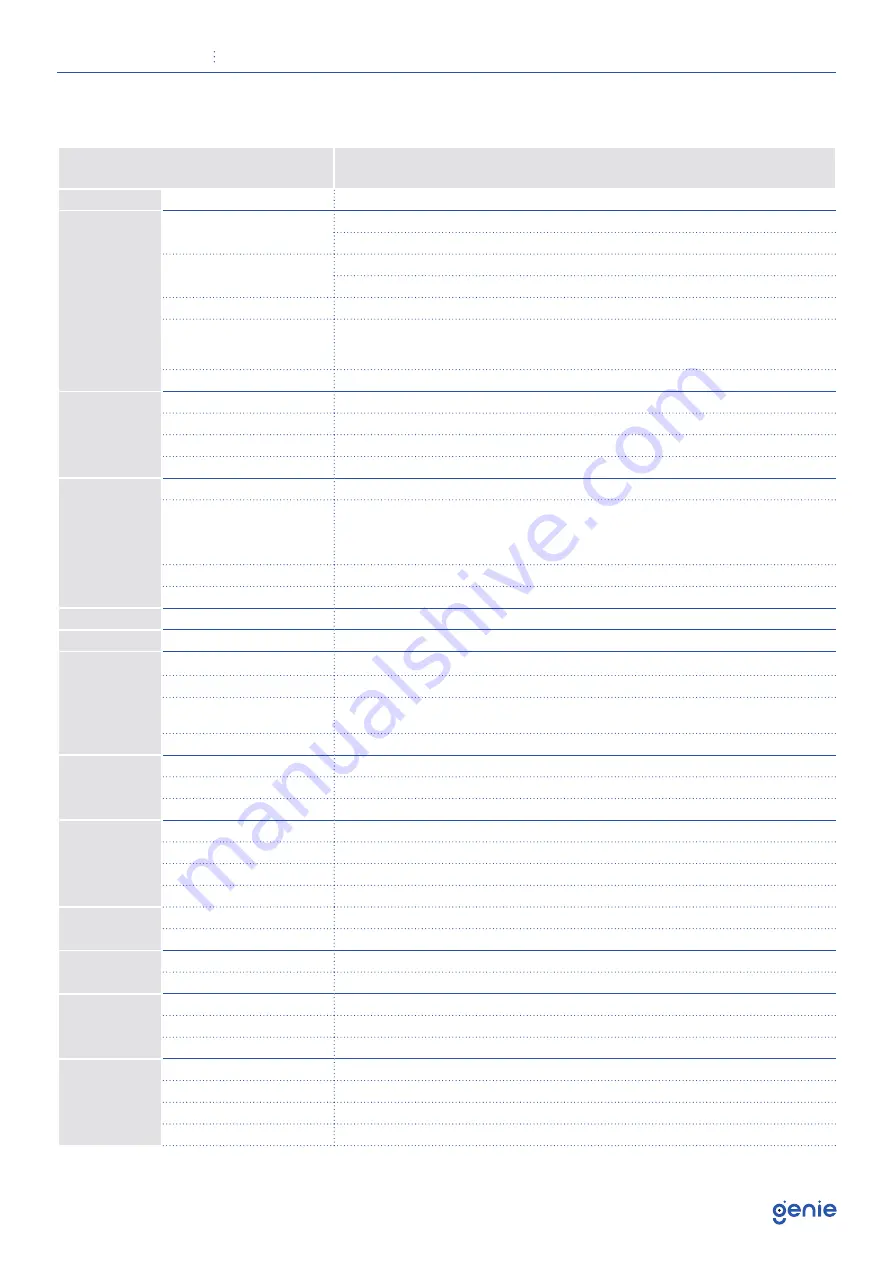
Quick Start Guide
8 Channel 5-in-1 High Definition 1080p DVR with 1HDD Bay and Alarms
5
1.3 Specification
Model
WAHD281A
System
OS
Embedded Linux
Video
Analogue Video Input
BNC x8
BNC interface (1.0Vp-p, 75Ω)
IP Video Input
4CH (Up to 12CH)
Up to 5MP @ 30fps
Total Input
6CH
Output
HDMI x1 : 1920x1080 / 1280x1024 / 1024x768
VGA x1 : 1920x1080 / 1280x1024 / 1024x768
BNC x1 : CVBS (Used as the main or spot output)
Compression
H.264 / H.265
Audio
Input
RCA x8
Output
RCA x1 (Linear, 600Ω)
Two-Way Audio
Take up channel one audio input
Compression
G.711(U/A)
Record
Resolution
5MP Lite / 4MP Lite / 1080p / 1080p Lite / 720p / WD1 / D1
Frame Rate
Analogue Channel: 5MP Lite @ 10fps (PAL / NTSC),
4MP Lite / 1080P @ 12fps (PAL) / 15fps (NTSC),
1080P Lite / 720P / WD1 / D1 @ 25fps (PAL) / 30fps (NTSC)
IP Channel: 25fps (PAL) / 30fps (NTSC)
Bit Rate
32Kbps ~ 4Mbps
Mode
Manual, Timer, Motion, Smart Event
Mobile Device
OS
iOS, Android
Storage
HDD
SATA x1, up to 8TB, E-SATA x1
Playback
Playback
8CH
Search
Time Slice / Time / Event / Tag Search
Smart Search
Highlight colours to display the camera record in a certain period of time, different
colours refer to different record events
Function
Play, Pause, FF, FB, Digital Zoom, etc.
Alarm
Mode
Manual, Motion, Exception, Smart Event
Input
8CH
Output
2CH
Network
Interface
RJ45 1000Mbps x 1
Protocol
TCP / IP, PPPoE, DHCP, DNS, DDNS, UPnP, HTTP, HTTPs, NTP, SMTP
Incoming Bandwidth
32Mbps (Max. 60Mbps)
Outgoing Bandwidth
60Mbps
Remote
Monitoring
Immix
Compatible with Immix via RTSP only (2-way audio not supported)
Sentinel
Yes, Firmware 1.1.0 or later
Backup
Local Backup
USB stick, USB mobile HDD
Network Backup
Yes
Port
RS485
Yes (Half-duplex), Connect to PTZ or Keyboard
USB
USB 2.0 x 2
Remote Controller
Optional
Others
Power Supply
DC12V / 3A
Consumption
≤10W (Without HDD)
Working Environment
-10~50°C, 10%~90% (Humidity)
Dimensions
300 x 249 x 45 mm

































