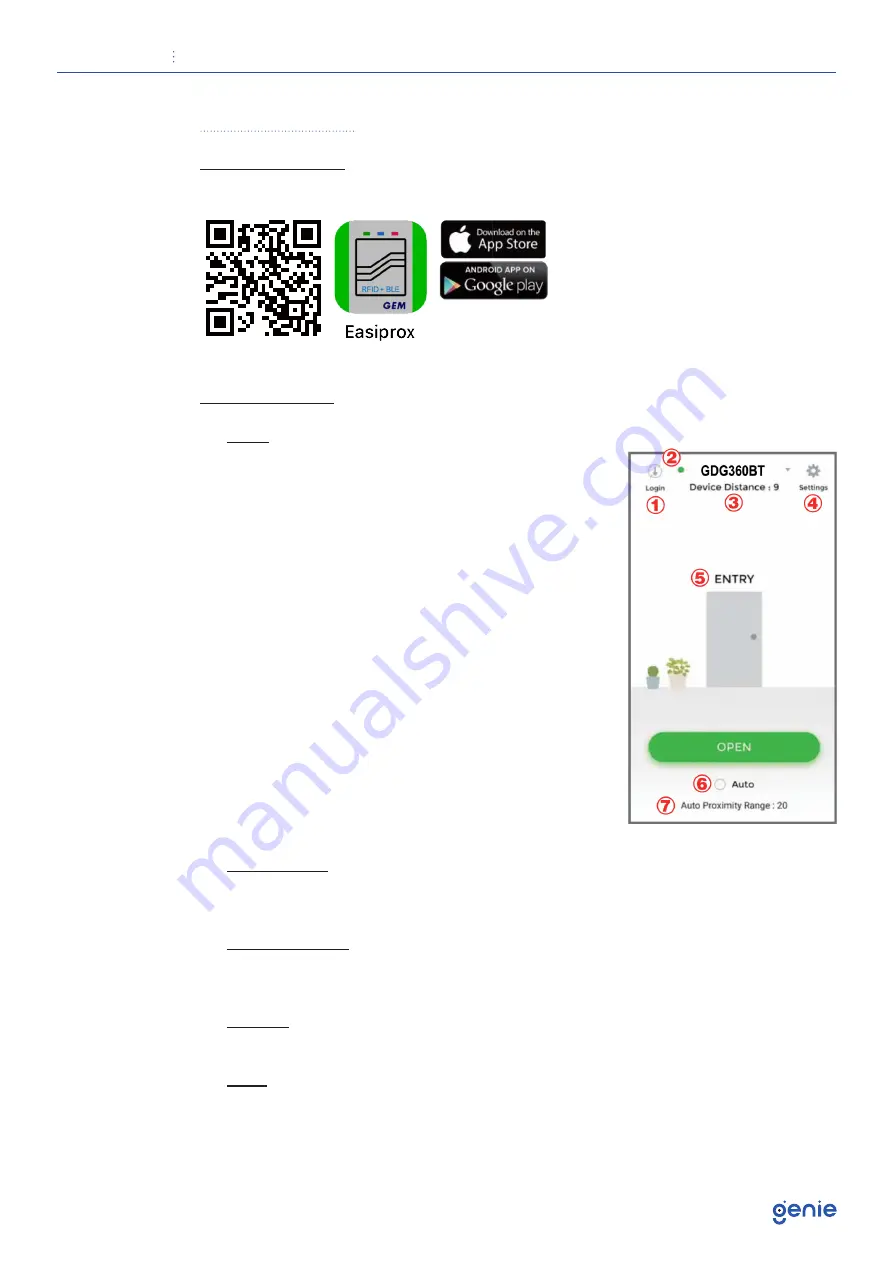
User Manual
Access Control Proximity Reader with Bluetooth
7
6. The App Guide
Download the App
From either the Apple App store or Google Play, download the Easiprox app on
your smartphone (Android 5.0 and up, iOS 9.0 and up).
App Introduction
1. Login
Administrator: Enter Admin ID and Passcode to login.
Admin ID: ADMIN
Default Admin Passcode: 12345 (Passcode: 4~8 digits)
User: Enter User ID and User Passcode to login.
User ID and User Passcode are given by the Administra-
tor.
Note:
Administrator ID “ADMIN” can not be changed.
Please change Admin’s default passcode “12345” right
after you login as the Admin. Go to the “Settings”
page, press Admin Passcode to Edit Admin Passcode.
Login Success / Login Failure indications will be shown
as following:
• Login Success: You Have Successfully Logged In:
You May Now Unlock A Door.
• Login Failure: Login Failed. Please Verify Your Login
Information Or Contact Your
Administrator.
2. Device Name
Tap and choose which device you want to unlock by pulling down the Device
name listing.
3. Device Distance
The distance between you and the Bluetooth device.The distance range is
between 0 to 20 upon Bluetooth signal strength and different circumstances.
4. Settings
Tap “Settings” to view or change setting functions
5. Entry
Press the “Open” button or the door icon to unlock the door.











