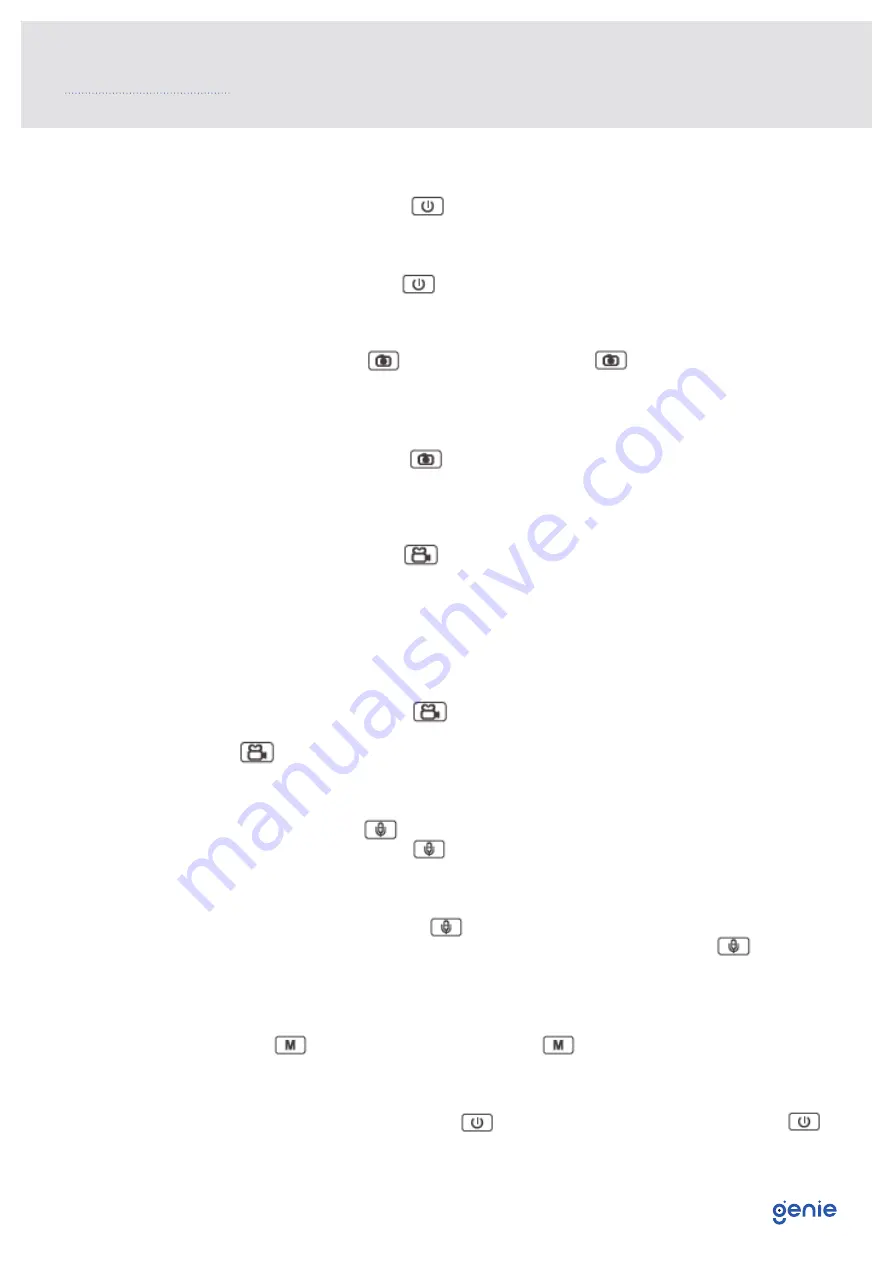
12
4.1 Turning on the Camera
In power off status, long press for 3 seconds, the camera will be turn on and enter into
preview mode automatically. Meanwhile, the status indicator will turn green.
4.2 Turning off the Camera
In preview mode, long press for 3 seconds, the camera will save the current status
and power off. Meanwhile, the status indicator will turn off.
4.3 Snapshot
In preview mode, press to take a photo; long press to take more photos
continuously, the quantity of photo can be con figure d in the menu. The image will be
saved in JPEG format.
4.4 One Touch Snapshot
In power off status, long press to turn on the camera and a photo will be taken.
The status indicator will turn red and flash. The photo will be saved in JP E G format
automatically.
4.5 Recording Video
In preview mode, short press to start recording. Meanwhile, the status indicator will
turn red and flash, and the recording icon will turn to yellow. Short press again to stop
recording, and the video will be saved in MP4 format automatically.
Note: During video recording, long press “Audio REC” button to mark the video as
important video, press again to cancel it. And press “Snapshot” button to zoom in and
zoom out.
4.6 One Touch Video Recording
In power off status, long press to turn on the camera and it will start recording.
Meanwhile, the status indicator will turn red and flash, recording icon w ill turn to yellow.
Press again to stop recording, and the video will be saved in MP4 format
automatically.
4.7 Audio Recording
In preview mode, press to start audio recording. Meanwhile, the status indicator will
turn to yellow and flash. Press again, the camera will stop audio re cording, and the
audio will be saved in WAV format automatically.
4.8 One Touch Audio Recording
In powered off status, long press , the camera will be turn on and start audio
recording. Meanwhile, the status indicator will turn yellow and flash. Press again, the
camera will stop audio recording, and the audio will be saved in WAV format automatically.
4.9 IR Mode
When the users set the IR as manual mode, in preview mode or during recording a video,
long press to switch to IR mode. Long press again to exit from IR mode.
4.10 White Light
White light is used for auxiliary illumination when the brightness of environment is not
good. In power on status, short press to turn on the white light, and short press
again to turn it off.
4.0 Using The Device














